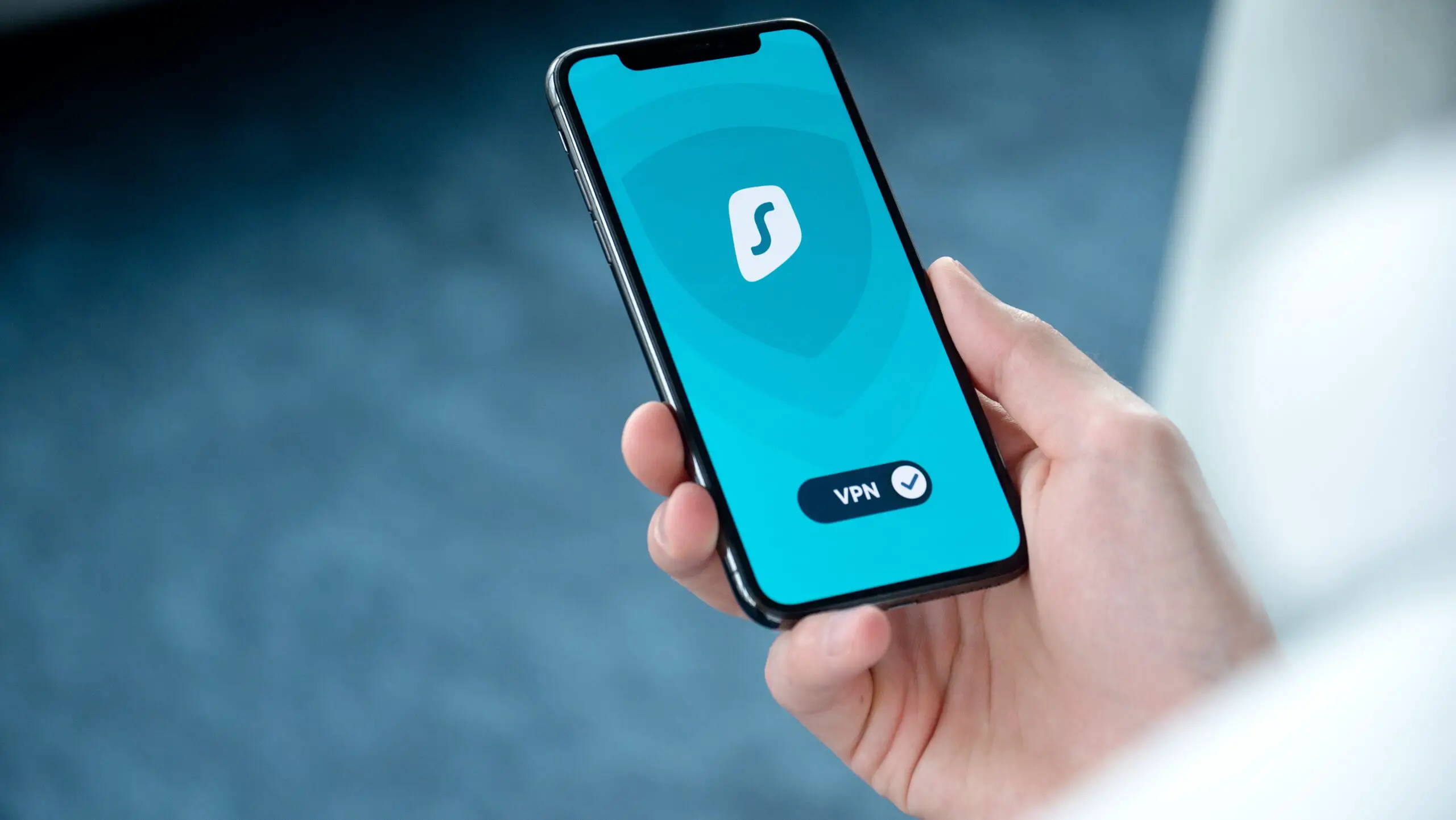OpenVPN provides flexible VPN solutions to secure your data communications, whether it’s for Internet privacy, remote access for employees, securing IoT, or networking Cloud data centers.
We can deploy OpenVPN Server software solutions on-premises using standard servers or virtual appliances, or on the cloud.
A VPN reduces security risk by preventing unauthorized access to specific network resources and ensures privacy on untrusted Wi-Fi and other public access networks.
ParagraphPrivate companies, journalists, and individuals use VPN services to gain access to certain parts of the internet which are restricted by the Government.
Even though TOR is a better option for accessing restricted content, some people prefer VPN as it is usually faster than TOR.
VPN keeps you safe when you are connected to public wi-fi or an untrusted network. It encrypts your data and re-routes it through the VPN server to provide you with a secure experience.
The technology behind OpenVPN is open source, so it is accessible to everyone and can be hosted on a self-managed server by the VPN company.
Almost every VPN company supports OpenVPN and they provide you with manual configuration files to set up on your operating system.
Linux Mint provides built-in support for OpenVPN and so do many other Linux distros.
You can easily install OpenVPN on Linux Mint 21 and in older versions in just a few easy steps.
Follow these steps to configure OpenVPN on Linux Mint 21:
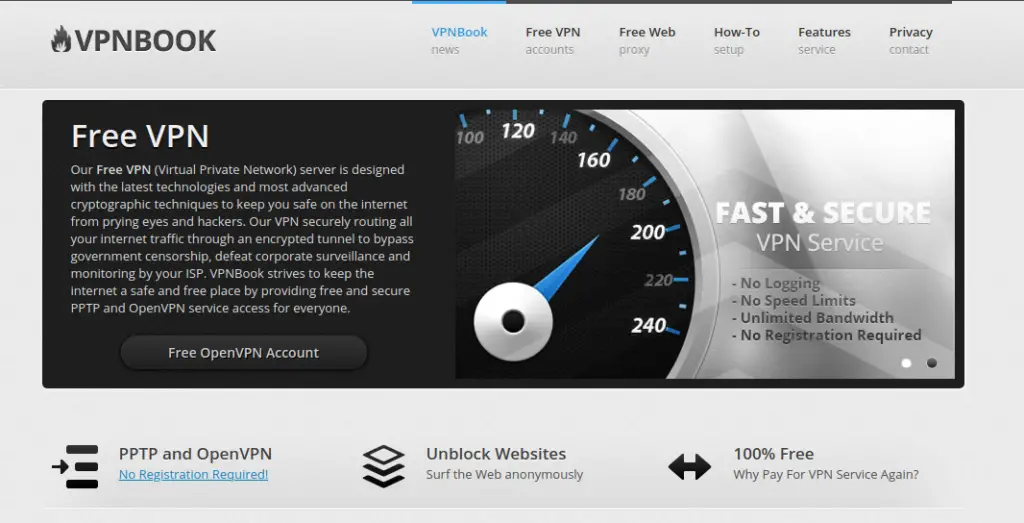
To set up OpenVPN, we first need to download its configuration files. Just check on the internet for VPN services that provide OpenVPN configuration.
For the sake of this tutorial, I am using vpnbook.com which provides open VPN access.
First, go to your VPN services’ website and download OpenVPN configuration files and note down your username and password. We will need them later.
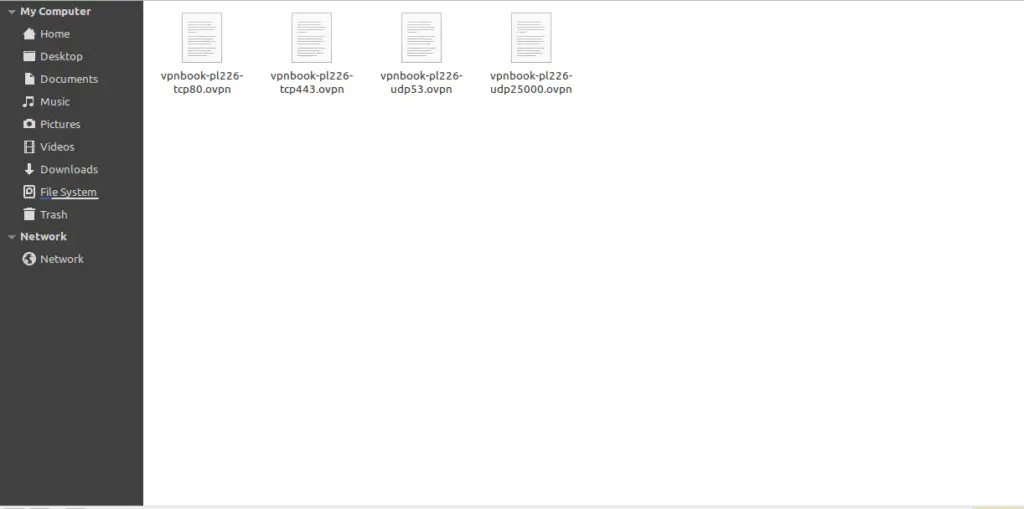
I have downloaded my configuration files from vpnbook and have decompressed them as shown in the picture above.
You may see more than one file after decompressing. This is because each one of these files is for a different protocol and you may choose whichever one you like or need.
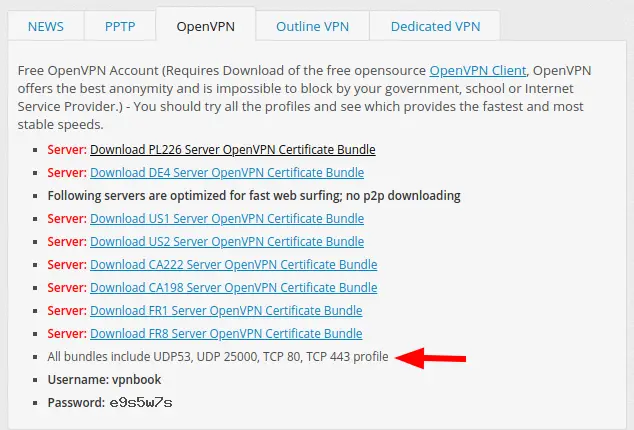
After acquiring the necessary files, we will now set up OpenVPN.
To set up OpenVPN, click on the network icon present on the default panel in the right bottom corner and choose “Network Settings”.
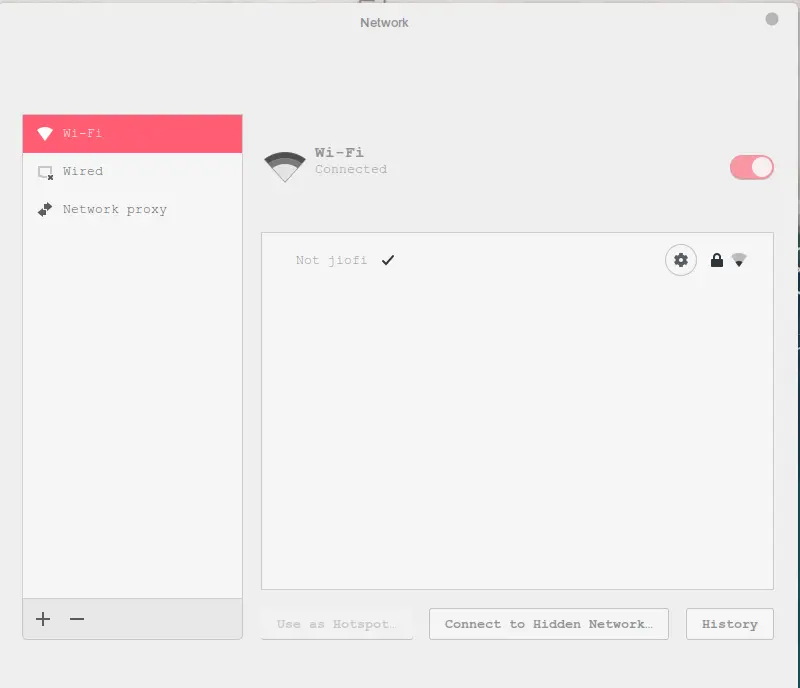
A pop-up will appear on your screen as shown in the picture above.
This is our network manager from where we can add or remove network connections. We will use it to set up our VPN connection.
Now click on the plus icon in the bottom left of the window.
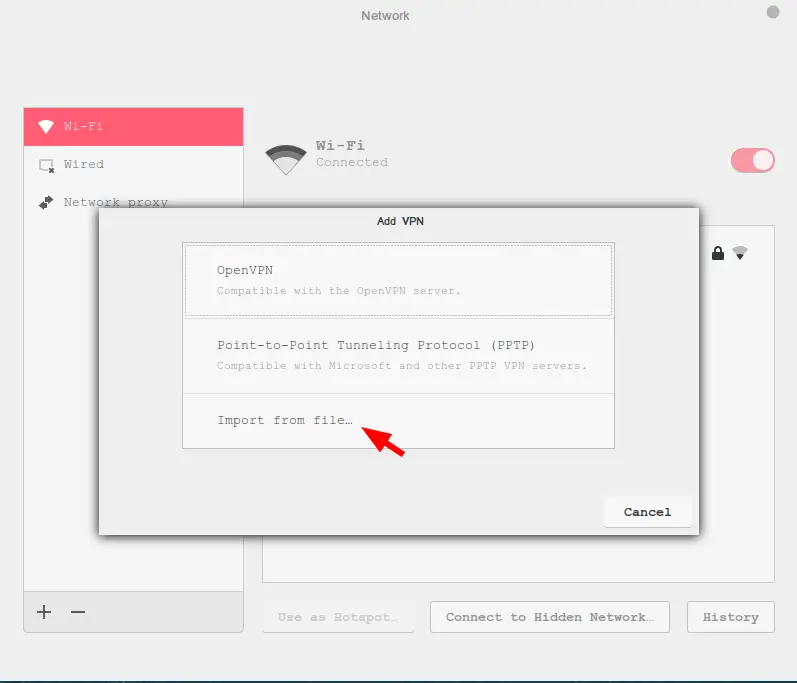
Now it will provide us with three options as shown in the picture above. Choose the “Import from File…” option as we have our configuration stored in a file.
It will open a file manager from where you can choose the file we downloaded in the first step. You can choose any of those four files; I have chosen the one with TCP protocol.
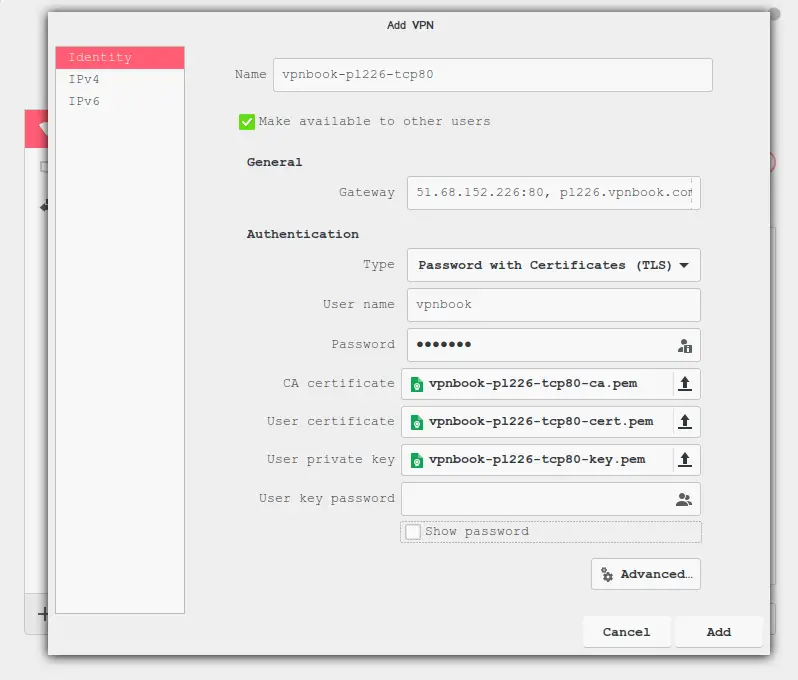
Now enter your username and password. If you are using VPNbook, then you can find the username and password on the same page from which you downloaded the configuration files.
I have entered all the information that we will need to set up our VPN client. We only have to input our username and password manually, and it automatically fills the rest of the stuff from the configuration file that we selected.
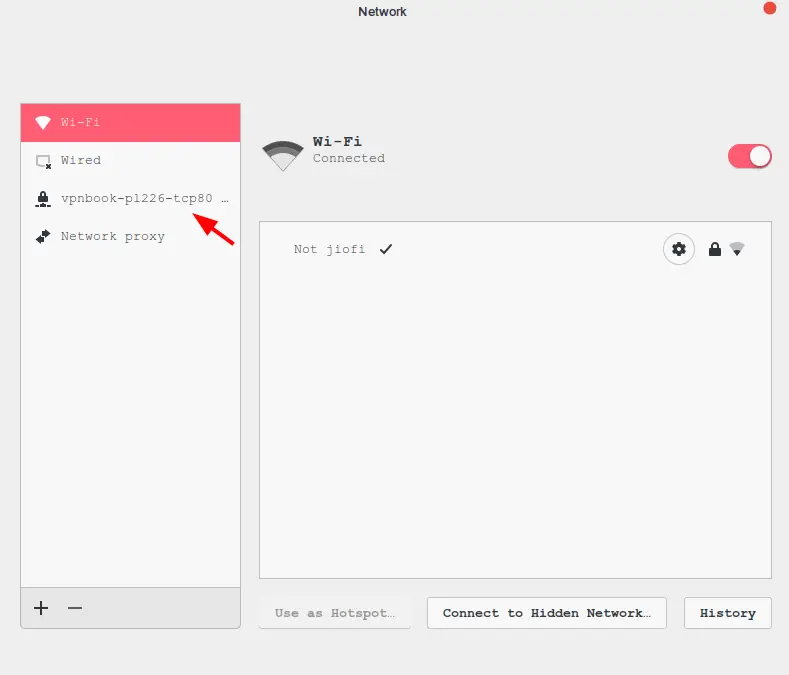
Our installation is now complete and now we can connect to VPN servers
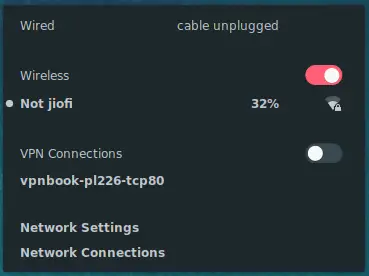
Click on the network icon again as shown in the picture above you will see your VPN connection name under VPN Connections section.
Now toggle the button next to “VPN Connections”.
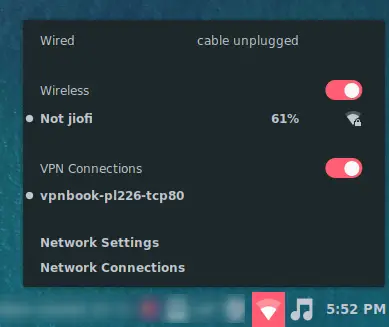
It will take around 10 seconds for the connection to become active. You will receive a notification after the connection has been successfully set up or will receive an error message if something went wrong.
We have completed our setup. If you receive any error then cross-check your username, password, and configuration file.
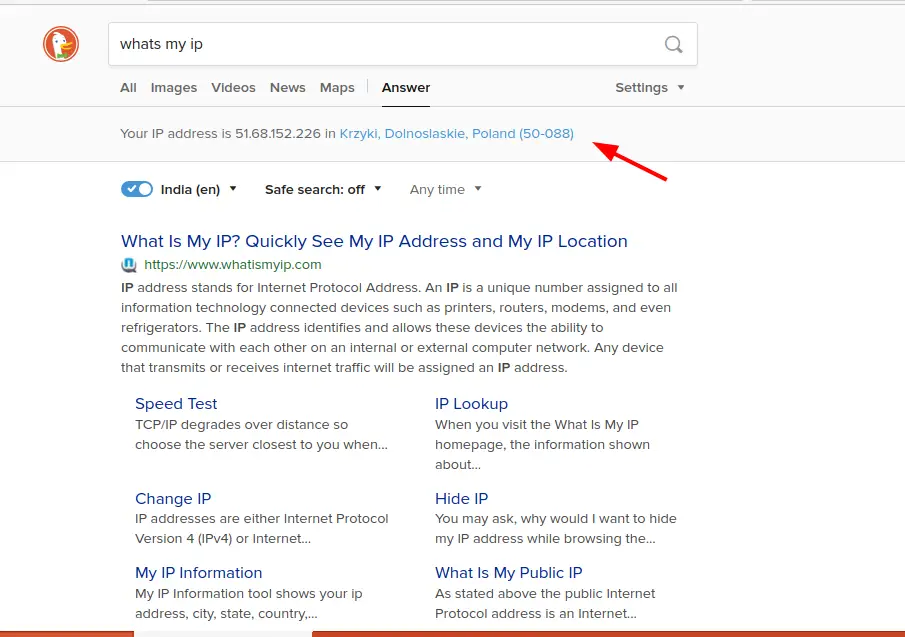
Now go to your web browser and search “what’s my IP” or visit Ipleak and check if your IP has been changed.
For me, it shows that I am in Poland and also shows a different IP address than my actual one.
This is it, and we have now successfully set up an OpenVPN connection in our Linux Mint machine.
Remember, if you are using a free VPN service like VPN then you should only use it for general purposes. For better and enhanced security, I recommend a premium VPN service.
This is the end of this article. I hope it helped you if so then share this article and drop your questions and doubts in the comments section.
Subscribe to our Newsletter for more interesting and fun Linux tutorials.