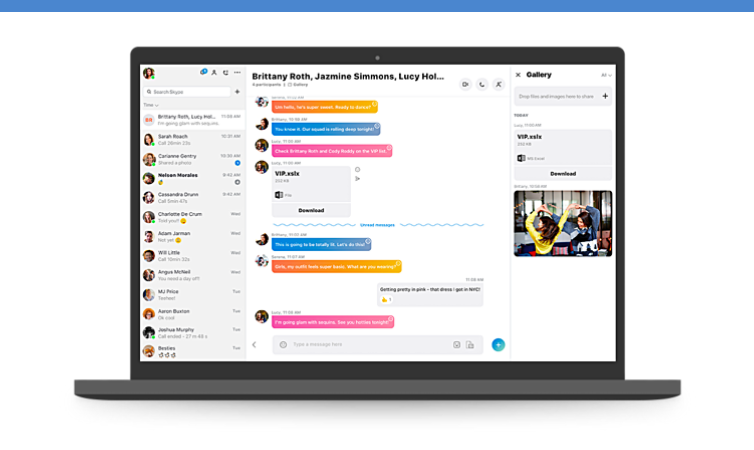Skype is a proprietary telecommunications application that specializes in providing video chat and voice calls between computers, tablets, mobile devices, the Xbox One console, and smartwatches over the Internet.
You can also use Skype for instant messaging text, audio, video and images. One of the great features of Skype is its conference call feature.
Skype is used worldwide for conference calls and video calls. You can also use it for Voice calls.
This article shows you how to install Skype on Linux mint 20 or Ubuntu. However, the instructions given holds true for any Ubuntu based operating SYSTEM.
Let’s now jump straight into installing skype on linux.
Install Skype using Apt
Now, we are going to use Apt package manager to install skype. You just need to follow the given instructions.
First open a terminal window. You can open it from the menu or press Ctrl+Alt+T key combination to launch the terminal.
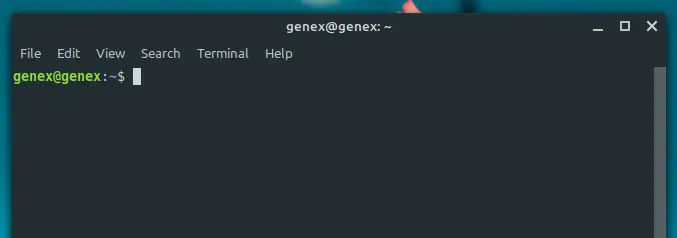
Now run the following command in the terminal, just copy and paste as it is in the terminal to install skype.
sudo apt install skypeforlinux
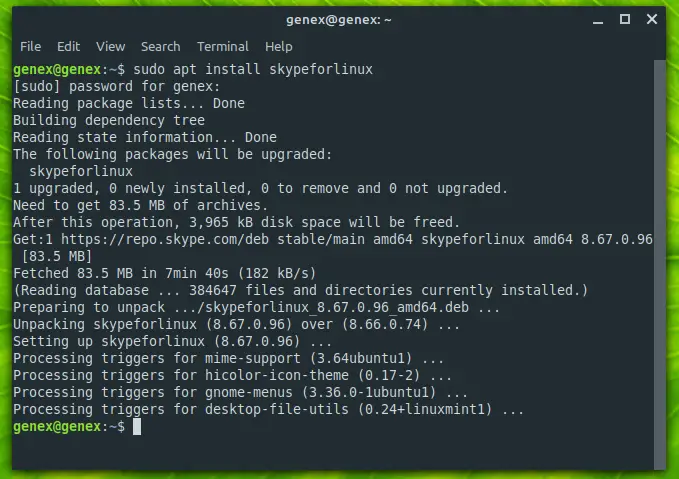
I had already installed Skype on my system but since there was an update available it upgraded the package for me. For you, it will be a new installation.
It will ask for your password so fill your password and hit enter, also if it asks for confirmation if you want to install the package enter “Y” and click enter.
You can now launch skype using the command below or from the linux menu.
skypeforlinux
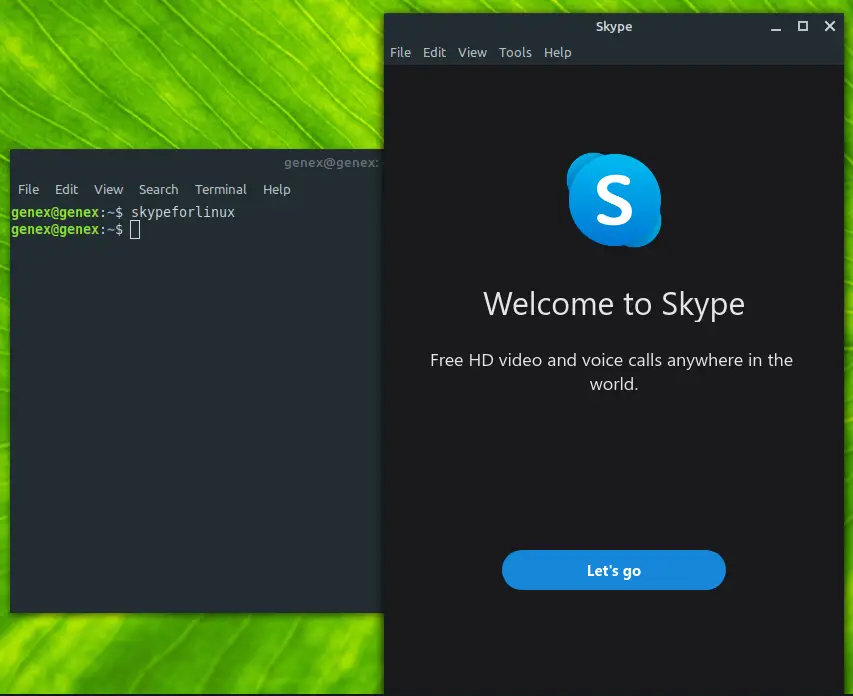
You can now log into or create a new skype account.
Install Skype using Snap
You can also install skype as a snap package however this method will only work for Ubuntu and not Linux mint users, since snap is restricted on Linux mint.
The official page for Skype snap suggests the following command for installing skype on linux using snap.
Open a terminal windows and run the following command to install skype.
sudo snap install skype --classic
This will install skype on your system, and you can now launch skype from the menu or from the terminal using the command “snap“.
Install Skype as a Deb package
You can also download the most recent and stable version of skype from its official website and install on Linux.
Go to skype official website and select skype for desktop, skype for Linux deb and click the button to download it.
Once the download is finished you can use this guide to install skype as a deb package.
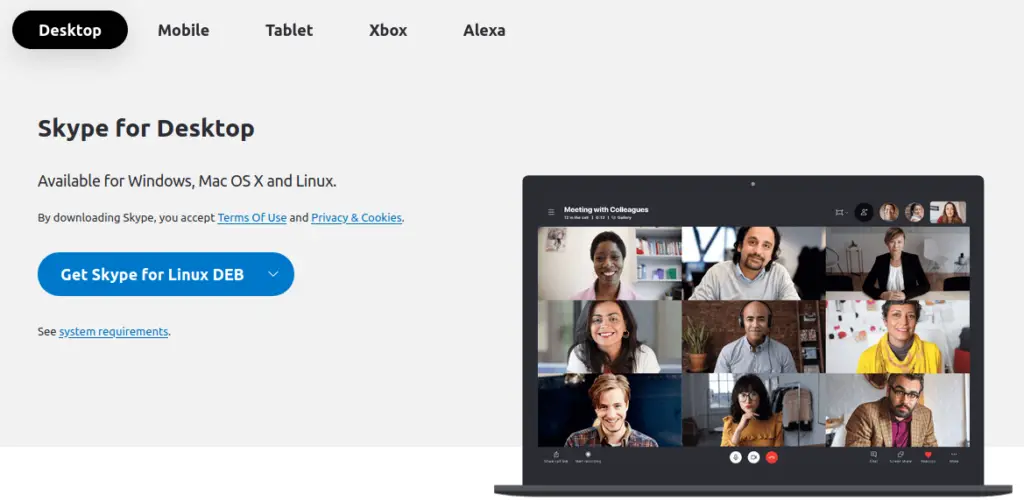
Install Skype on Linux using Flatpak
Skype is also available as a flatpak package, this method works for every linux operating system and is not restricted to just Ubuntu or Debian based operating systems.
The reason why I didn’t mention this method at the start is that because flatpak packages are usually very large in size.
The same file that is available in just 80MB as Deb will be available as 900MB as a flathub file.
If you want to install skype as flapak then run the follwoing command in the terminal.
flatpak install flathub com.skype.Client
After the installation is finished you can launch skype via terminal using the following command or launch it via the menu.
flatpak run com.skype.Client
Conclusion
You can install skype using either of the ways but if you install it via flatpak or from its official website and you will get the latest release.
While, skype on the official repository could be outdated hence installing via apt could lead to an outdates skype but this also ensures that the version that you install is stable and compatible with your system.