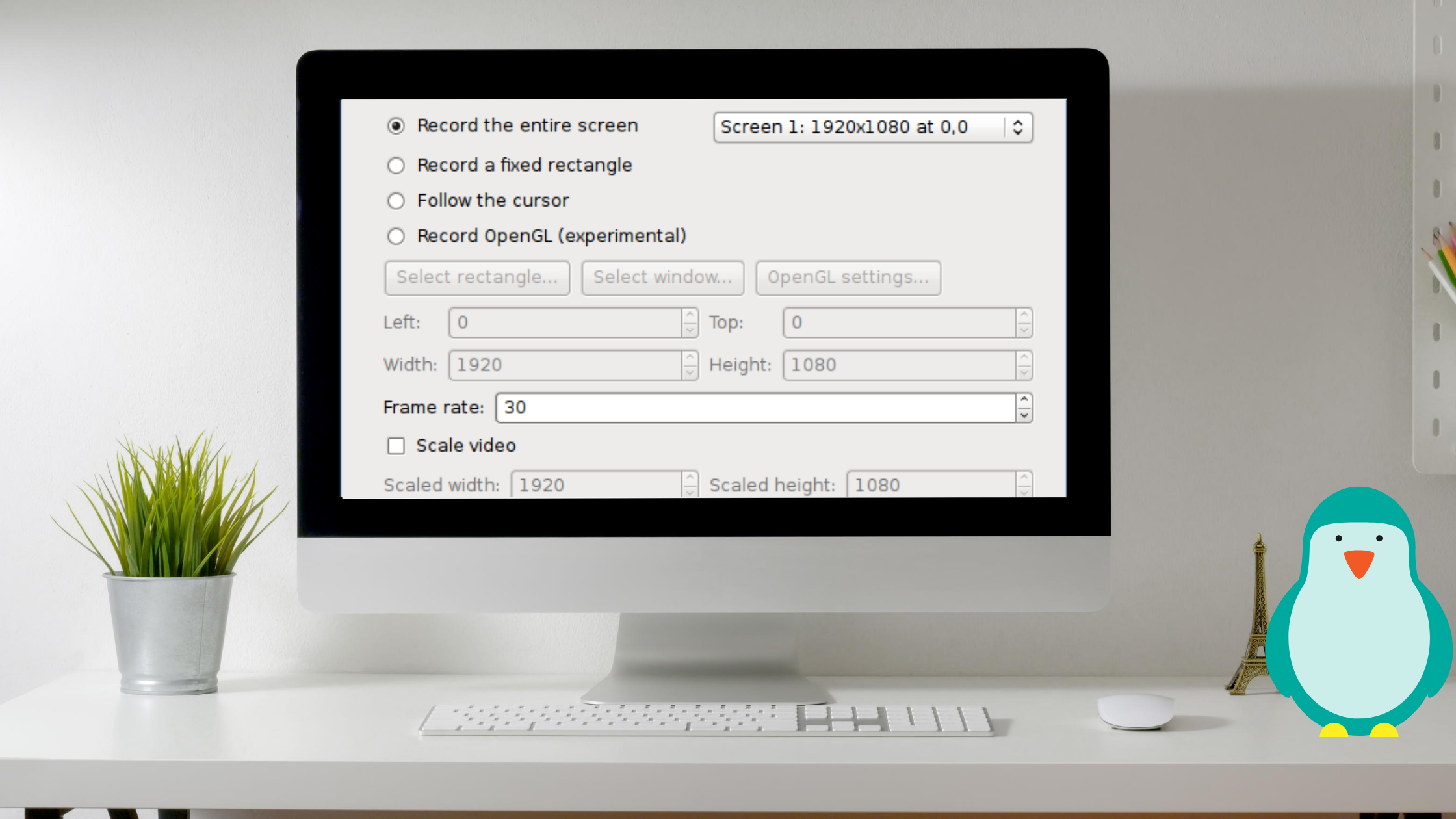What is SimpleScreenRecorder?
SimpleScreenRecorder is a Linux program created to record softwares and games.
The goal of SimpleScreenRecorder is to to be simple and feature rich at the same time.
It’s ‘simple’ in the sense that it’s easier to use than ffmpeg/avconv or VLC, because it has a straightforward user interface.
You can use it to record games with high FPS in different codecs and formats.
You can also live stream using SimpleScreenRecorder, however this is just an experimental feature and must not be used for professional live streams.
Features
- Graphical user interface (Qt-based).
- Faster than VLC and ffmpeg/avconv.
- Records the entire screen or part of it, or records OpenGL applications directly (similar to Fraps on Windows).
- Synchronizes audio and video properly (a common issue with VLC and ffmpeg/avconv).
- Reduces the video frame rate if your computer is too slow (rather than using up all your RAM like VLC does).
- Fully multithreaded: small delays in any of the components will never block the other components, resulting is smoother video and better performance on computers with multiple processors.
- Pause and resume recording at any time (either by clicking a button or by pressing a hotkey).
- Shows statistics during recording (file size, bit rate, total recording time, actual frame rate, …).
- Can show a preview during recording, so you don’t waste time recording something only to figure out afterwards that some setting was wrong.
- Uses libav/ffmpeg libraries for encoding, so it supports many different codecs and file formats (adding more is trivial).
- Can also do live streaming (experimental).
- Sensible default settings: no need to change anything if you don’t want to.
- Tooltips for almost everything: no need to read the documentation to find out what something does.
Installing on Ubuntu
SimpleScreenRecorder is available in the official repository of Ubuntu and Debian. You can install it directly from the Software center or use the terminal to manually install SimpleScreenRecorder.
Also Read: Add applications to cinnamon menu in Linux Mint
These instructions also work on Linux Mint.
To install it via Software center follow method 1 and to install it using terminal follow method 2 or method 3.
Method 1: Install Via Software Center
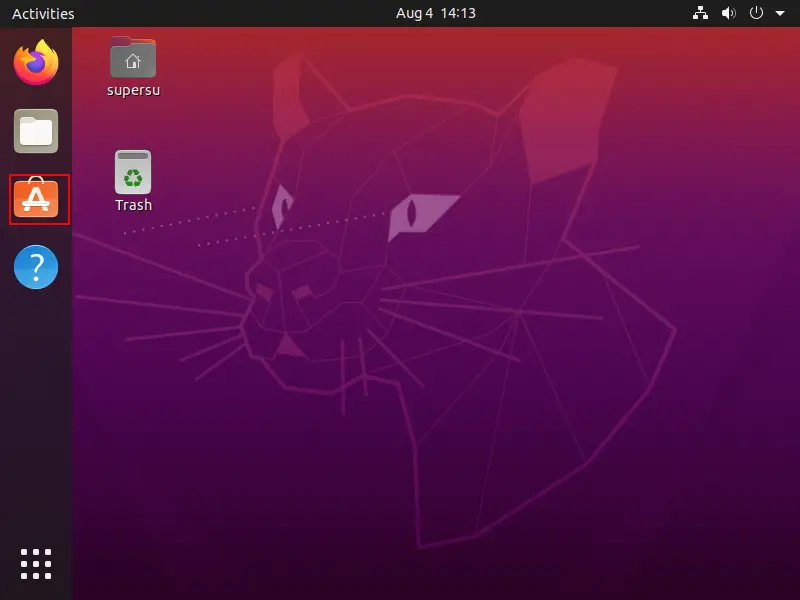
Step 1: Open Ubuntu Software Center by clicking on the side panel.
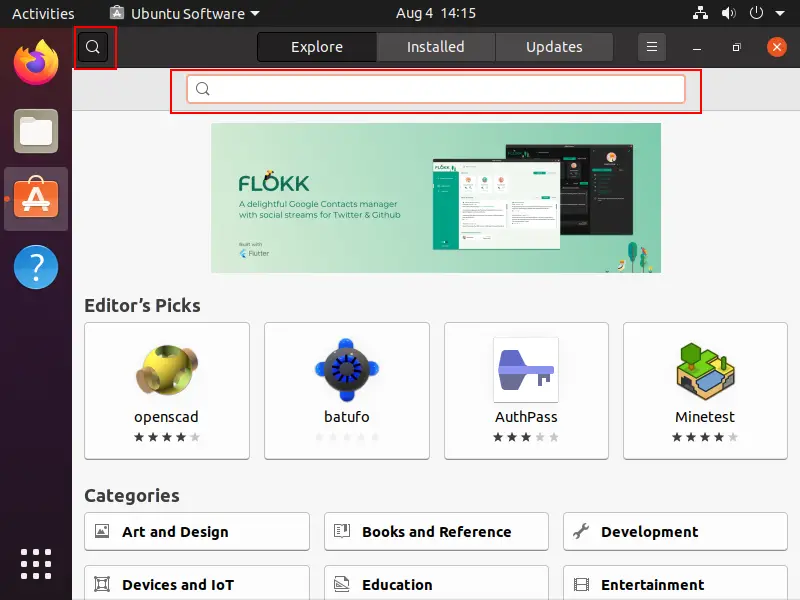
Step 2: Click on the search icon to make the search bar appear.
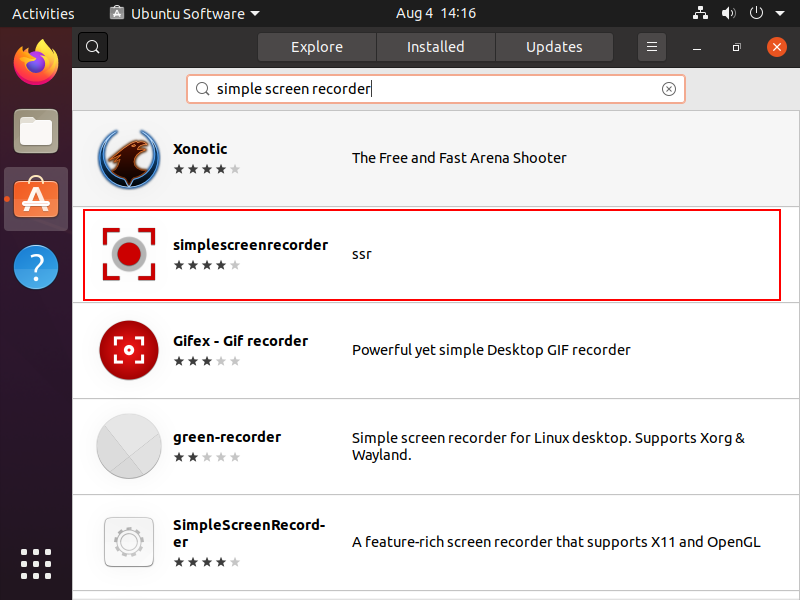
Step 3: Search for SimpleScreenRecorder in the search bar and click on it.
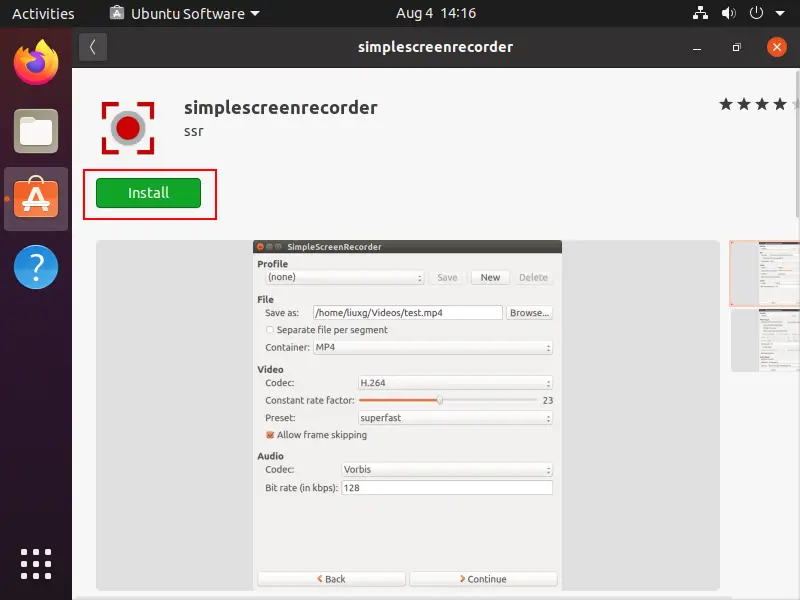
Step 4: Click Install button to begin the installation.
Also Read: Install Linux Mint 20 on VirtualBox (with Pictures)
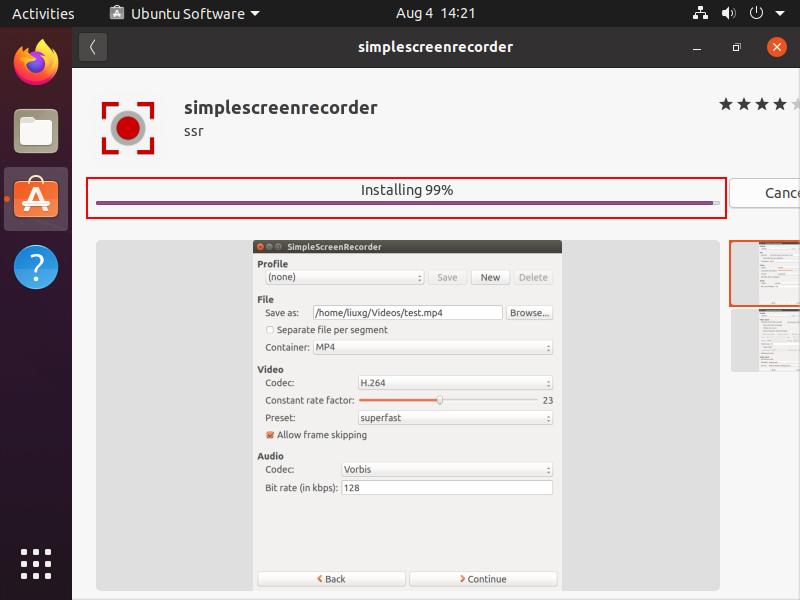
Step 5: Wait for the installation to finish.
The download size will vary depending on what dependencies you have pre-installed. Unmet dependencies will be installed during the installation of SimpleScreenRecorder itself.
Also Read: How to install Webmin on Linux mint 20
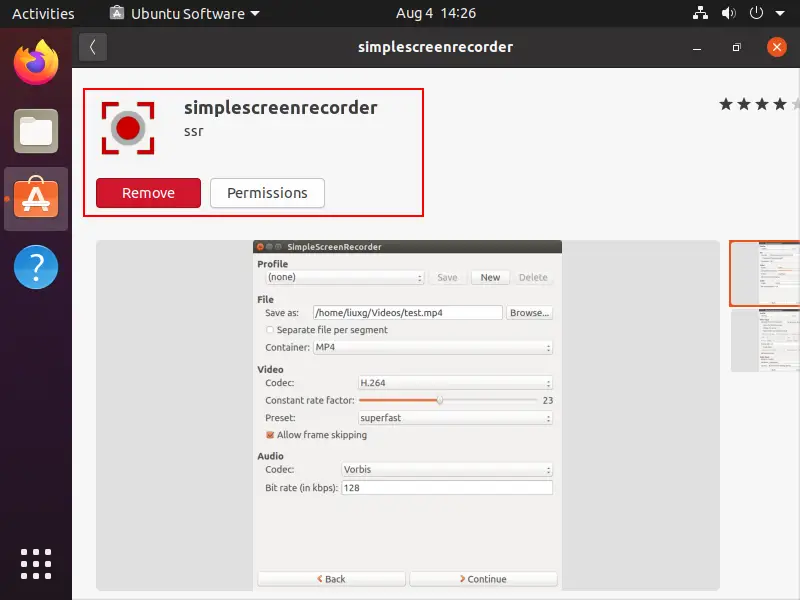
Step 6: You can remove the software by clicking on Remove button.
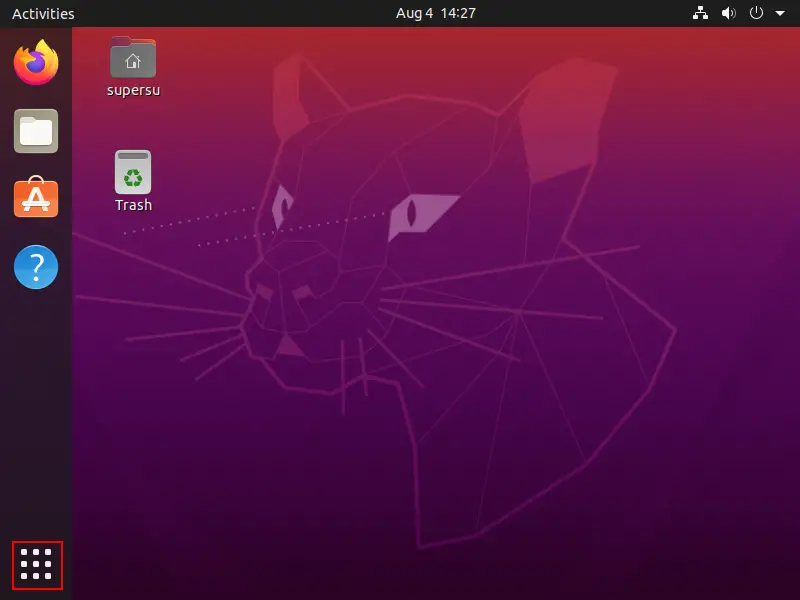
Step 7: Click on the menu button on your Ubuntu desktop.
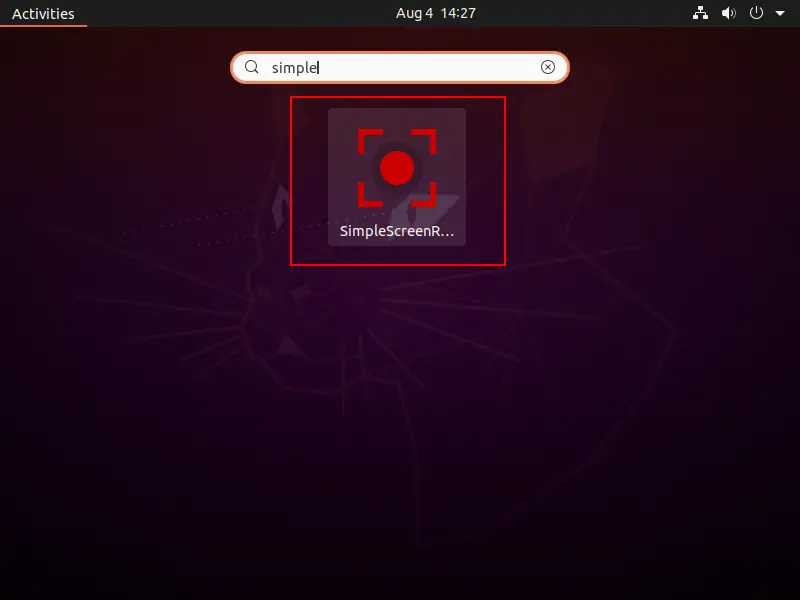
Step 8: Search it in the menu and launch it by clicking on its icon.
You can now use SimpleScreenRecorder on Ubuntu to record games and softwares or to stream videos.
Method 2: Installing Using Terminal
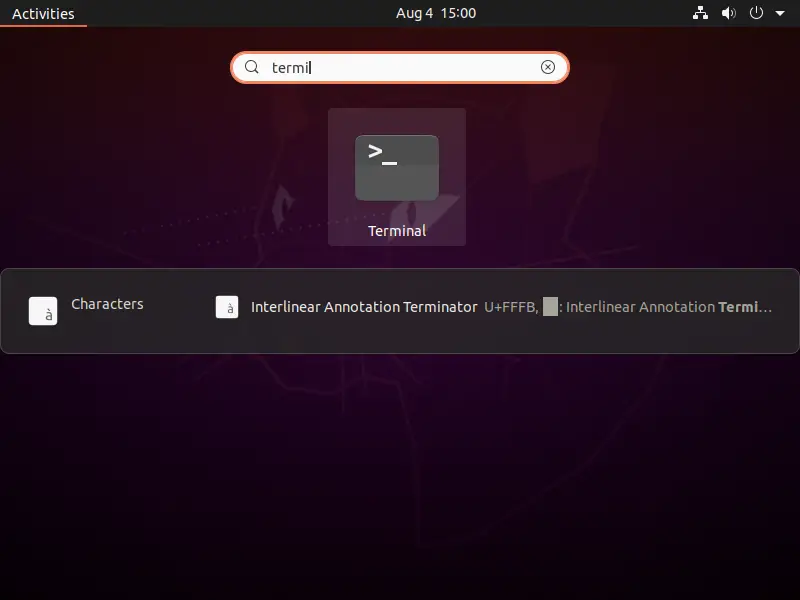
Step 1: Open terminal by searching it in the menu and clicking on its icon.
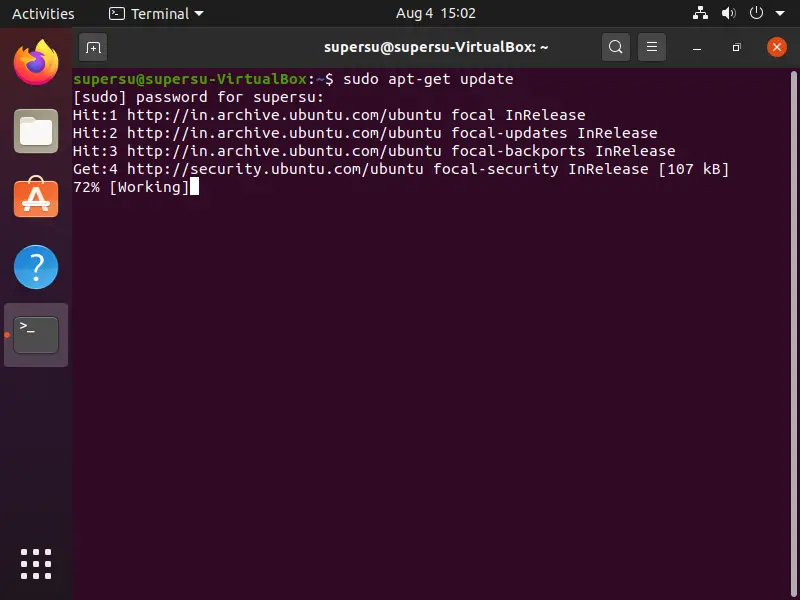
Step 2: Enter the below command to update all the system repositories(without $ sign).
Also Read: How to install VirtualBox on Linux mint 20
$ sudo apt-get update
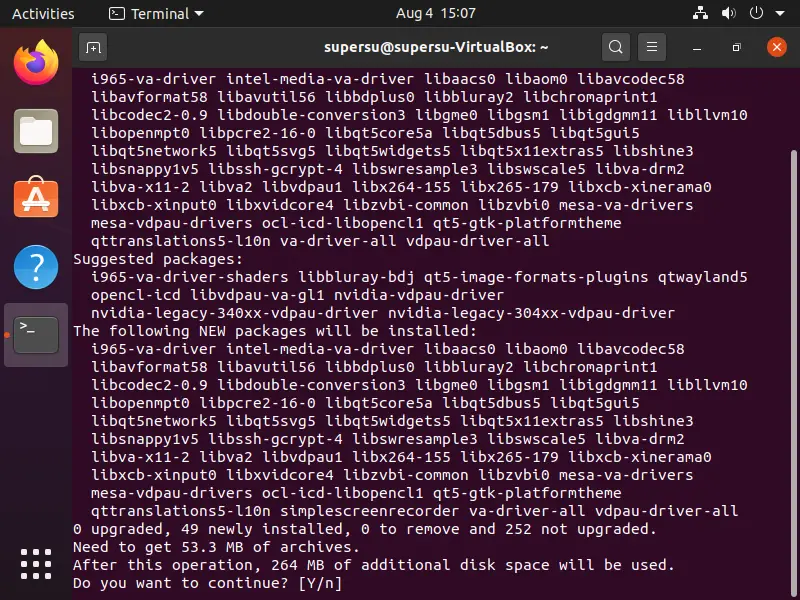
Step 3: Finally install SimpleScreenRecorder by entering the below commands in the Terminal.
$ sudo apt-get install simplescreenrecorder
Also Read: How to Install OpenVPN on Linux mint 20
Now it’s installed and ready to use, you can launch it from the menu or use the following command to launch it from the Terminal.
$ simplescreenrecorder
If you are on 64 bit system and want to record 32 bit OpenGl then add the following command.
$ sudo apt-get install simplescreenrecorder-lib:i386
Method 3: Install using PPA
If you don’t want to wait for the latest updates of SimpleScreenRecorder to be published on Ubuntu and want to try it out as soon as it is published, then install it via its official PPA.
$ sudo apt-add-repository ppa:maarten-baert/simplescreenrecorder
sudo apt-get update
sudo apt-get install simplescreenrecorder
Installation instructions for other Linux distributions.
SimpleScreenRecorder is available for almost all stable Linux distros. You can install it with just a few commands in Terminal.
To Install on Arch
sudo pacman -S simplescreenrecorder
Add this if you want to record 32-bit OpenGL applications on a 64-bit system:
sudo pacman -S lib32-simplescreenrecorder
To Install on Fedora
SimpleScreenRecorder is available in the RPM Fusion repository. Activate it with this command:
rpm -Uvh http://download1.rpmfusion.org/free/fedora/rpmfusion-free-release-stable.noarch.rpm
Now install SimpleScreenRecorder with this command:
dnf install simplescreenrecorder
To Install on Gentoo
SimpleScreenRecorder is now included in the main repository of Gentoo. You can install it with:
sudo emerge -av media-video/simplescreenrecorder
To Install on OpenSUSE
Install ‘simplescreenrecorder‘ from the Packman repository. If you want to record 32-bit OpenGL applications on a 64-bit system, you should also install ‘libssr-glinject-32bit’.
Red Hat Enterprise, CentOS,
Packages for SimpleScreenRecorder are available in the Nux repositories.
Other
| For all other distributions, compile it yourself for now. It’s pretty easy, and instructions are included in the readme file. You can find the source code on GitHub: https://github.com/MaartenBaert/ssr If you’re not familiar with git and you just want a .tar.gz file, download this: https://github.com/MaartenBaert/ssr/archive/master.tar.gz |
Using SimpleScreenRecorder
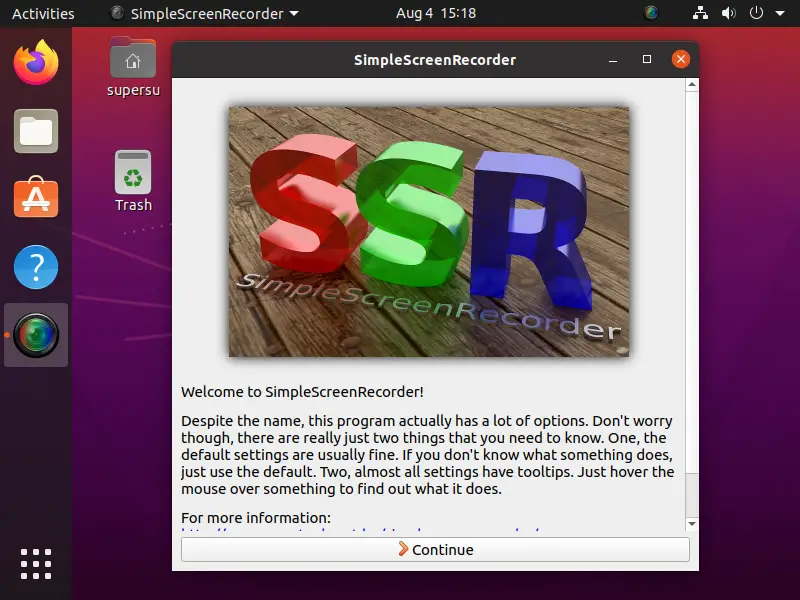
Step 1: Open screen recorder and press Continue.
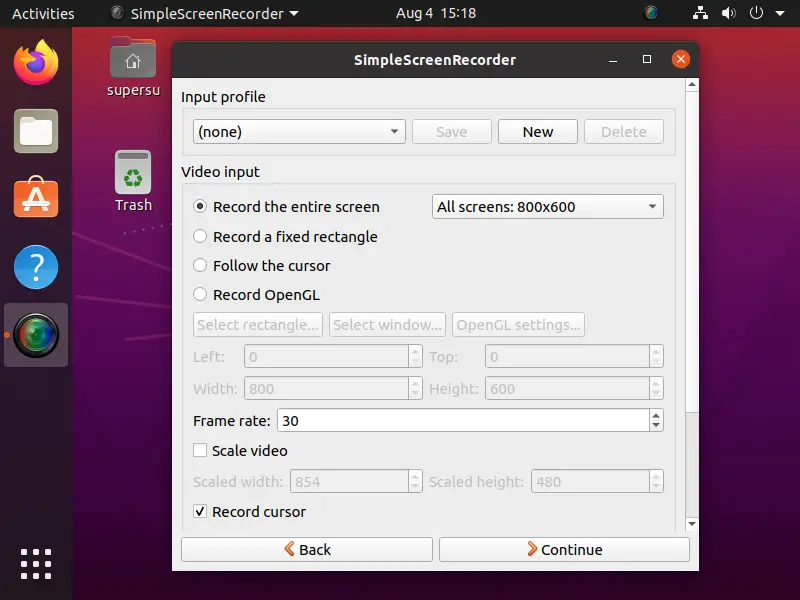
Step 2: Create a new recording profile or leave it empty and select the Video input and press Continue.
Also read: How to Install Tor on Linux Mint 20 and Ubuntu 20.04
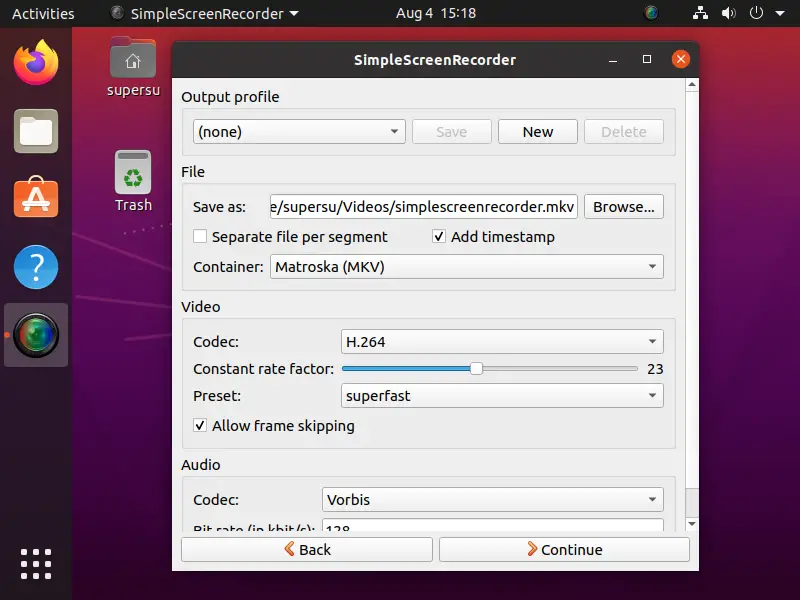
Step 3: Give the file a name, select a path, select video format and press Continue.
Also Read: How to install Ubuntu 20.04 (with pictures)?
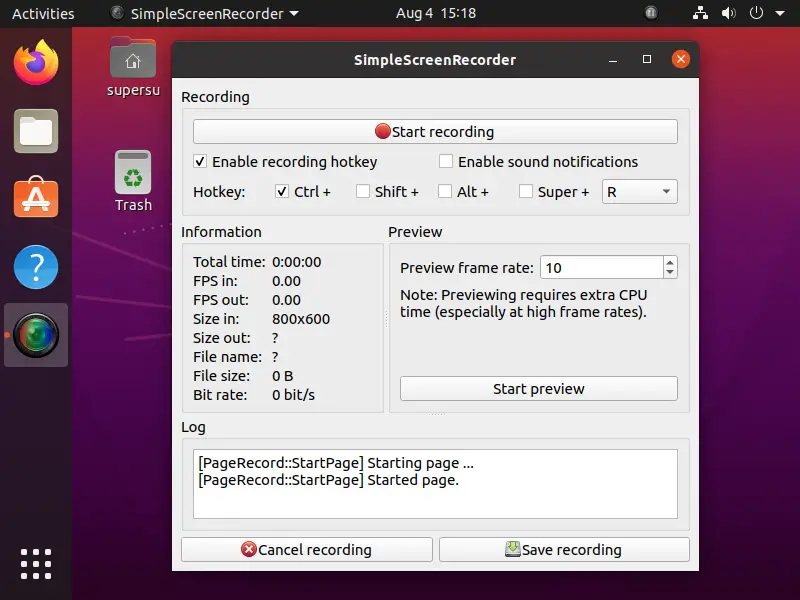
Step 4: Click start recording to begin recording the screen.
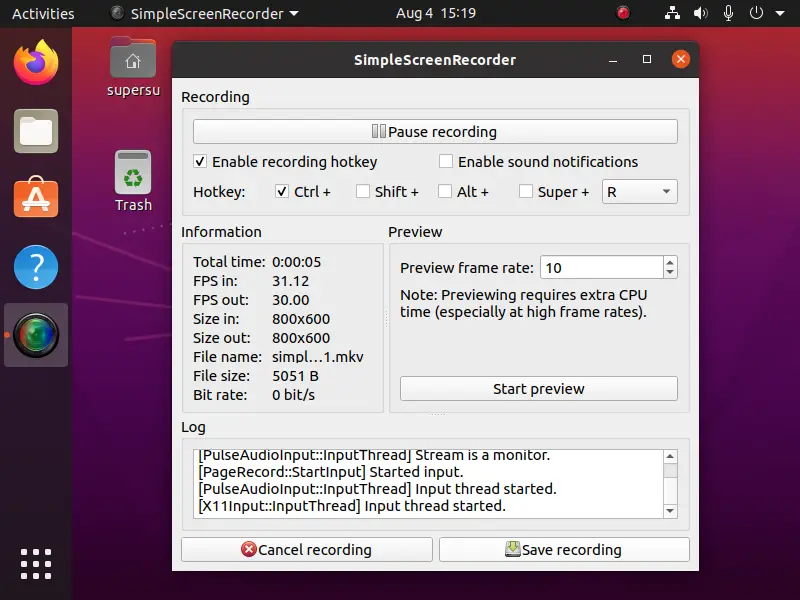
Step 5: Pause recording or end it and save it by clicking Save recording.
Resources:
-https://www.maartenbaert.be/simplescreenrecorder/
-https://github.com/MaartenBaert/ssr