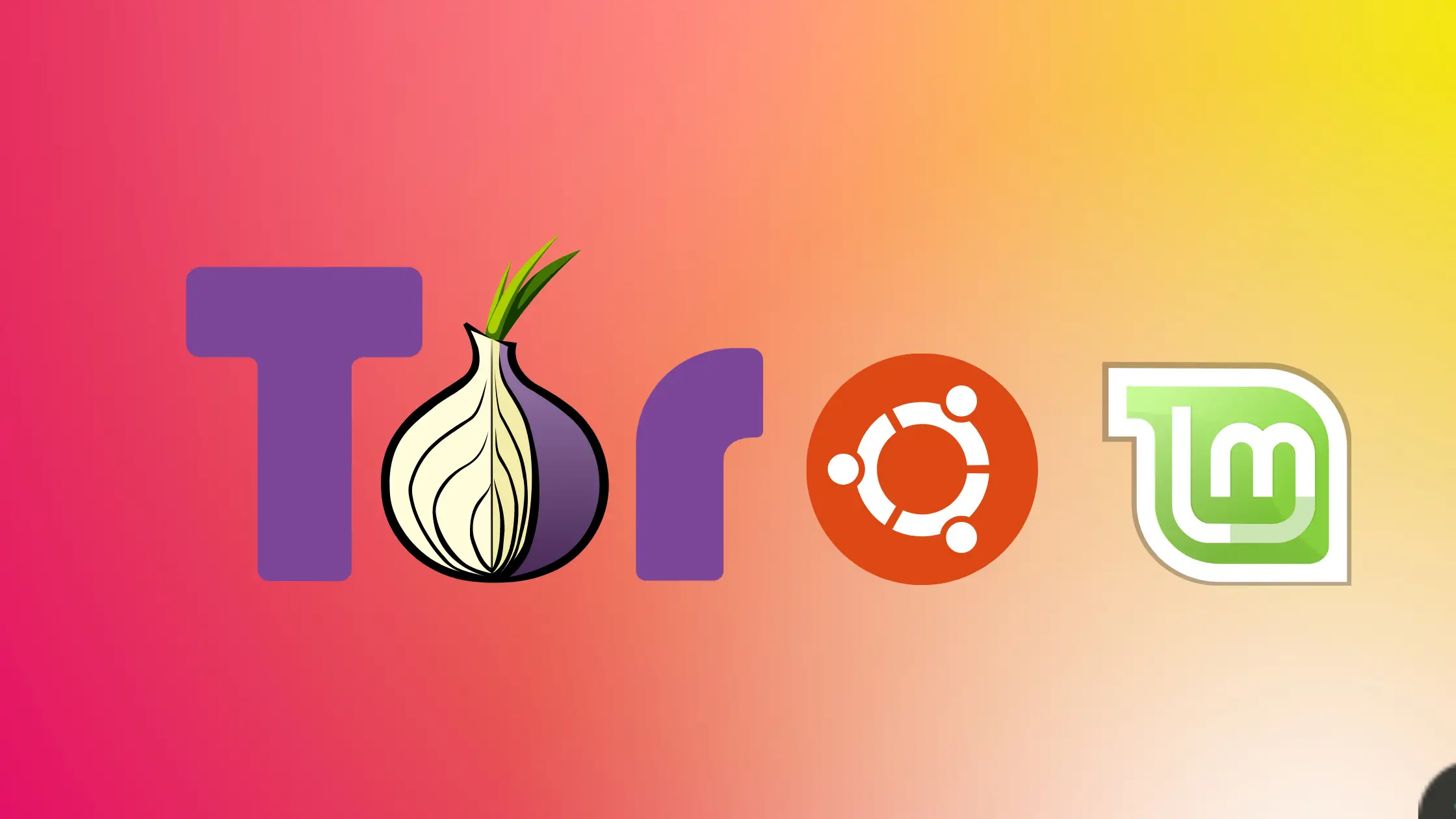Tor browser is a magnificent tool to protect your anonymity online.
Tor is built on Firefox; it blocks trackers and several fingerprinting scripts that track you across the web to map your activities
Tor Browser isolates each website you visit so third-party trackers and ads can’t follow you. Any cookies automatically clear when you’re done browsing. So will your browsing history.
It changes your IP address as well and Tor Browser prevents someone watching your connection from knowing what websites you visit. All anyone monitoring your browsing habits can see is that you’re using Tor.
Tor Browser aims to make all users look the same, making it difficult for you to be fingerprinted based on your browser and device information.
It encrypts your data through three layers of high-security encryption before reaching the web and the same is vice versa.
Your data passes through different computers known as relays. These relays are run by thousands of people who wish to support the tor project.
They can not see your data even though it passes through their computer because it is strongly encrypted.
With Tor Browser, you are free to access sites your home network may have blocked.
Tor is very easy to install and is a cross-platform software that supports all popular operating systems like Mac, Windows, Linux, Android, and a lot more.
To set up Tor in Linux Mint 21 or Ubuntu follows the steps mentioned below. It won’t take over 5 minutes for you to make tor up and running.
Go to Torproject.org and click on “Download Tor Browser” button. This will take you to the Tor download page from where you can download Tor according to your needs.
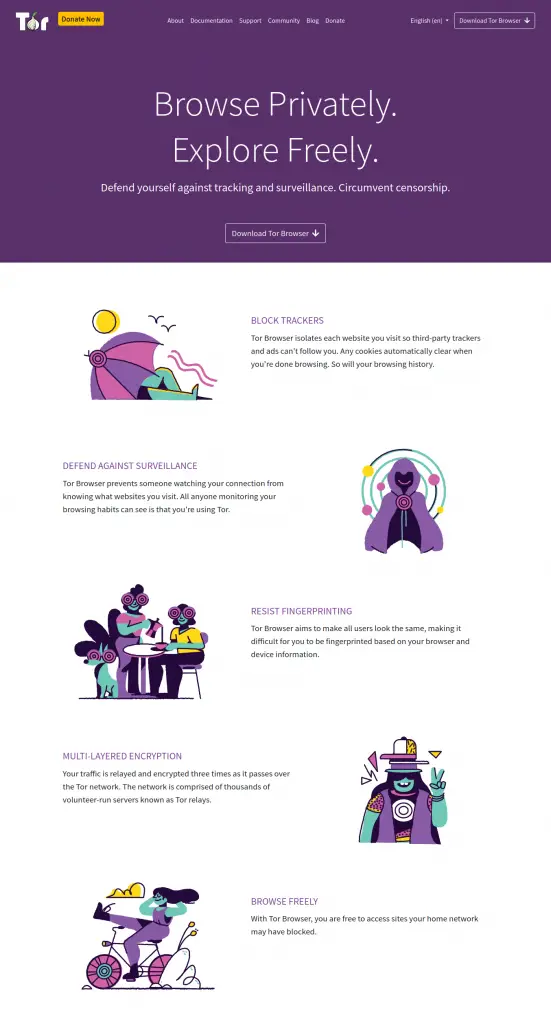
Here, you can see every possible version of the Tor browser. As we are on Linux you must choose the “Download for Linux” option.
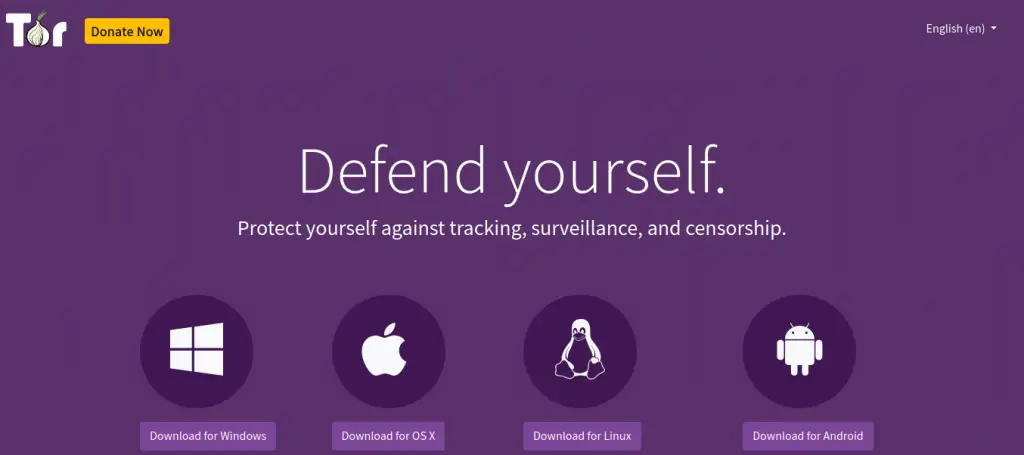
Now you will be prompted to download the zip file and containing Tor browser, save it to your system. Once downloaded, unzip the downloaded archive file.
Now you will see Tor browser files as shown in the picture below
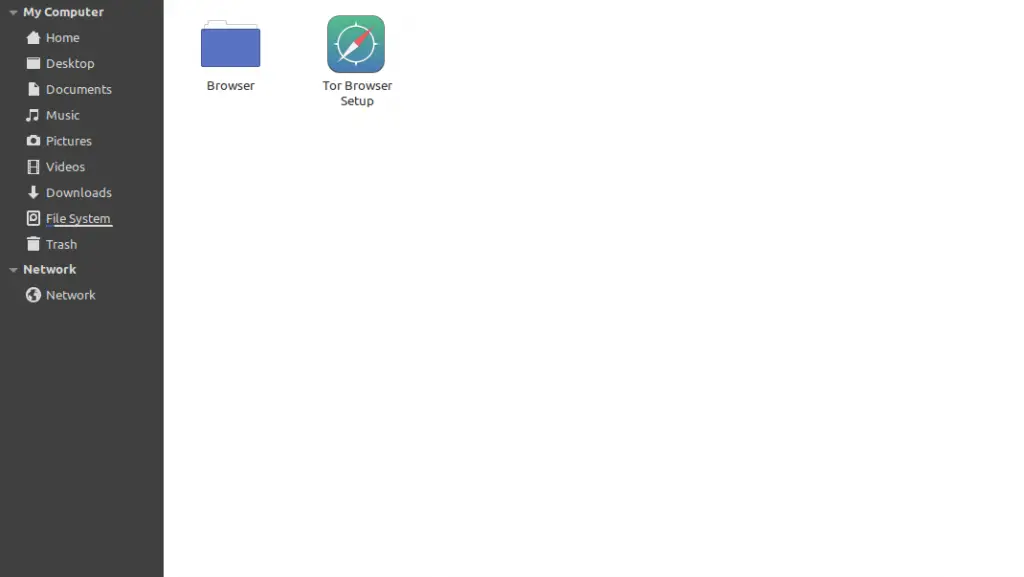
Clicking on the “Tor browser Setup” will immediately lead you to Tor configuration setup as shown in the picture below.
From here you can either configure Tor according to your need or directly start the Tor browser with no further delay by just clicking “Connect”
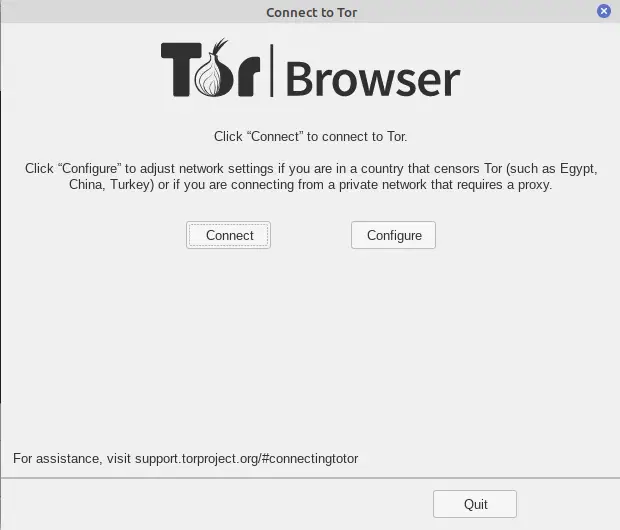
Tor will start connecting with relays after you clicked “Connect”. In just a few seconds Tor browser window will open depending on your internet connection.
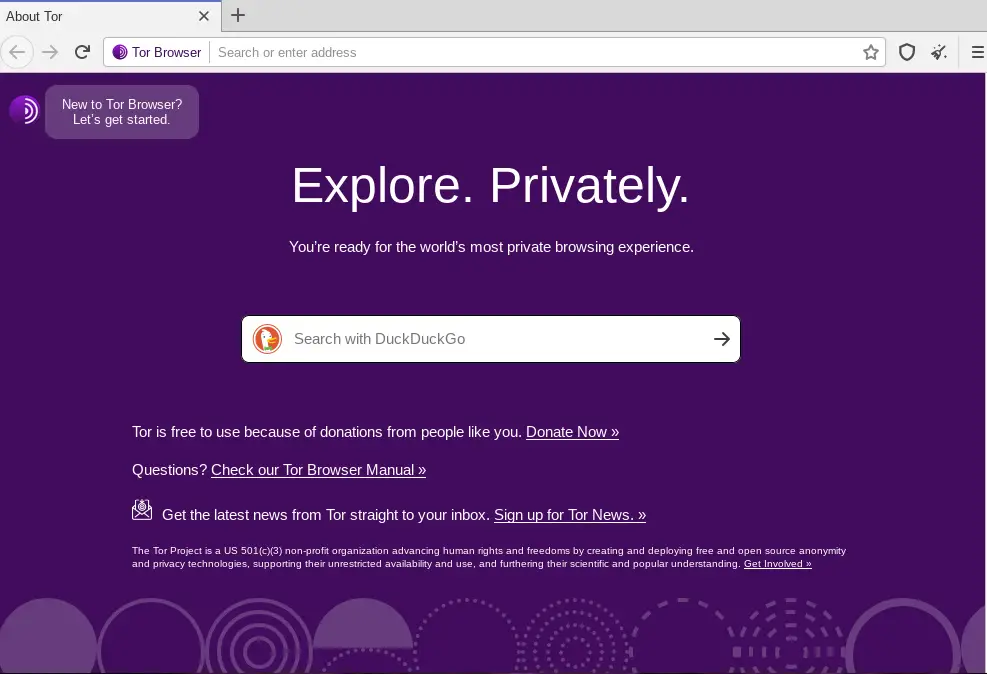
From here you can browse the internet without censorship and restriction. Your default search engine will be DuckDuckGo.
Our installation is now complete, and now you can use Tor.
In some rare cases, this method of installing Tor does not work and for that, you need to install Tor via terminal.
So here are the commands that you can put in the terminal to easily install Tor.
First add this ppa to your system and run the following commands in terminal.
$ sudo add-apt-repository ppa:micahflee/ppa $ sudo apt update $ sudo apt install torbrowser-launcher
This will install the Tor browser in your Linux Mint 21 or Ubuntu system
Once installed you can launch Tor either through the main menu or by running the following command in the terminal.
$ torbrowser-launcher
This terminal method of installation will only work for Linux Mint or Ubuntu users but the method mentioned at the very start can be used in any Linux version.
Subscribe to our newsletter to receive the latest updates directly via Email. We don’t spam and it’s a promise.