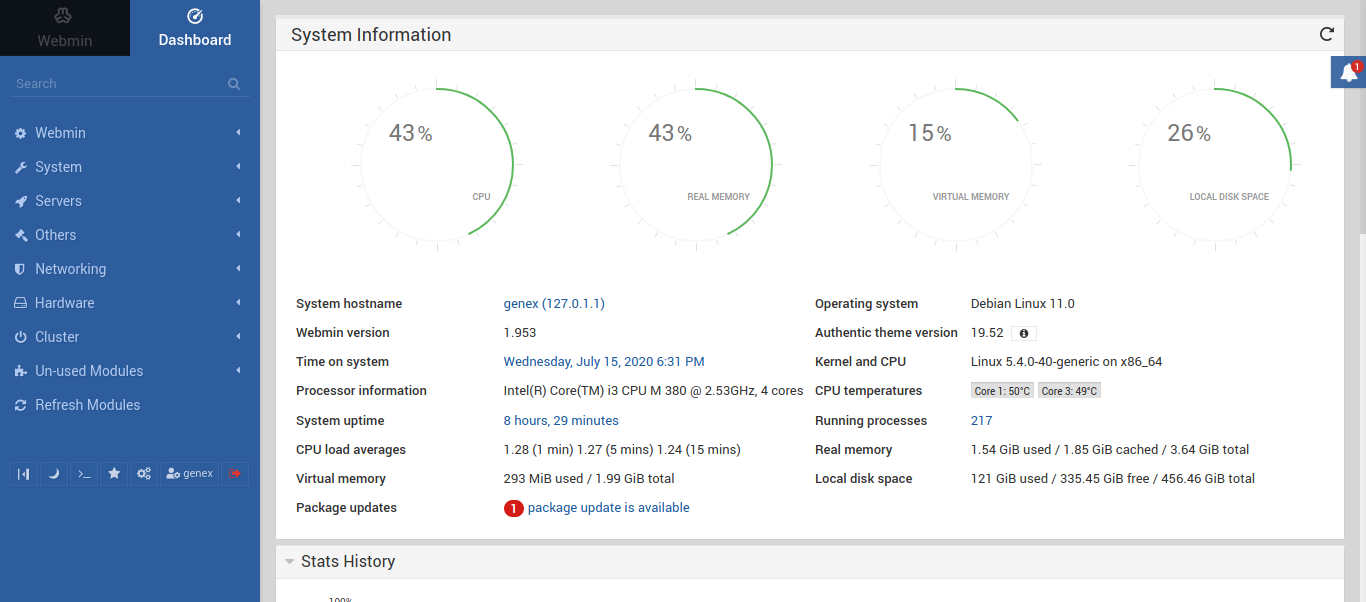Webmin is the best tool to manage a remote web server. It is open sourced and freely available for download. You can install webmin on Linux mint 20 by following the steps in this article.
It can be easily installed on a VPS, dedicated and even on your home server. We can set-up and install webmin in just a few clicks.
It gives you full control of your system with unbeatable features and additional modules that you can download from their official website.
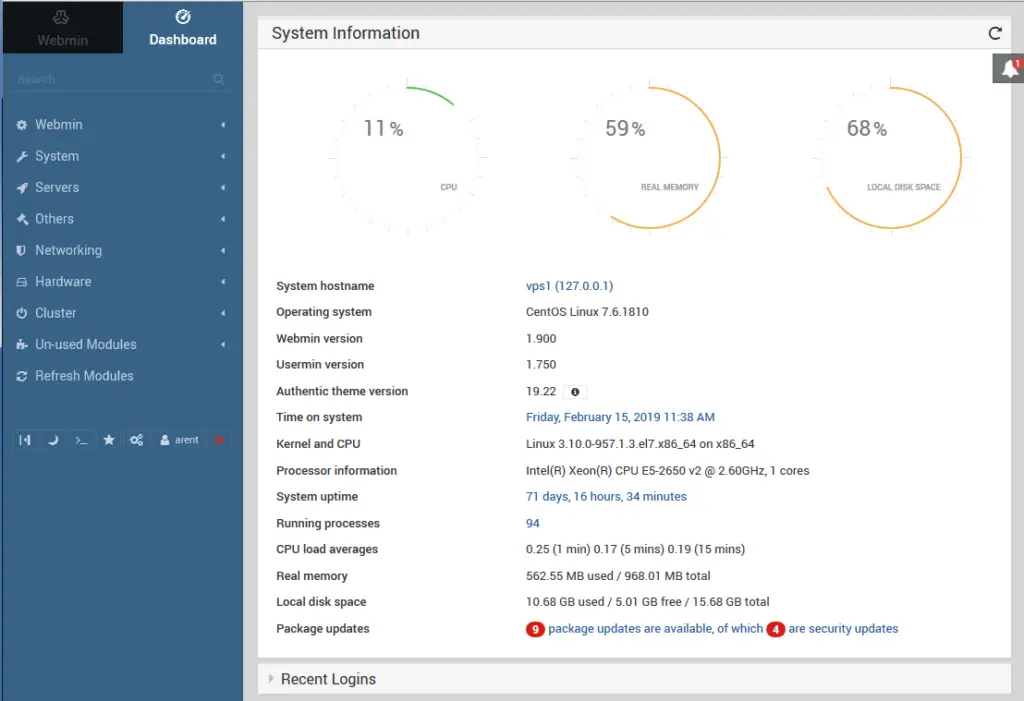
Features of Webmin:
- Start and shutdown your device
- Execute CGI scripts
- Create as many Virtual Servers as you want
- Free forever
- Runs on very low system specifications
- Modern and beautiful dashboard
- Update applications directly through your dashboard
- Compatible with almost every Linux and Unix operating system
- See running packages
- Easy installation
- Web ssh available
- Execute commands in the terminal without ssh
- Schedule crone jobs
- Configure hardware like logical disk volume management
- Setup DNS
- Works seamlessly with Virtualmin
- File manager
- Perl supported by default
- See server stats directly on your dashboard
- Clean and secure
- Configure Firewall
- Mail server
This is just the beginning of the list and there’s a lot more to add to it. The features that webmin provide are useful and professional.
Also Read: How to install VirtualBox on Linux mint 20
You can trust webmin as it is open source and works out of the box. If you can any doubt then you can look up its source.
We can install Webmin using Terminal if you are on a ssh session or using .deb file if you are in a graphical user interface.
The choice is yours, both methods are up-to-date and works perfectly.
Before installing Webmin, make sure your system is up-to-date and make a backup if possible. In case something breaks, we can restore our backup.
Installing webmin using GUI
To install webmin, go to wemin.com and download webmin, as we are on Linux mint which is based on Ubuntu you should download the package for Ubuntu as shown in the picture below.
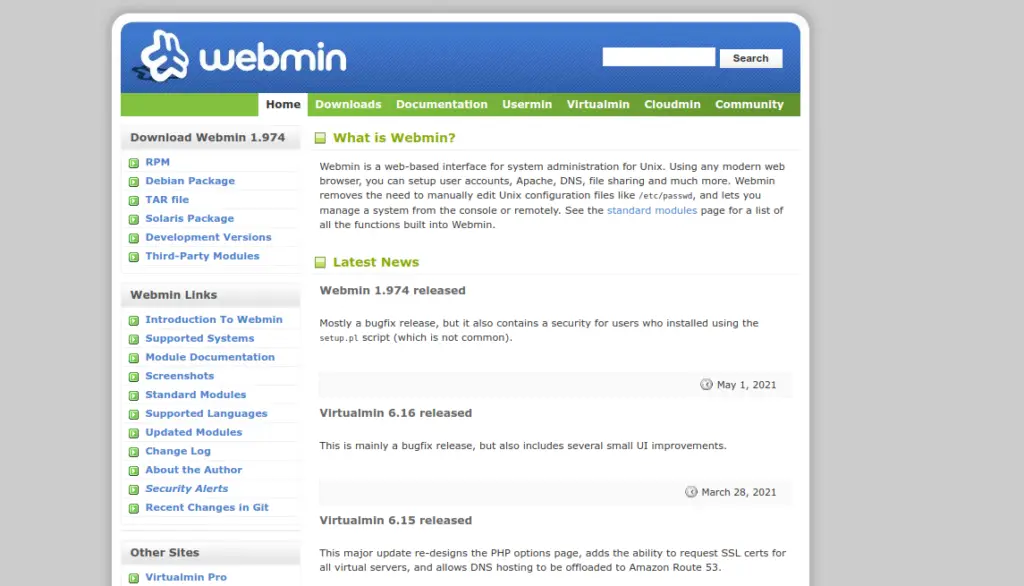
After downloading the installation file, open it by double clicking it. It is a .deb file and will be installed using GDebi package installer, you will need to provide root permissions in the next steps.
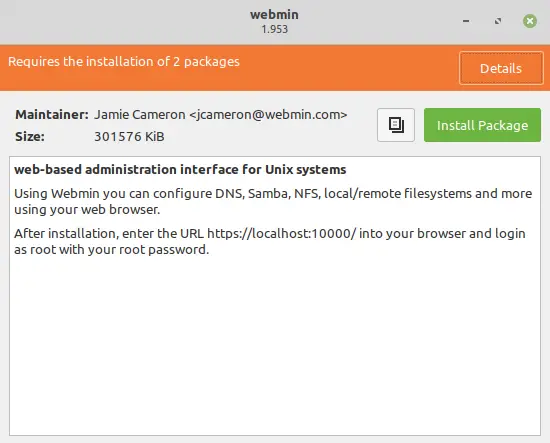
Now click on the “Install Package” button. If your system meets all the requirements, it will ask you to give permissions.
Also Read: Install linux on android| No root | No Termux
However, if you are missing some dependencies, then you have to install them first. It will install all dependencies automatically.
You will get a prompt saying that “Additional software has to be installed” just press continue.
The installation will not begin immediately, it will ask you to authenticate. Fill in your password and press Authenticate. You will get three tries, after three failed attempts the installer will close automatically.
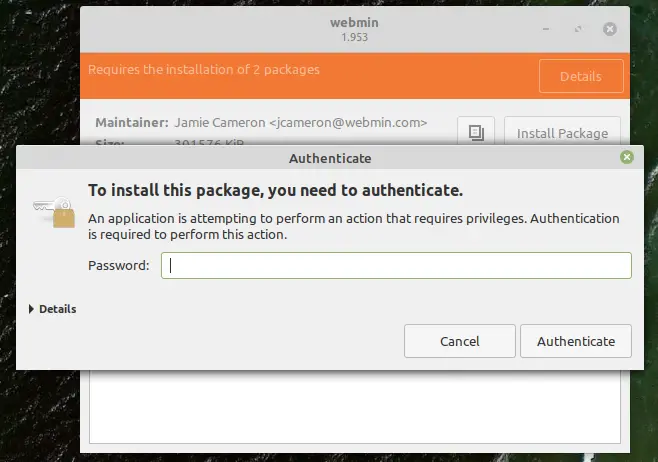
After successful authentication, the installer will start the installation. It will first download and install all requires dependencies and then will set-up Webmin on our Linux mint 20 machine.
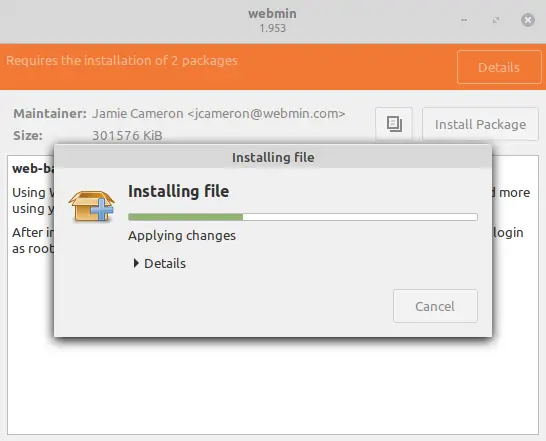
It will take some time for the installer to completely install and set-up webmin. After installation, Webmin will automatically start in background.
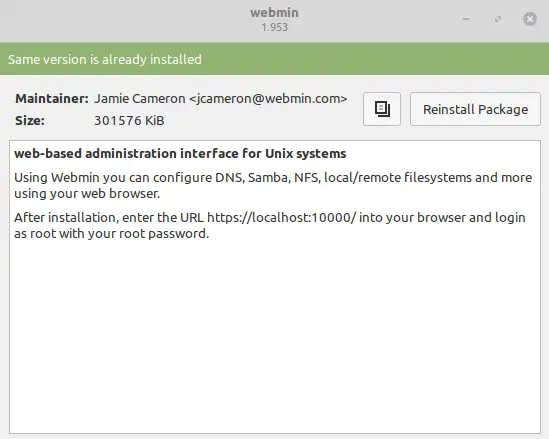
Webmin is now successfully installed and we can use it. For this, go to localhost:10000 . You will receive an error as shown below if you use http protocol instead of HTTP as webmin runs on HTTPS.
Also Read: How to Install OpenVPN on Linux mint 20
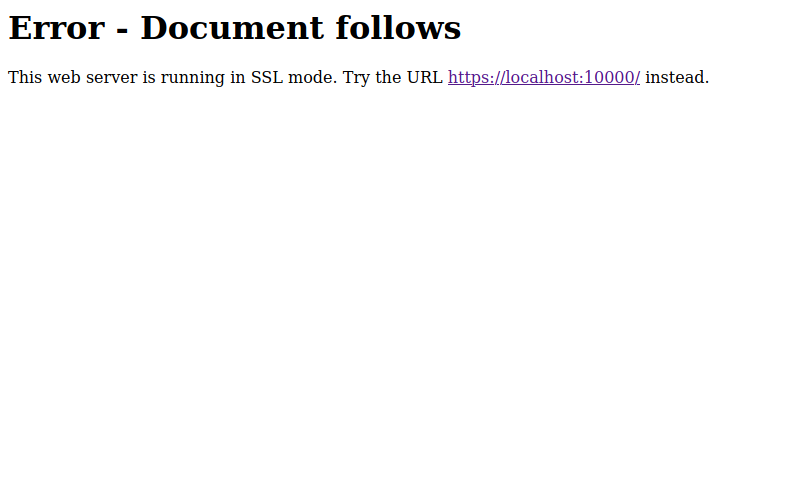
If you receive this error, then try https://localhost:10000/ instead. Also, as the SSL certificate is not issued by a trusted CA, your browser will show you an error saying “Insecure connection”.
There is no need to worry about as webmin is hundred percent secure and you can continue by pressing the button “Accept the Risk and Continue”.
Also Read: How to Install Tor on Linux Mint 20 and Ubuntu 20.04
This depends on your browser itself and certain browsers may not even allow you to pass through, but if you are on modern and updated browsers like Firefox, Brave, etc.. then you can bypass this error with ease.
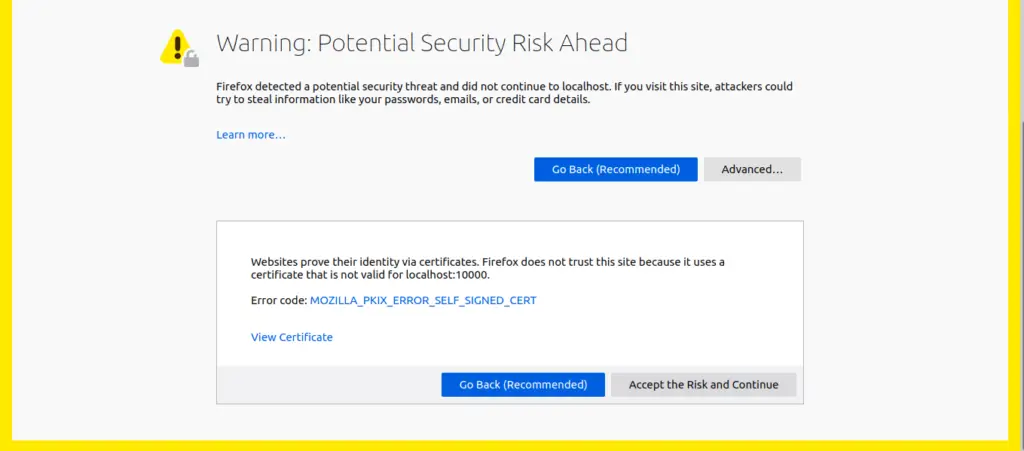
Now we are ready-to-use webmin, when you navigate to https://localhost:10000/ you will be asked to login.
The default username and password are the same as of your computer. You must use your Linux Mint 20 username and password to log into webmin control panel.
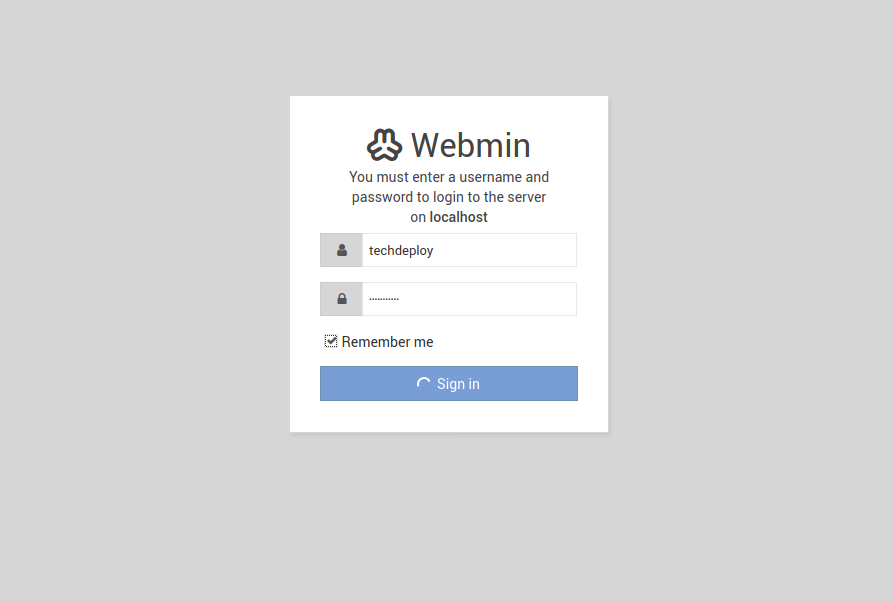
Once you have successfully logged in, it will redirect you to your Webmin dashboard. From here you can manage your Linux Mint or Ubuntu server.
You can add or remove users from your webmin account, and can use webmin to have full administrative access on your machine.
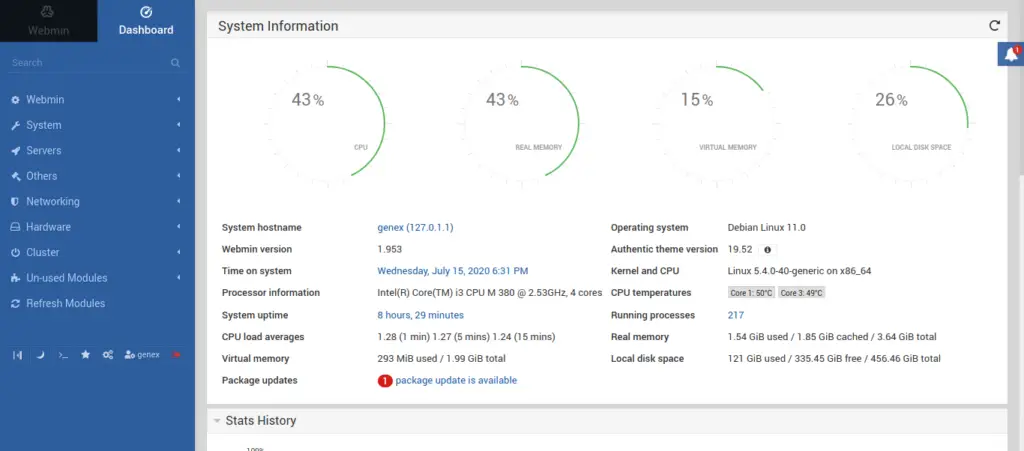
Install Webmin using the Terminal
Open your Terminal by clicking on it from the Linux menu and enter the following command.
$ sudo nano /etc/apt/sources.list
Now nano will open sources.list file which we will edit to configure webmin.
Then add this line to the bottom of the file to add the new repository:
. . .deb http://download.webmin.com/download/repository sarge contrib
Save the file and exit the editor. Do so by pressing CTRL+X, Y, then ENTER.
Also Read: Install Linux Mint 20 on Virtualbox
Now install gnupg2 so that our server trusts webmin repositories.
$ sudo apt-get install gnupg2Now update package index by entering the below command.
$ sudo apt update
We are now ready to install Webmin so enter the below commands one by one in the Terminal or SSH session.
$ wget -q -O- http://www.webmin.com/jcameron-key.asc | sudo apt-key add
$ sudo apt update
$ sudo apt install webmin
This process will take some time depending on your internet speed. I recommend you to have patience and not to close the installation forcefully or it will break the installation.
Once the installation finishes, you’ll be presented with the following output:
. . .Webmin install complete.You can now login to https://your_server:10000 as root with your root password, or as any user who can use sudo.
You can now login with your admin credentials at https://localhost:10000/ if you installed this on a remote web server then go to https://yourdomain:10000/ .
Uninstall Webmin
First of all, stop webmin.
$ service webmin stop
You can remove webmin by entering the command given below. Consider making a Timeshift backup before doing this if you are on a local server.
$ sudo apt-get --purge remove webmin
Must Read: How to Install OpenVPN in Linux Mint 20
Drop your opinions and experience with Webmin in the comments below.