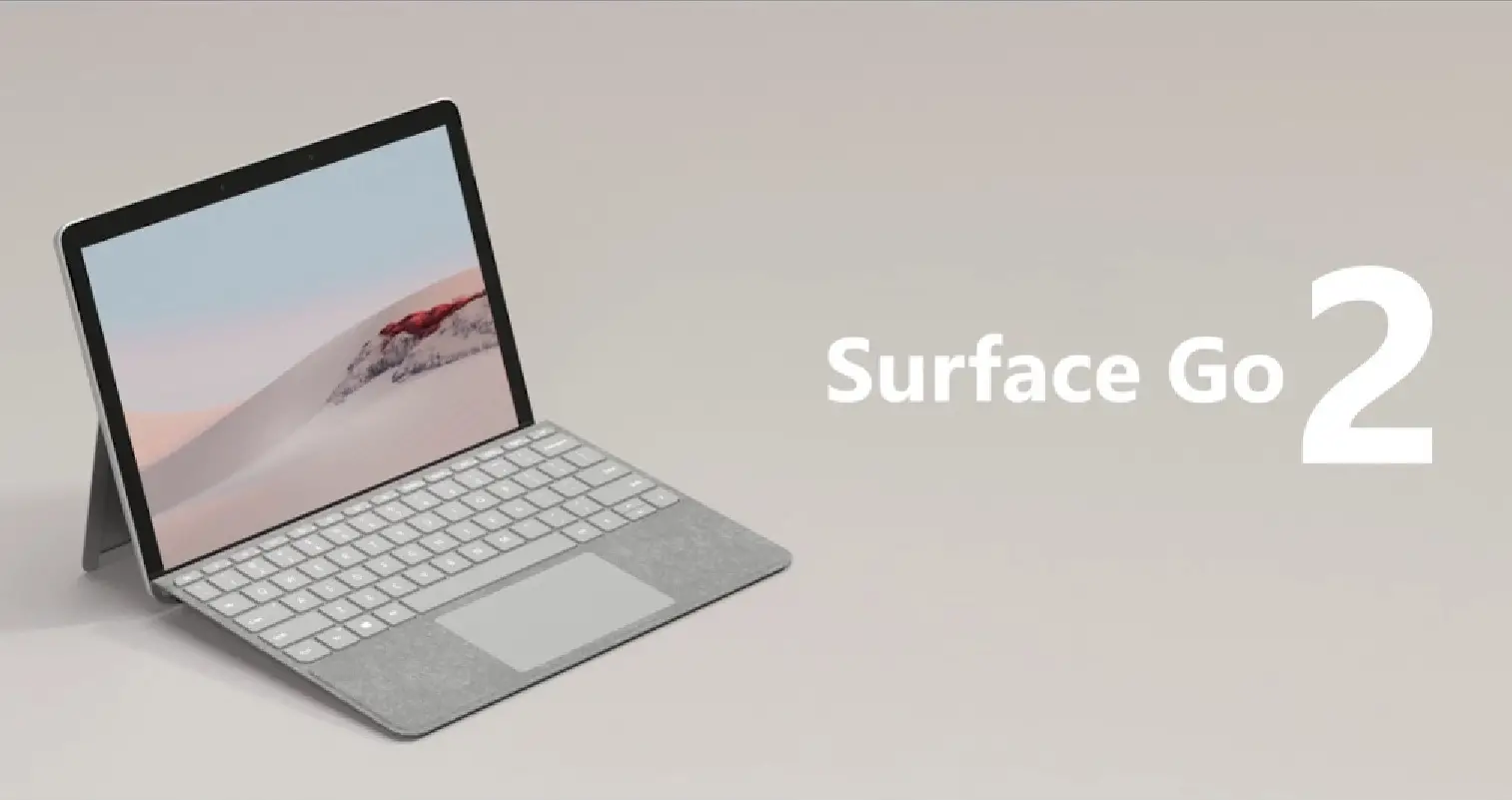The Surface Go 2 has earned its place as one of the best devices Microsoft has ever released. We are talking about a tablet—laptop with professional capabilities and a beautiful design. In this post, we’ll tell you how it works and if it’s feasible to do so.
What is the Microsoft Surface Go 2?
The Surface Go 2 is Microsoft’s 2-in-1 convertible laptop. It is one of the most complete devices in its class that we can take advantage of for work or education.
As we all know, the hardware that Microsoft sells is not cheap, but the fact is that this product belongs to a premium range that makes it ideal for demanding users. It should also be noted that this type of hardware has good durability.
On the technical side, we have 8 GB of RAM enough to run many modern applications; in addition to this, we have Intel Core m3 eighth generation which is characterized by being very efficient and good; In storage, we have 128 GB which for some may be enough, but we can expand with microSD.
All of the above is governed by Windows 10S optimized for this device.
However, one of the main features of the Surface Go 2 is the incredible display. In short, we’re looking at a 10.5” screen with a resolution of 1920×1280 pixels and a pixel density of 220dpi, and Gorilla Glass 3 protection.
It’s no exaggeration to say that it’s the screen that makes it a pretty good device in many circumstances.
Moreover, there’s Bluetooth, Wi-Fi 6, and versions that include LTE; there’s also the presence of a microphone, two cameras, and so on. So, connectivity shouldn’t be a problem to use.
As you can see, the Surface Go 2 is quite a marvel to own.
Can you install Linux on Surface Go 2?
With such an efficient and beautiful tablet, many of us in Linux wonder if we can install our favorite distro on it. The short and precise answer is YES.
The main reason for this is that the main hardware of the device, such as Kernel, processor drivers, Wi-Fi, Bluetooth, and so on, are supported in recent versions of the Linux kernel.
However, not everything is bliss because there are some things we have to configure manually like cameras and other devices.
As you can expect, for this type of gadget it is best to use the latest kernel versions which will provide advanced support for the necessary drivers.
So, the answer is YES, but while many things will work out of the box, some things will require a bit of hand-holding.
How To Install Linux on Surface Go 2?
The process of installing Linux on a Surface Go 2 is similar to the process of installing it on a computer. However, it is recommended that you do it along with the pre-installed Windows system.
In addition to this, there are a few things that need to be done before you can install Linux on a Surface Go 2.
1. Update the entire system completely
Updating the system will cause the tablet to install all the security patches and security updates that we have to do before installing Debian. This will fix defects and make the device more ready to receive the new system.
This can be done from the system options.
2. Create a bootable USB image with your Linux distribution
Using another computer you can create a bootable USB image with specialized applications like Etcher or others like Unetbootin, and for Windows, you can use Rufus which is one of the best possible solutions for making bootable Linux USB sticks.
For this process, you can use USB 3.0 sticks, which will improve run times and installation times. Also, remember that the ports on the Surface Go 2 are USB Type C ports, so you will need to have adapters on hand.
3. Boot from the USB Flash Drive
Occasionally, you may need to disable Fast Startup, which you can do from the Power Options. You may also need to disable BitLocker which you can do from the control panel under “System and Security” > BitLocker Drive Encryption.
The easiest and quickest way to boot from the USB stick is to do it from Windows itself.
To achieve this, go to Windows Settings and from there to “Advanced Startup Options”. Then, look for the “Use a device” option and choose your USB Device (usually shown under the name Linpus Lite).
Don’t panic, Windows will not display the name of the USB stick with the name of the distribution you have burned. It assigns a generic name, so the process is safe.
When the computer restarts, it will boot from the USB.
4. Perform the Linux installation on the Surface Go 2
Now, if everything went well, you should be able to start the installation of the Linux system of your choice. The process should be well understood, but the only recommendation I can give is to install it alongside Windows so that if there is a problem you can recover your device.
Some Experiences with Having Linux on the Surface Go 2
On Reddit and other forums, users are saying that Linux works very well on the device, but battery life suffers. In addition to this, there are some hardware issues, especially with the cameras.
On top of this, in some cases, the automatic screen rotation does not work or the screen brightness management is poor.
Anyway, we can always roll back to Windows if something goes wrong with Linux. To achieve this, you have to get the recovery image from the Microsoft Surface website.
So, it’s good to keep this in mind before you start installing Linux.
Conclusion
Throughout this post, we’ve walked you through the issue of installing Linux on a Surface Go 2. The reality is that it’s possible to do so without too much trouble, but with the warning, that sometimes not everything is going to run smoothly. In any case, it is important to know how to do it to solve any problem.