Vieb is an Electron based web browser inspired by Vim. It is highly inspired by the Vim text editor on Linux.
You operate the Vieb browser in the same way you use Vim. It is minimalistic, lightweight, and easy to use.
Vieb runs in its separate window and features a minimal UI. However, you can completely control it using your keyboard only. There are commands to do almost any task using your keyboard with a mouse.
This includes opening tabs, exiting the browser, surfing the web, following hyperlinks, scrolling up and down, and a pointer that you can use to select through text and filling forms.
It has different inbuilt modes for enhanced control. Although you can use a mouse with Vieb, however, it is not necessary since you can completely control your browser with the keyboard itself.
One more interesting feature is that it has an inbuilt adblocker that prevents nasty ads from causing trouble while surfing the internet.
Vieb is published by Jelmerro on Github under GPL-3 License. This makes it accessible for use, distribution and modification.
Here is a complete list of features available in Vibe.
Features
- Free, open source, fast and secure
- Local first adblocking, auto-complete, AMP protection, custom redirects and more, all without web requests
- Privacy with strict permission system, navigator overrides, firefox mode, custom WebRTC policy and more
- Accessible with custom themes, full interface & fontsize scaling, page zooming, spellcheck and mouse support
- Security settings with permissions, cache usage, cookie management, (auto-)download settings and more
- Window splitting with split, Vexplore and Ctrl-w bindings, for multi-window browsing
- Map commands for completely custom keyboard sequences, keystrokes, commands and actions
- Viebrc config file for all custom/Vim/Vieb commands to configure settings permanently
- Set command for runtime setting configuration exactly like Vim
- Vim-compatible options like showcmd, timeout, colorscheme, maxmapdepth, spelllang, splitright, ignorecase etc.
- Container tabs with colored grouping, auto-clearing, individual cookies and tab restore from containers
- Ad-blocker with optional updater and custom list support, default to: easylist and easyprivacy
- Tabs including audio indicator, a toggle for multi-line tabs, pinned tabs, muted tabs and suspended tabs
- Offline help documentation always available upon pressing F1
- And a lot more
Modes
- Normal: Plenty of movement and switch options, most of them available by pressing a single key
- Command: Access more complex functionality by entering commands with auto-completion
- Explore: Enter a search (orange), navigate to websites (cyan) or browse files (yellow) with auto-completion
- Follow: Simulate click events on URLs, buttons, input fields and more
- Search: Enter a search string and quickly jump to next and previous matches
- Pointer: Move a simulated cursor using the keyboard and execute clicks, hovers, image downloads and more
- Visual: Select (and optionally copy) any text on the page using familiar Vim bindings
- Insert: Regular interaction with the webpage, mostly used for typing text
Installation Instructions
Visit Vieb official website and select the best download file that best suits you. If you are looking for old releases of Vieb, then visit it’s Github page.
Download the AppImage file if you want a cross platform app that works without installation else you can download the most suitable release for your system or compile Vieb yourself.
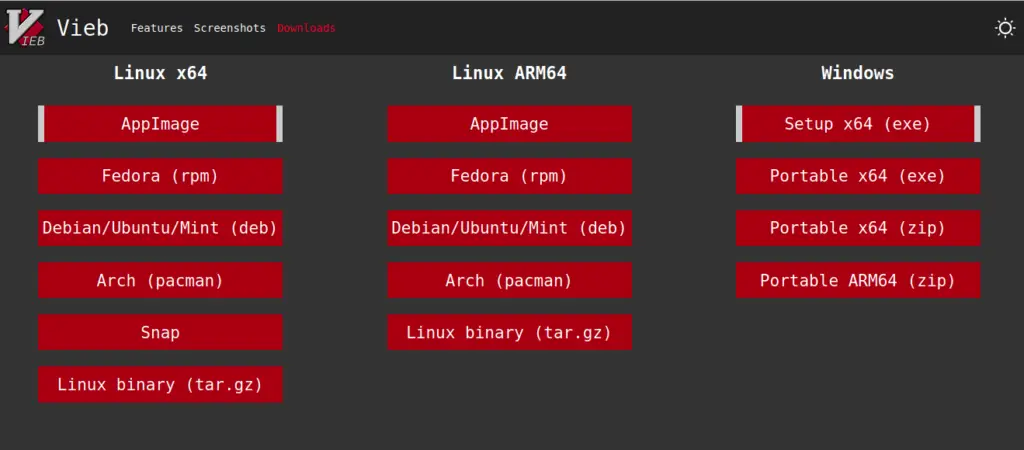
Once the installation is complete, you can launch Vieb from the menu.
Usage
When you launch Vieb you will see a nice list of your most visited websites. You can disable this feature by following the instructions given by Vieb.
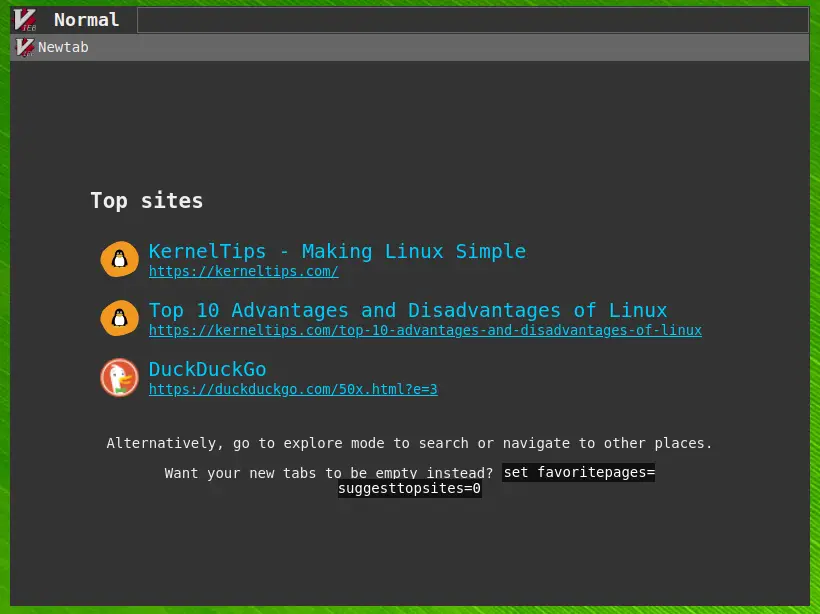
Vieb is pretty easy to use and comes with an inbuilt guide which you can evoke by pressing F1 on your keyboard. Here you can see all the keyboard shortcuts you need to surf the internet.
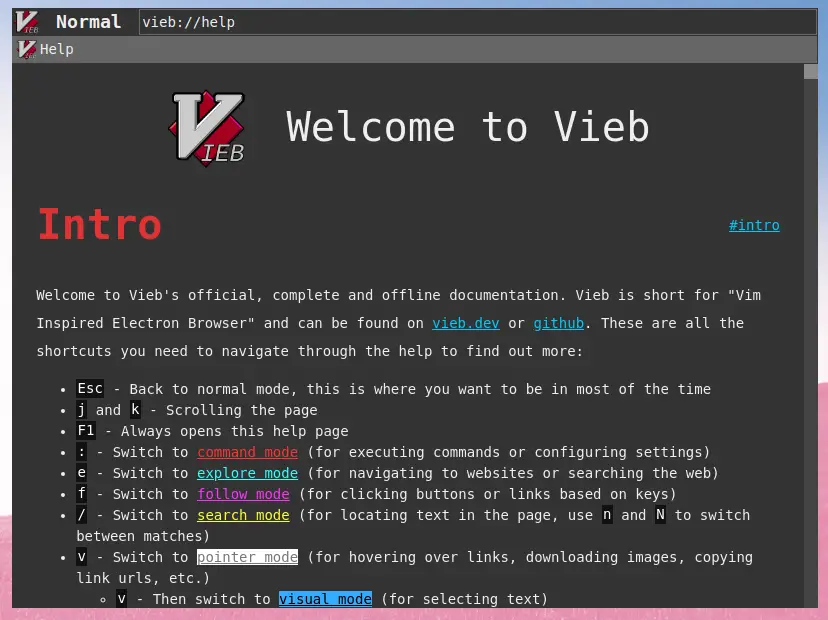
You can scroll down with j to read and use more commands, main commands like reloading, quitting, downloads, notification, history can be used by first pressing colon (:) on your keyboard just like Vim.
Then enter the command which you wish to use, Vieb will also give you suggestions based on that.
Final Words
If you are fan of minimal software or have lost your mouse then Vieb is just the browser for you. It is an perfect alternative for Surf and many other terminal based browsers.
It is currently under development and new features are added with each commit, you can install Firefox and Chrome extensions as well. All details regarding the usage of Vieb are given in its offline manual.
The only downside to using Viem is that it uses Electron, which I usually avoid since Electron apps are generally very bulky and high on memory.
Although, Vieb is Electron based it is minimal in terms of GUI and pretty easy to use.