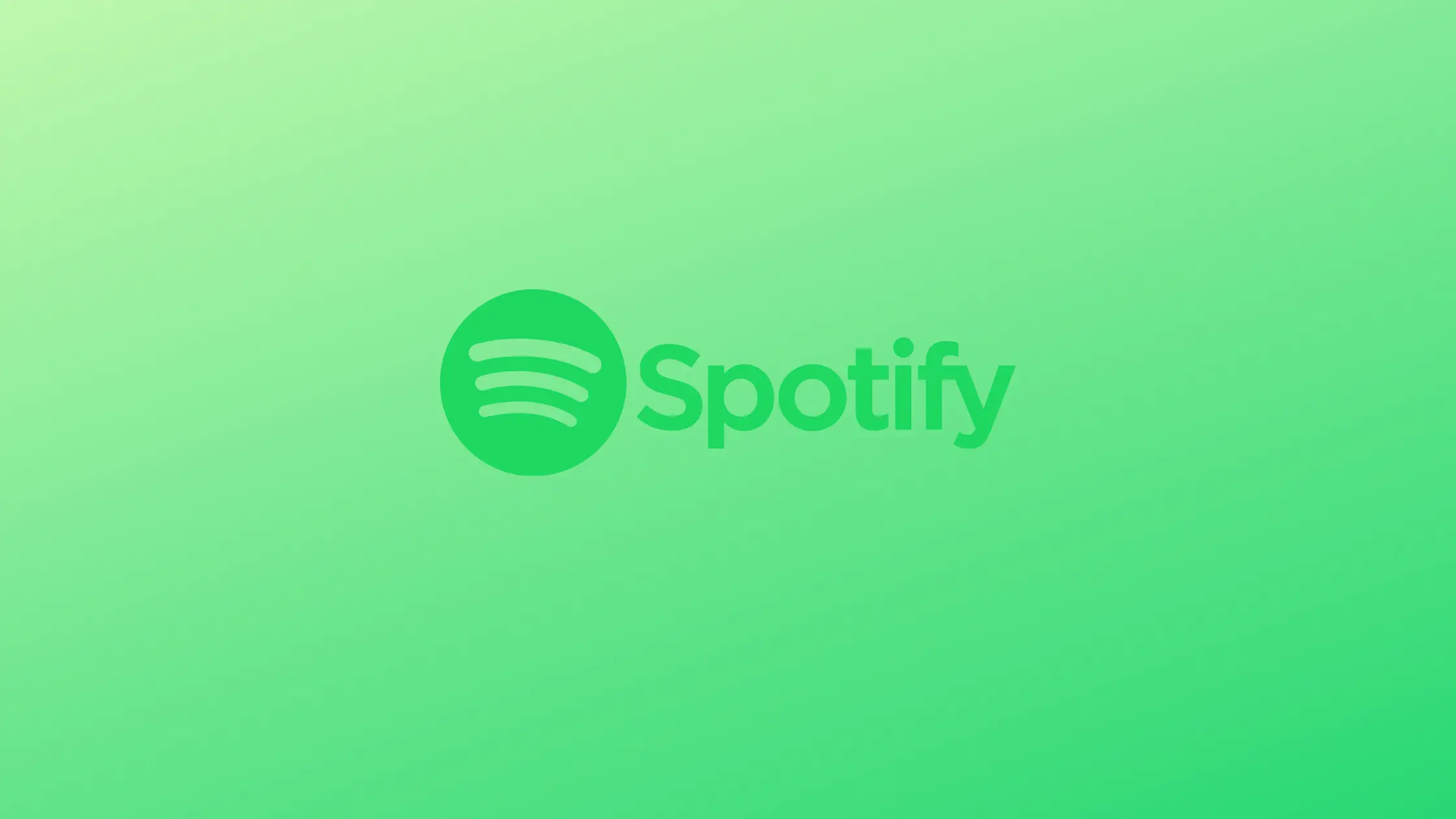Spotify is an awesome cross platform music streaming app for Linux, MacOS , Android and Windows.
If you have a taste for music, then I personally recommend you Spotify. It features millions of songs by famous creators, as well as indie music creators.
Spotify is a Swedish-based audio streaming and media services provider, launched in October 2008.
The platform is owned by Spotify AB, a publicly traded company on the New York Stock Exchange since 2018 through its holding company Spotify Technology S.A.
The best part of Spotify is it is freely available for download, however there is a premium plan too which you can purchase to remove ads from the app.
Spotify features
Spotify has the best features as compared to other music streaming apps like Youtube music, Saavan, etc..
Here is a list of some of its features:
- Advanced search system
- Create a music library
- Download music to your device
- Amazing Podcasts
- Can modify audio settings
- View lyrics
- Follow friends and Artists
- Create a playlist
- Share your profile
- Link spotify to other apps
You can see what your discord friends are listening to by linking your spotify to discord with just one click.
All of your favorite creators are available on Spotify, from Alan walker to Marshmallow you can listen to your favorite song in just a click using spotify.
You can check out more features of spotify here.
Install Spotify on Linux
Spotify is available on Linux as a snap package, flathub and from software manager. If you are on a Debian based distribution like Ubuntu or Linux mint, consider using the software manager, as it would be the easiest way.
If you are using some other linux distribution, then consider using the Flathub version. Flathub packages are universally supported on all Linux distributions.
Installing Spotify from Software manager
On Debian based distributions you can install spotify with just one click using the software manager, this works for Ubuntu, Linux mint etc.Ste.
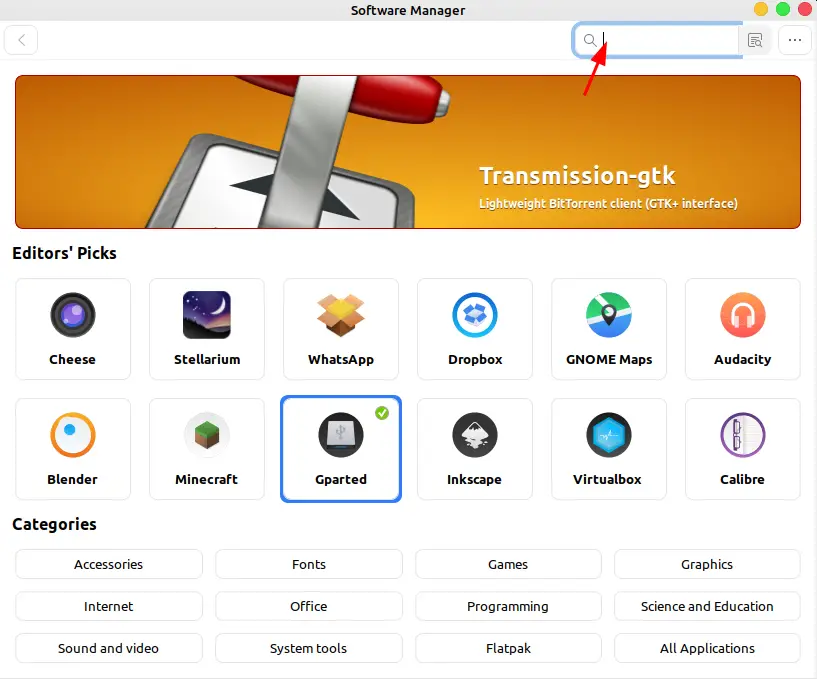
From the menu, search and open software manager. Once the software manager pops open you can use the search bar on top right to search for spotify.
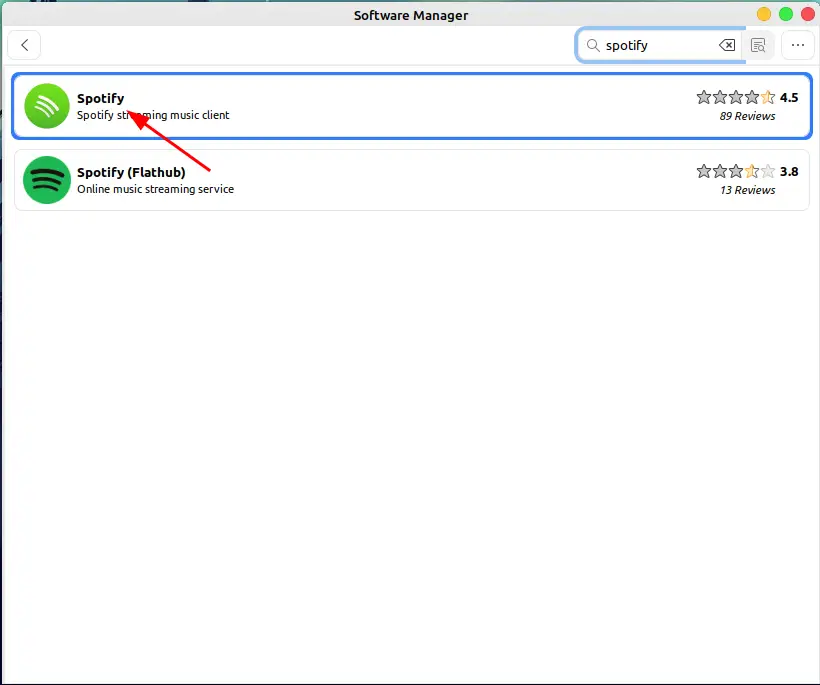
As you can see, there are two versions of spotify available in the software manager, for now ignore the Flathub version and click on the one that appears at top.
If you are interested in installing Spotify using flathub, then click on the flathub version instead and use the same instructions given for the non flathub version.
I will discuss more about the flathub version in a later step.
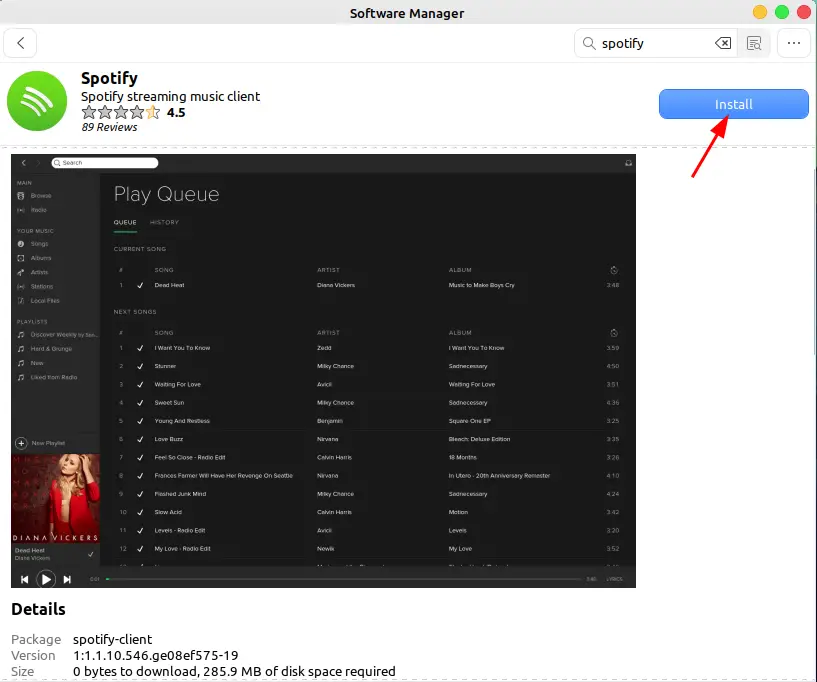
Now click on the Install button to start downloading and installing Spotify on your system.
You can scroll down to check download size of Spotify, its ratings and reviews from other users.
Also, do note that it is saying 0 byte download size because I had previously downloaded spotify on my system and the packages are still there.
Install Spotify using terminal
You can install spotify from the terminal as well with just one command. This works the same way as installing it from the Software manager,
Again, this will only work for debian based Linux distributions, to install on other Linux distribution see Flathub tutorial below.
Open your terminal and this command in the terminal:
curl -sS https://download.spotify.com/debian/pubkey_0D811D58.gpg | sudo apt-key add -
echo "deb http://repository.spotify.com stable non-free" | sudo tee /etc/apt/sources.list.d/spotify.list
Then you can install the Spotify client:
sudo apt-get update && sudo apt-get install spotify-client
This should install Spotify on your system.
Install Spotify using Snap
Ubuntu comes installed with Snap, you can install snap packages in Ubuntu without bothering to install snap.
However, if you are on some other Linux distributions, then install snap by following this tutorial.
Note: Snap packages are officially banned on Linux mint 20.
Use this command to install Spotify as a Snap package:
snap install spotify
Install using Flatpak
Flatpak packages works on almost all Linux versions. It is a really awesome package system.
Linux mint comes installed with flatpak. Hence, to install a flatpak package in Linux mint just go directly to the Software manager and search for the package software that you want to install.
To install Flatpak packages from software manager in Linux mint check method one and follow the same steps.
Now, follow this tutorial to install flatpak on your system if it is not already installed.
To install spotify using flatpak use the following command:
flatpak install flathub com.spotify.Client
To run from terminal:
flatpak run com.spotify.Client
Spotify will be registered in the menu automatically, so you can now lyou can launch and use spotify on Linux.
Final words
Spotify is a really powerful music streaming app that is available for free on Linux. I have provided almost all methods to install spotify on Linux above.
That’s it for this tutorial, tell me your opinion on Spotify in the comments.