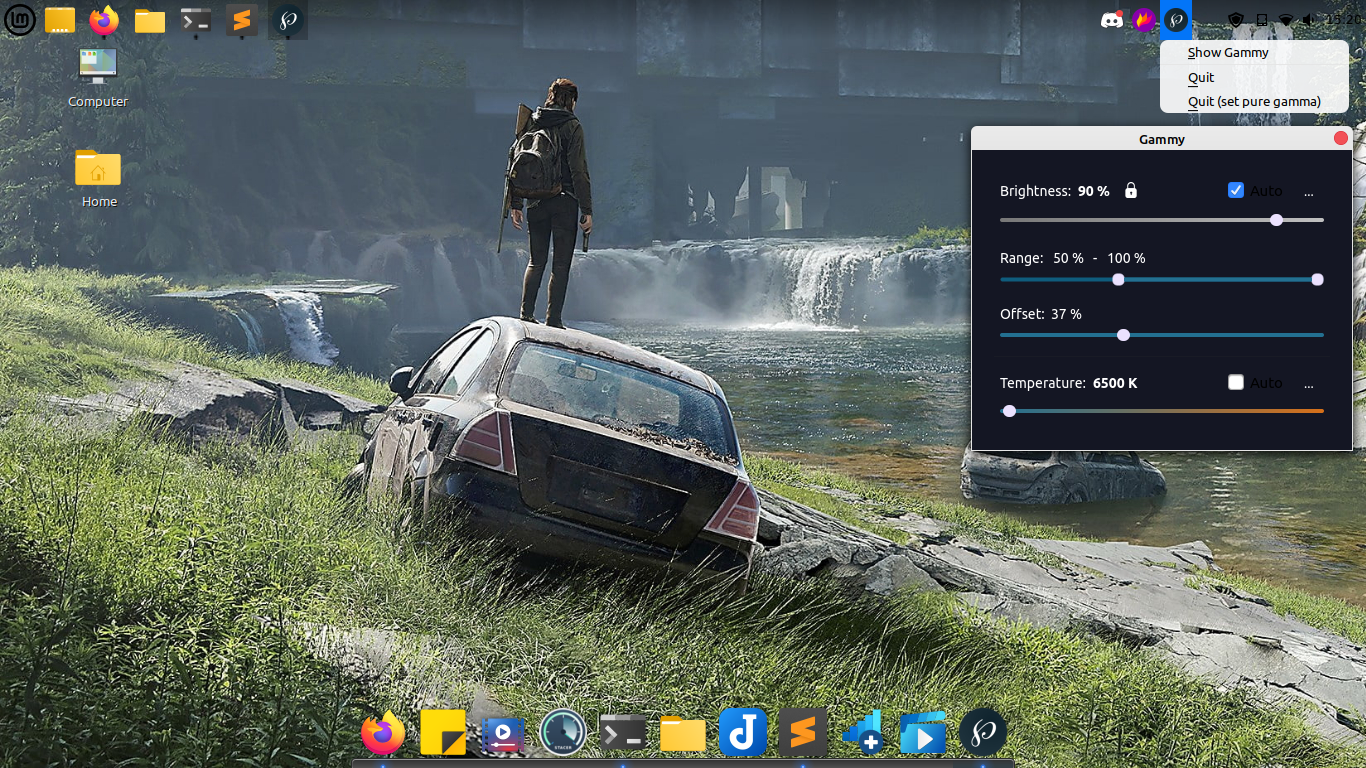In this article I am going to talk about blue light and how you can filter blue light on Linux .
Our eyes are good at filtering UV radiation of Sun and other harmful radiation that can cause serious damage to our eyes.
However, there is one exception to this, and that is Blue light. Our eyes can not filter blue light, and thus all blue light passes through the lens in our eyes to the cornea.
Also Read: How to create a Linux live USB (With Pictures)?
Blue light is extremely harmful to human eyes can cause many chronic or temporary eye disease or dysfunction.
For those of you who spend a lot of time on their computers , the blue light constantly coming from the screen of your device can harm your eyes significantly.
People get special spectacles for working on their computers, which filter out the blue light and saves your eyes from getting strained.
You can grab a pair of such glasses on amazon here: Blue light filter glasses on Amazon .
Otherwise you can filter out blue light using certain softwares on Linux. We are going to talk about two such software in this article, which can filter out and reduce the amount of blue light significantly.
Filter blue light on Linux with Redshift
Redshift adjusts the color temperature of your screen according to your surroundings. This may help your eyes hurt less if you are working in front of the screen at night.
Here is an example showing how significantly redshift can filter out blue light. The Image credit goes to Jon.
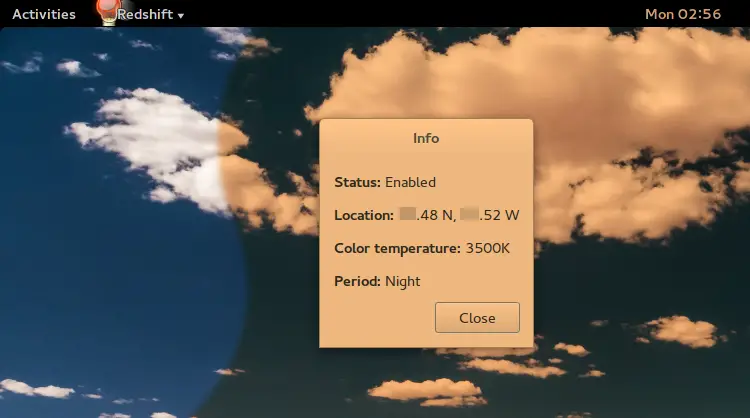
Redshift comes pre-installed with Ubuntu and Linux mint. However, I can’t say the same about other distros.
Also Read: How to Install Godot in Ubuntu and Linux Mint 20
Search and open redshift from the menu, and just forget it. No additional configuration needed.
If redshift didn’t come pre-installed on your system, then use the command below to install redshift.
Open a terminal and enter the following commands line by line
sudo apt-get install redshift redshift-gtkThis should install redshift, if you are getting error while launching redshift, then install geoclue2 using the command below to resolve the issue.
sudo apt-get install geoclue-2.0Filter blue light on Linux with Gammy
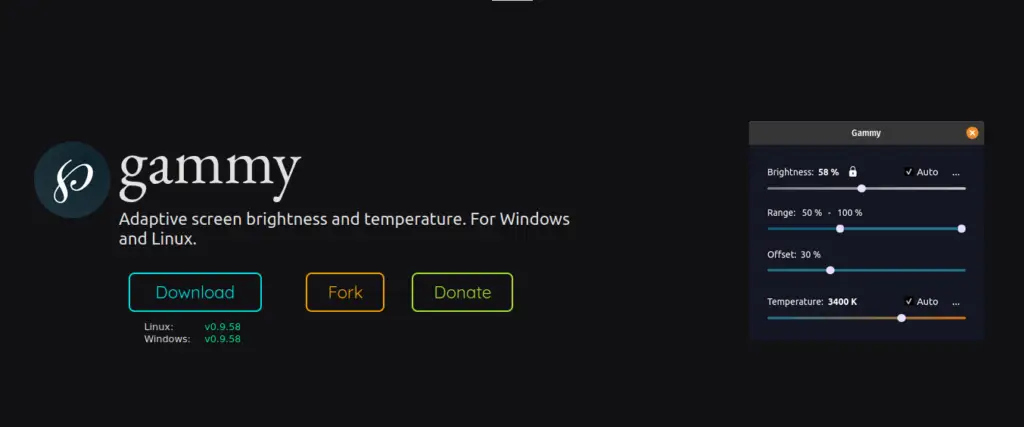
Unlike Redshift, which is a pretty basic tool, Gammy is an advanced tool to filter out blue light on Linux and Windows.
Also Read: How to Install Google Chrome on Linux Mint 20
You can manually choose the brightness and temperature of the screen in Gammy or can set it to auto mode, which automatically detects the required configuration and changes according to your open screen.
Advanced features of gammy include setting a range for auto brightness and temperature, and scheduling custom temperature for a certain time.
If you work during the night on your computer, then I would recommend you to use gammy to protect your eyes from strain.
How do Gammy work?
Gammy periodically takes a screenshot, then gradually adjusts the brightness of the screen based on its contents.
Also Read: How to install Wine on Linux Mint 20
The screenshot process is hardware accelerated in order to provide great performance. However, I would like to warn you that setting gammy on auto mode on low-end hardware could make the system slow.
Install Gammy on Linux
Install Gammy on Debian based system by entering the commands below. First install all the build essentials.
Open a new terminal and paste the below commands.
sudo apt install git build-essential libgl1-mesa-dev qt5-default libxxf86vm-devsudo apt install qt5ctNow install gammy with these commands:
git clone https://github.com/Fushko/gammy.git
cd gammy
qmake Gammy.pro
make
./gammyThis will clone the gammy repository to your system and then compile it.
Its source code can be found here: Gammy source code
Also Read: How to Install Tor on Linux Mint 20 and Ubuntu 20.04
However, there is one downside, that is gammy won’t integrate itself in the system so every time you want to use it you will have to launch it manually by going to its folder and entering the command below.
./gammy
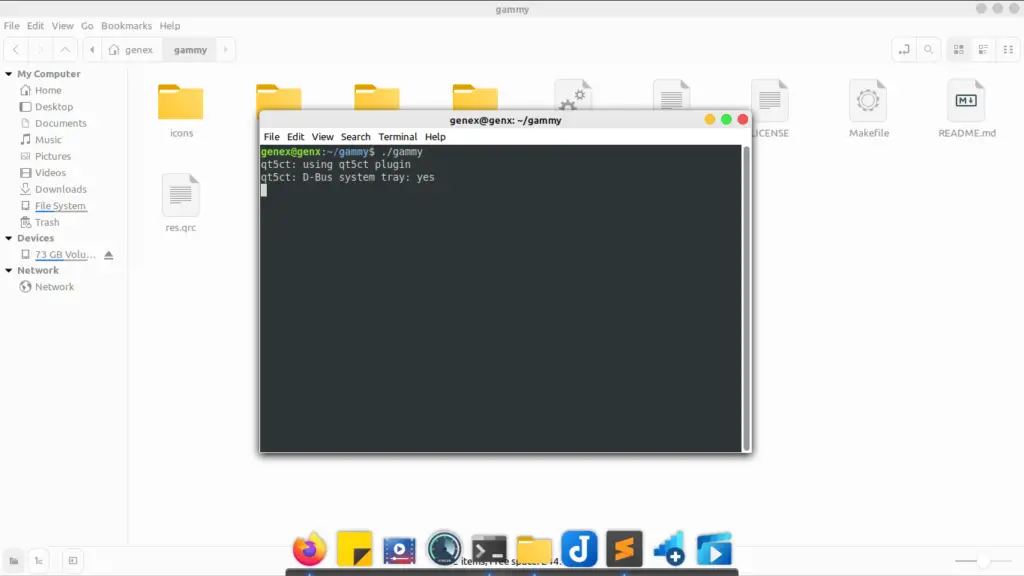
However, a terminal session will keep going on in and closing this will also close gammy. So you will either have to minimize terminal or add gammy to your system menu.
You can integrate it in your system by following this tutorial.
How to use gammy?
Gammy is easy to use, but still if you have any doubt then refer to the instruction below.
Gammy starts minimized in the system tray. Click on the icon to open the settings window.
Also Read: How to install Steam on Linux mint 20
- The padlock button allows the brightness range to go up to 200%.
- The “Range” slider determines the minimum and maximum brightness.
- The “Offset” slider adds to the screen brightness calculation. Higher = brighter image.
- Clicking on the first “…” button shows additional options related to adaptive brightness:
- “Adaption speed” controls how quickly the brightness adapts when a change is detected.
- “Threshold” controls how much the screen has to change in order to trigger adaptation.
- “Screenshot rate” determines the interval between each screenshot. Lowering this value detects brightness changes faster, but also results in higher CPU usage. Increasing this value on older PCs is recommended.
- “The second “…” button opens a window to control the time schedule for adaptive temperature, as well as the adaptation speed.
These instructions are stated on Gammy’s official website.
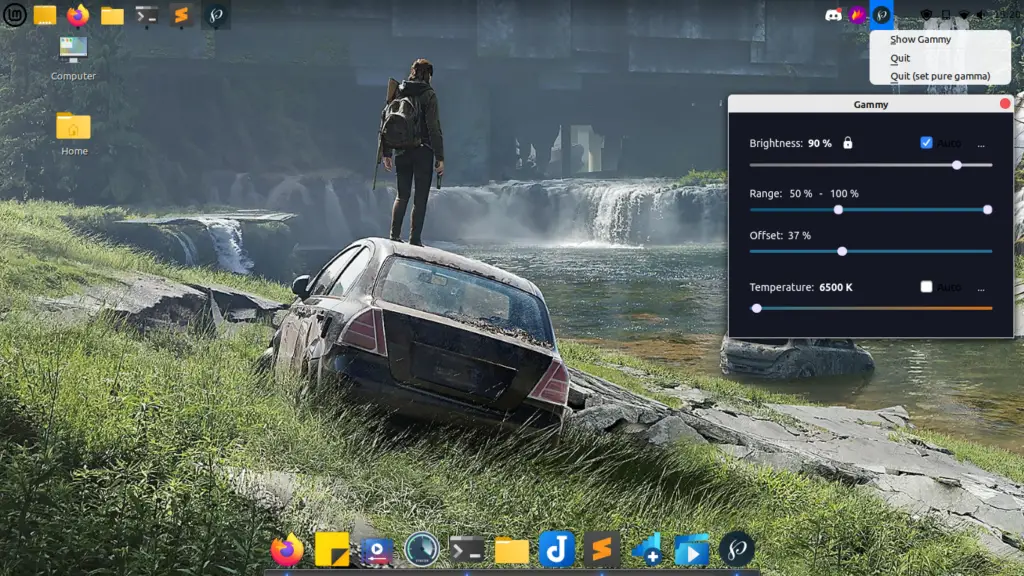
Conclusion
That’s it for this tutorial, nothing more. Share this article with your friends so they can also make their lives easier with a full on functional blue light filter for Linux.
Sponsored: