The Snap Store, also known as the Ubuntu Store, is a commercial centralized software store operated by Canonical.
Similar to AppImage or Flatpak the Snap Store provides up to date software no matter what version of Linux you are running and how old your libraries are.
You can easily install applications via Snap store and get the most recent update easily.
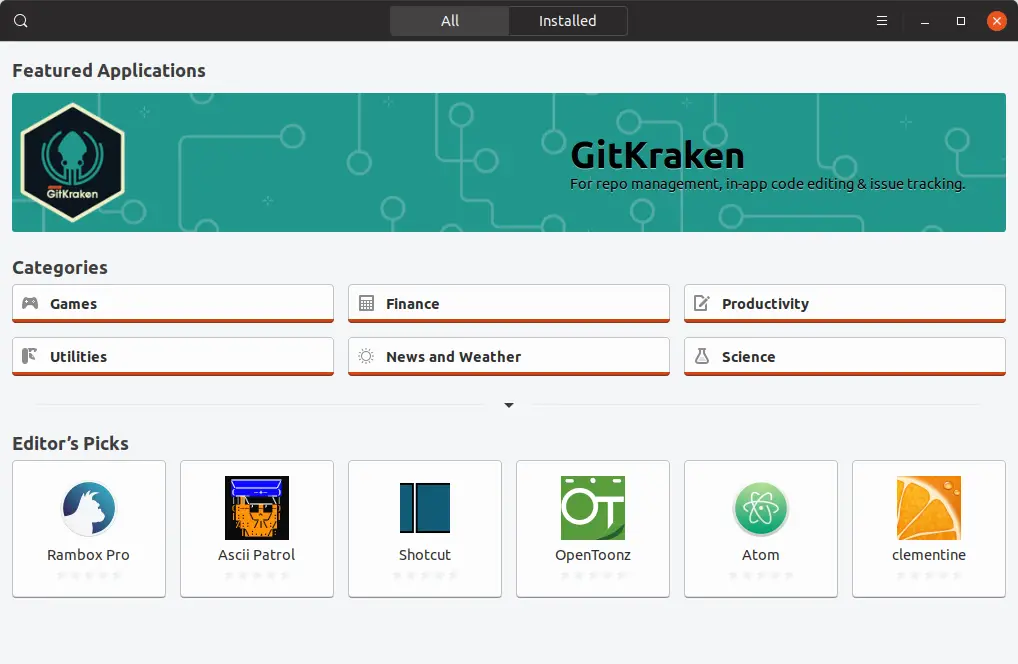
However, when the Linux mint 20 was released, the developers announced they they have officially blocked Snap store in Linux mint 20 and other future releases.
This decision was criticized by some while others appreciated it.
When Snap was introduced Canonical promised it would never replace APT. This promise was broken.
Some APT packages in the Ubuntu repositories not only install snap as a dependency but also run snap commands as root without your knowledge or consent and connect your computer to the remote proprietary store operated by Canonical.
Following the decision made by Canonical to replace parts of APT with Snap and have the Ubuntu Store install itself without users knowledge or consent, the Snap Store is forbidden to be installed by APT in Linux Mint 20.
Anyone can create APT repositories and distribute software freely. Users can point to multiple repositories and define priorities. Thanks to the way APT works, if a bug isn’t fixed upstream, Debian can fix it with a patch. If Debian doesn’t, Ubuntu can. If Ubuntu doesn’t Linux Mint can. If Linux Mint doesn’t, anyone can, and not only can they fix it, they can distribute it with a PPA.
Flatpak isn’t as flexible. Still, anyone can distribute their own Flatpaks. If Flathub decides they don’t want to do this or that, anyone else can create another Flatpak repository. Flatpak itself can point to multiple sources and doesn’t depend on Flathub.
Although it is open-source, Snap on the other hand, only works with the Ubuntu Store. Nobody knows how to make a Snap Store and nobody can. The Snap client is designed to work with only one source, following a protocol which isn’t open, and using only one authentication system. Snapd is nothing on its own, it can only work with the Ubuntu Store.
This is a store we can’t audit, which contains software nobody can patch. If we can’t fix or modify software, open-source or not, it provides the same limitations as proprietary software.
Enable Snap store on Linux mint 20
However, some times you stumble upon such application that can only be installed via snap and no other package managers. In this case you may want to enable support for the snap daemon on your system.
Since we are on Linux we have the authority to bypass any restriction made on the system. Linux mint devs have provided a method to re-enable snap store on Linux mint 20.
Open a Terminal window and execute the following commands line by line.
sudo rm /etc/apt/preferences.d/nosnap.pref
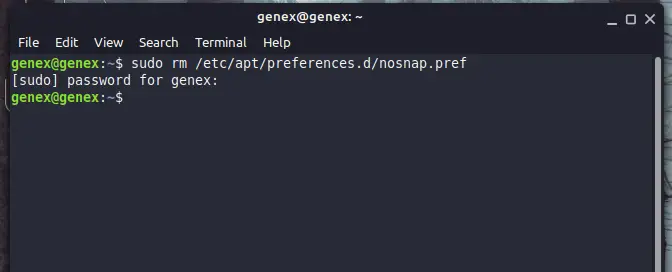
This command removes the file that blocks the installation of snap by default.
- Install Brave browser on Linux Mint 20
- Top 10 Free Games for Linux on Steam in 2021
- Top 5 usb wifi for linux on Amazon in 2021
Now update your cache the following command.
sudo apt update
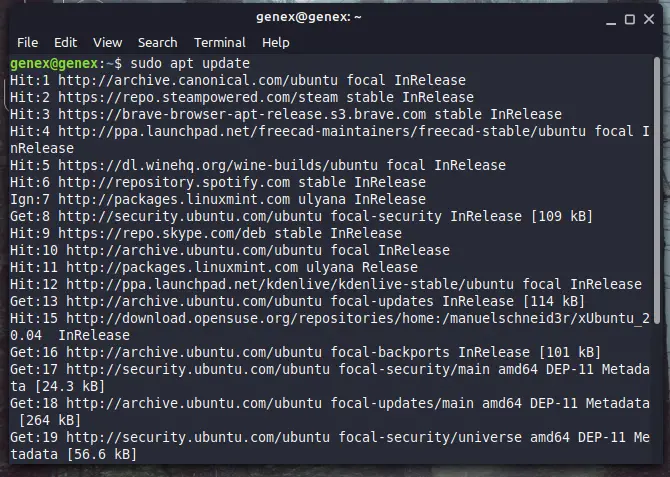
As you can see , apt is now fetching data from Ubuntu repositories as well.
Now install snapd with the following command.
sudo apt install snapd
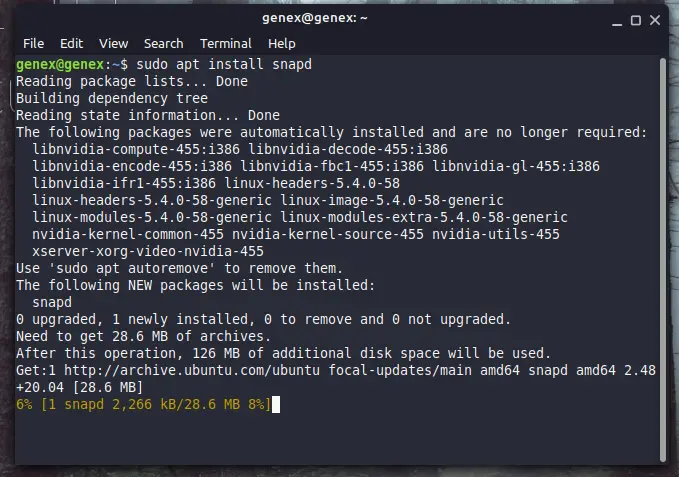
As you can see, apt will now download and install the Snap daemon on our Linux mint system.
Once the installation is finished, verify if the installation was successful by executing the following command in terminal.
snap --version
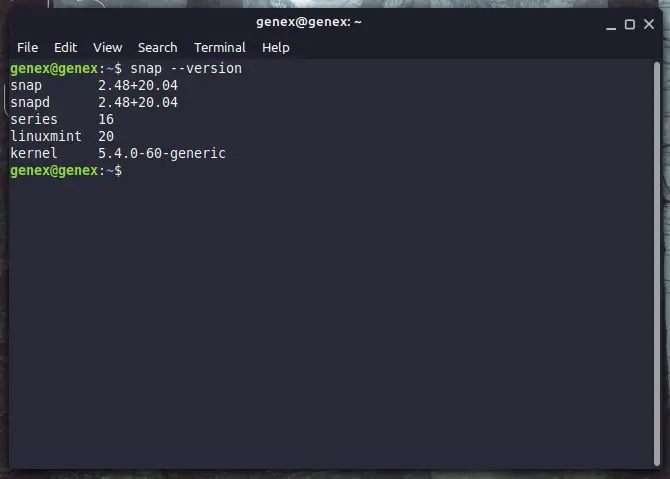
Install Snap Store on Linux Mint
In the previous steps, we installed snapd which is the snap daemon for Linux mint. Now let us finally install the snap store.
Installation of snap store is not necessary, since its just a visual browser for snap packages. If you do not install snap store then still you can install snap packages via snap only.
Open a new terminal window and execute the following command to install snap store on linux mint 20.
sudo snap install snap-store
Uninstall Snap from Linux Mint 20
Now for some reason you want to remove snapd from your linux mint system then open a terminal window and execute the following commands.
Remove snap from Linux mint with this command.
sudo apt remove snapd
Now completely remove all snap components with this command.
sudo apt purge snapd
Now remove all useless packages.
sudo apt autoremove
And finally update the package list.
sudo apt update
Snap has been completely removed from your system now.
Conclusion
That’s it for this article, tell me your reason for enabling snap forcefully on your system in the comments below.