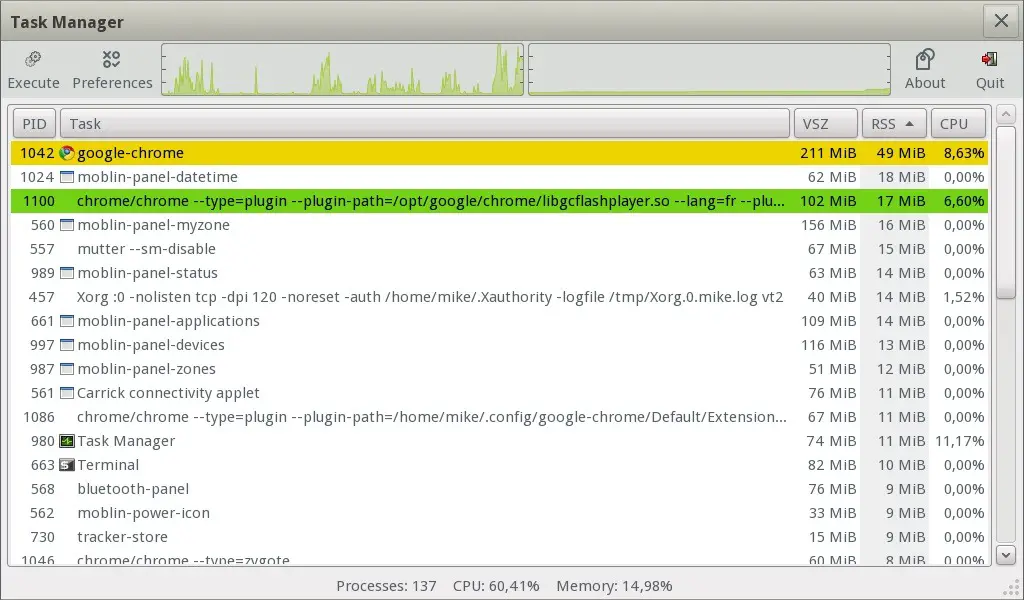We’ve all been there. You are using your computer or smartphone, and suddenly it just doesn’t want to work right. Maybe it crashes when you click on something. Or maybe you try to access a website, but instead of loading the page, you just get a blank screen. Luckily, you can kill process in Linux easily and this is what we are going to discuss in this article.
View Running Linux Processes
There are many reasons why you should view your Linux processes. First of all, it helps you to track down the cause of any problem that you might have. For instance, if you have some problem with your computer, it is a good idea to check out your Linux processes first. If you can find out what the problem is, you can solve it quickly.
Second, it helps you to monitor your system performance. You can get a detailed report on what is happening on your system at any time. You can also see which processes are using your CPU. You can even monitor memory usage. Third, it is good for you to monitor your system. This way, you can notice the problems that you didn’t notice before. Fourth, you can use it to clean up your system.
To view the processes running on your computer. You can do this by using the ps command. You can use the ps command to view running processes. Here is an example of how to do this:
ps -ef | grep bash
- Install Software on Ubuntu and Linux Guide
- How To Install LibreOffice on Linux Mint
- Installation instructions for OBS studio on Linux
How to kill a process in Linux?
If you want to kill a process in Linux, there are several ways you can do it. One of the easiest ways to do so is to use the command pkill. It’s a simple command, and it has only one parameter. This command takes a name as its parameter and kills all processes that have the name specified as its argument.
It is a good tool to use when you want to kill a particular process. There are some other commands that can help you to perform various tasks in Linux. For example, to show a process’ parent process, you can use the command ps aux. It will show you all processes on the screen. It is very useful for tracking down processes that may be causing problems in your system.
In order to kill a process, you can use the command kill. You can kill any process using this command. You can also use the kill command with options, and you can specify how you want the process killed. To exit a Linux shell, you can use the command exit.
How to kill a specific Linux process using PID?
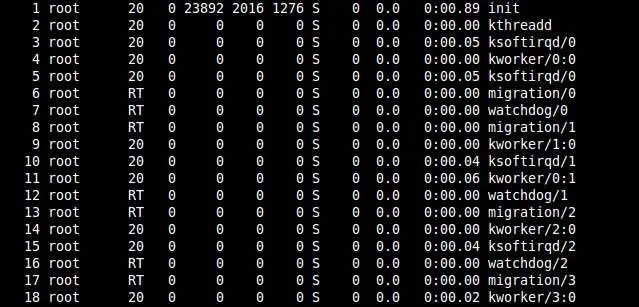
The process ID is a system variable in Linux which is used to refer to the process that has been spawned by the operating system. In order to use the process ID (PID) of a process, you must first find out what it is.
Once you have found out what it is, you can then use the command
kill -9 in Linux.
The <> sign means that the following statement is enclosed within that symbol. If you don’t put in a process ID, the system will treat that as a normal kill command and it will be treated the same as kill -9 <1>.
How to Kill All processes in Linux?
To kill all processes, you can use the command “killall”. In order to use this command, you need to open the terminal. You can open the terminal by clicking the icon on your desktop. You can type in the command in the terminal. Once you have opened the terminal, you can type in the command “killall”. Then press enter. After you have done this, you should see a list of all processes that are running. You can then click on the process you want to kill and then click on the button on the terminal that says “kill”.
How do I kill a specific port in Linux?
There are many ways to kill a specific port in Linux. Here are some of them:
- Use lsof command to find the name of the process that is using the port. Then, use ps command to kill the process.
- Use netstat command to find the port that is currently being used. Use kill command to kill the process that is using the port.
- Use iptables command to find out which rule is associated with the port. Then, use the -D option to delete the rule.
In this example, we are going to kill a specific port in Linux using the lsof command. If you use this command, it will list all open ports in your system. For example, you can type the following command in your terminal to list all open ports:
lsof -i TCP | grep LISTEN
Now, if you want to kill port 5666, you can do this by typing the following command:
sudo kill 5666
Conclusion
In conclusion, this tutorial describes how to kill processes quickly. We will use a new command called “pkill”. This command is a fast replacement for killall – which is the old-fashioned way of killing all processes at once.