LibreOffice is a program suite offering an array of different document programs, just like Microsoft Office. However, unlike other office suites, LibreOffice is totally free of cost and accessible across various platforms. It is one of the main reasons why it is popular among many. There are different functionalities that you can access using LibreOffice. In this article, we will discuss how you can download LibreOffice on Linux Mint, what are the different comparisons between LibreOffice and other office suites, how you can find the version that you have installed on your device, and its accessibility across users.
- How to Install LibreOffice on Mint?
- What Version of LibreOffice Do I Have?
- Is LibreOffice still free?
- How does LibreOffice compare to Microsoft Office?
- Final Verdict
How to Install LibreOffice on Mint?
Downloading LibreOffice on Linux Mint is super easy. In this blog, we will see the manual steps. These are the following steps for installing LibreOffice on Linux Mint. Let’s see what those steps are:
Install Any Compressed Packages
You first need to download LibreOffice from the official website of the software. Type in Download in the search bar for that. Now, choose Linux for your system. There are two categories: 32 bits system and 64 bits system.
The downloaded file would get saved in the Download section directory present in the home directory. From here, you may install any language pack that you require.
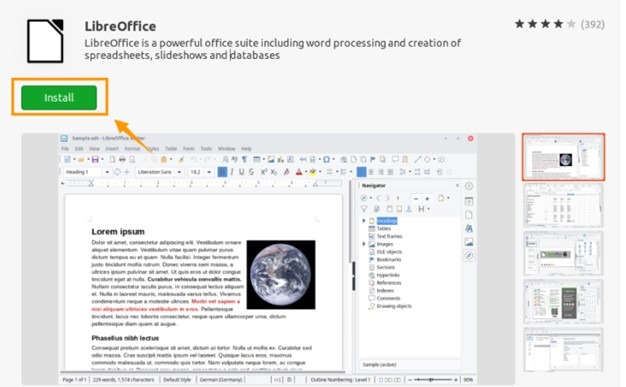
Get the.DEB Packages Extracted
This how-to supposes that the downloaded file (and language packs) is saved in the “Downloads” directory situated in your home directory. You can download the files in the compressed form under the extension of .tar.gz filename. For extraction of the compressed archives, you need to check the Downloads named directory. After that, you will need to check the file name and then select the option of Extract Here. Now, you can repeat the process of extraction for all the language packs. You may want to delete the archive.
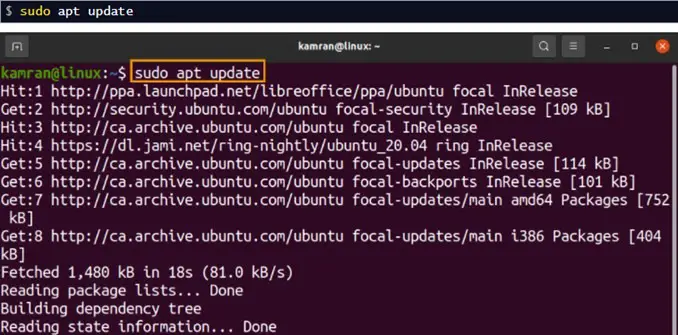
Download .DEB Packages
First, select a terminal and open it. Now, change the recent directory towards the location of the .deb package. For the version of the 64 bits system, you need to check the deb extension for 64 bits. Then, you can install the .deb packages. If you want to install the language packs, then you will need to repeat the steps for dpkg and cd for the language packs. There is no need for any restarting, and LibreOffice is prepared to get used. You can click the /opt/libreoffice/programs/office command for that objective.
If you install a development release of 7.3, you may want to use the “lodev7.4” command.
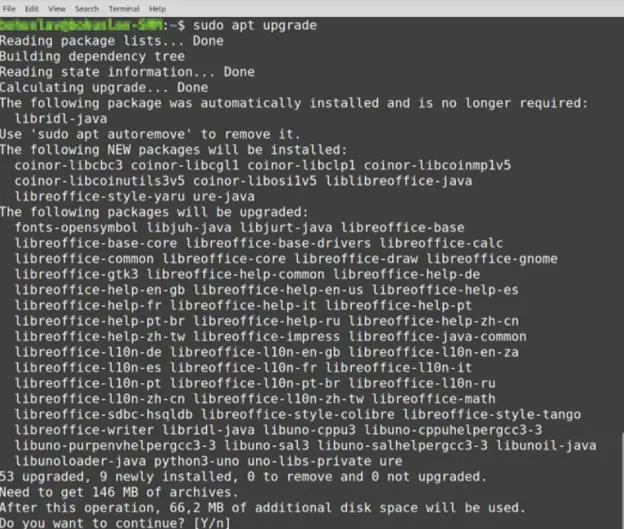
What Version of LibreOffice Do I Have?
Many people wonder what version of LibreOffice they use. To answer that, it is necessary to find out the version number from the display panel of the software. As you go to LibreOffice, you will need to go to the Help section. From there, you are asked to go to the About LibreOffice section. There, the display panel of the software will show you the current version of the software that you are using.
It will also guide you through the build number. If you, by any chance, have updated the LibreOffice app since its installation of version 12.1, then it is possible that the current version that you are using will be displayed instead of the last build number you have.
The offline help you get would give you preliminary suggestions, and it would not show the latest program version that you have installed. For example, there are three different LibreOffice versions installed on your computer, namely 3.5, 3.6.2, as well as 4.0. Every display panel gives you the suitable version as well as the build number.
- How To Install Software on Linux Mint and Ubuntu?
- How To Install Chromium on Linux?
- Outline VPN Installation for Linux Guide
Is LibreOffice still free?
LibreOffice is totally free software that is open source and is created by the community across the globe. You are able to utilize, share as well as modify your software just according to the license called Mozilla Public License version 2.0. It is actually free of cost as the community that has developed it prioritizes the open standards for public use. It also aims at decomposing digital discrimination for developing a world in which all people have equal access to open source and workable tools.
The software is driven by a community of worldwide developers and comes under the project of Document Foundation, which is a non-profit organization. It is absolutely free and is based on the OpenOffice.org concept, which makes it among the real-time developed successor community projects of OpenOffice.org.
The users who have created this software duly believe in the fundamental principles of having free software available. They also believe in sharing their work with everyone in ways without restrictions. This community is the core essence of the project’s success, without which the project would not have been accessible to everyone. The collaborative development undertaken for this project helps to deliver the free program to its users, making it accessible and well-known.
How does LibreOffice compare to Microsoft Office?
Both Microsoft Office, as well as LibreOffice are functionally similar to each other. However, one of the main differences between the two is their accessibility. While LibreOffice is absolutely free of cost, as discussed above, the Microsoft Office program comes with a license that has to be purchased.
On a comparative note, LibreOffice gives you different office product suites. These suites are well-maintained and also improved through a community of developers that are truly dedicated. However, it may have some lacking in terms of functionality when compared to its rival. You can compensate for this deficit by adding some add-ons or apps.
Another difference between these two is how they run on different offline and online platforms. On one end, Microsoft Office emphasizes the availability of the cloud and allows the users to click and save their files in the location they want. It enables you to utilize the products on different devices as well.
On the other spectrum, LibreOffice does its running on Windows, Linux, and macOS. You may also use it on iPhone or any Android device. Which performs the ideal for you fundamentally depends on the specialized needs that you may have.
Final Verdict
We hope you have learned everything about LibreOffice and how you can install it on Mint. Plus, we have also added a guide on how you can easily install LibreOffice on Linux Mint. Do let us know in the comment section below if you have any doubts.
