In this blog post, we will explain the VLC for Linux Mint. The topics covered include installation, basic usage, settings, how to update it, and other useful information.
VLC is considered an open-source as well as a free cross-platform media player, which has been created through the organization of VideoLAN non-profit organization. The media player is accessible for all different operating systems on a desktop computer as well as mobile device platforms. The VLC media player also helps in supporting different formats as well as codecs. What’s more, it aids media streaming from YouTube as well. Some other players don’t play different videos that get installed from the net. However, VLC will be able to play around with all kinds of videos.
- Does VLC Work on Linux Mint?
- How do I download VLC for Linux Mint?
- Does Linux Mint have a media player?
- How Do I Make VLC My Default Player in Linux Mint?
- How to Update VLC Shell Linux?
- Final Words
Does VLC Work on Linux Mint?
VLC media player obviously runs on Linux Mint. In addition, it comes with several features, including a lightweight and easy-to-use interface. The users are able to edit the buttons in the media player as well to adjust any visual and audio effects. With the VLC media player, users are able to change the speed and rewind the video through the keyboard.
You can also play any audio or video present in different formats such as .mp3, .flv, and .mkv in the media player, as well as other formats that could be downloaded through libraries and plugins. The VLC would support almost any format for videos and audio. What’s more, you may help in managing different DVD file types, webcams, and online streams as well. Users are able to manage their playback speed using the Playback tab present in the toolbar of the media player.
What’s more, the VLC media player also gives you the chance to record live radio streams on it. However, not a lot of people are aware of this particular feature. You can check the Media tab present in the toolbar and then check the Open Media. From there, enter the radio address that you may want to stream, and click the arrow right next to the Play button, select Stream from the list. Then, go to Add and save the file.
Just like these, there are varieties of other features presented by the VLC media player.
How do I download VLC for Linux Mint?
Here are the following steps using which you can download VLC on Linux Mint.
- First of all, you can install helping software like SNAPD
- Now, you need to launch the app
- Then, you need to find the VLC 3 app snap and then go for the VLC
- After that, you need to install VLC 3 app and install the VLC
Step 1
In this step, you will need to download the package for SNAPD. The service tool allows snap packages on the Linux Mint OS. Now, you need to type in the following command line as indicated:
$ Sudo apt Install SNAPD
On Arch Linux, you may install SNAPD. However, it will be accessible only through AUR. Here, you will need to run the following command:
$ Sudo yaourt – S SNAPD
$ SUDO Systemctl enable – SNAPD.Socket
These are the different trajectories using which you may install VLC on Linux Mint with command lines.
Step 2
You will install the VLC app trough running the command of snap for finding the recent version of snap:
$ snap find VLC

Install the version 3 app on Linux as you type this command for a snap:
$ sudo snap install VLC
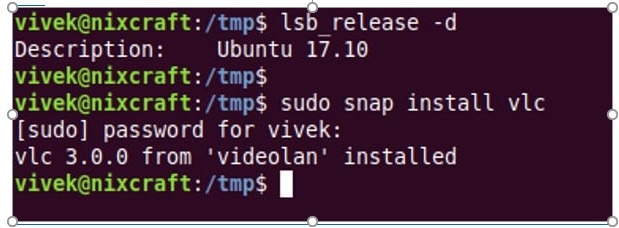
Step 3
This step is for running VLC. You will need to enter this command:
$ VLC &
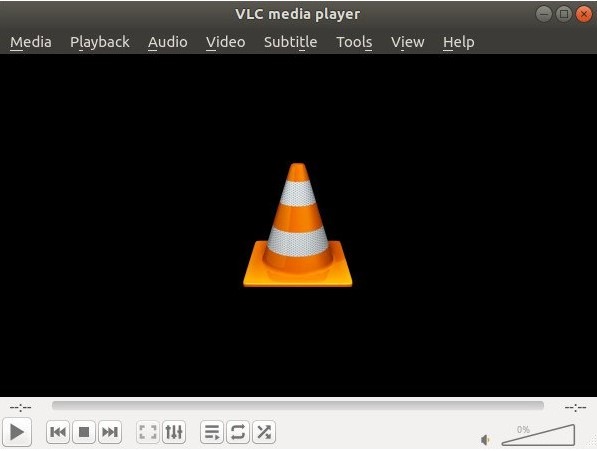
Then, go to Help following About. This image will appear:
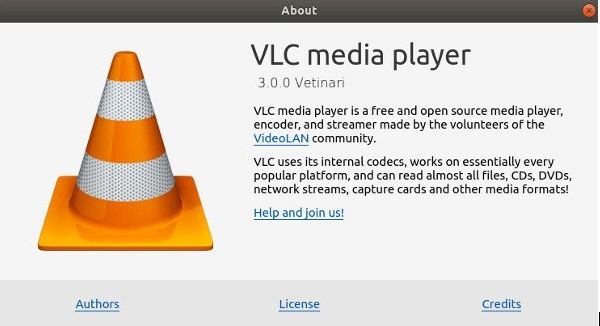
Does Linux Mint have a media player?
Because of the nature of the VLC media player, it is regarded as among the best choices in the Linux Mint distro for users. In usual cases, this media player gets accessible from the different servers. As the operating system is actually based on Ubuntu, it is quite simple to get VLC.
How Do I Make VLC My Default Player in Linux Mint?
You may want to right-click on any kind of video file, go to the properties section. Go to Open with, and from there, you may choose VLC as well as the options set. It has to be done on all types of files. From there, you can replace the /user/share/apps/totem. From there, I got to launch VLC and then navigate through the apps.
- After that, choose the three-dot menu.
- Navigate towards the Default applications and choose the Default App Selection option
- Check the option for Ask prior to setting the default apps
- On the final step, click on the VLC to launch it as a default media player on your Linux Mint OS device.
How to Update VLC Shell Linux?
Go towards the launch terminal as you press CTRL, ALT, and T from your computer, and then include a VLC PPA towards your system. Then run the command. After that, update the system for the LRI or the Local Repository Index. As you have finished updating the index, it is time to install the VLC package.
For manually updating the media player VLC to the latest version in the device you use, consider the following steps:
- Click on the Help option, and then Check for the updates
- Then, choose Yes. It will start installing the updating file right away
- Then, click on the button to install
- There will be a question for admin privilege; from there, the installation wizard will launch. From there, you can finish the installation process.
These are the steps for updating the VLC Shell Linux on your computer.
Final Words
The VLC media player is among the top choices of users for a number of reasons. Users are able to use certain features such as rewinding and recording radio streams using this media player. It is great to know that the VLC media player is also usable on Linux Mint. For getting the best benefits through the VLC media player, consider making it a default media player on your device having Linux Mint through the steps shown above. You can also install the media player using different tools that help in the installation of snap packages for your Linux Mint operating system.
