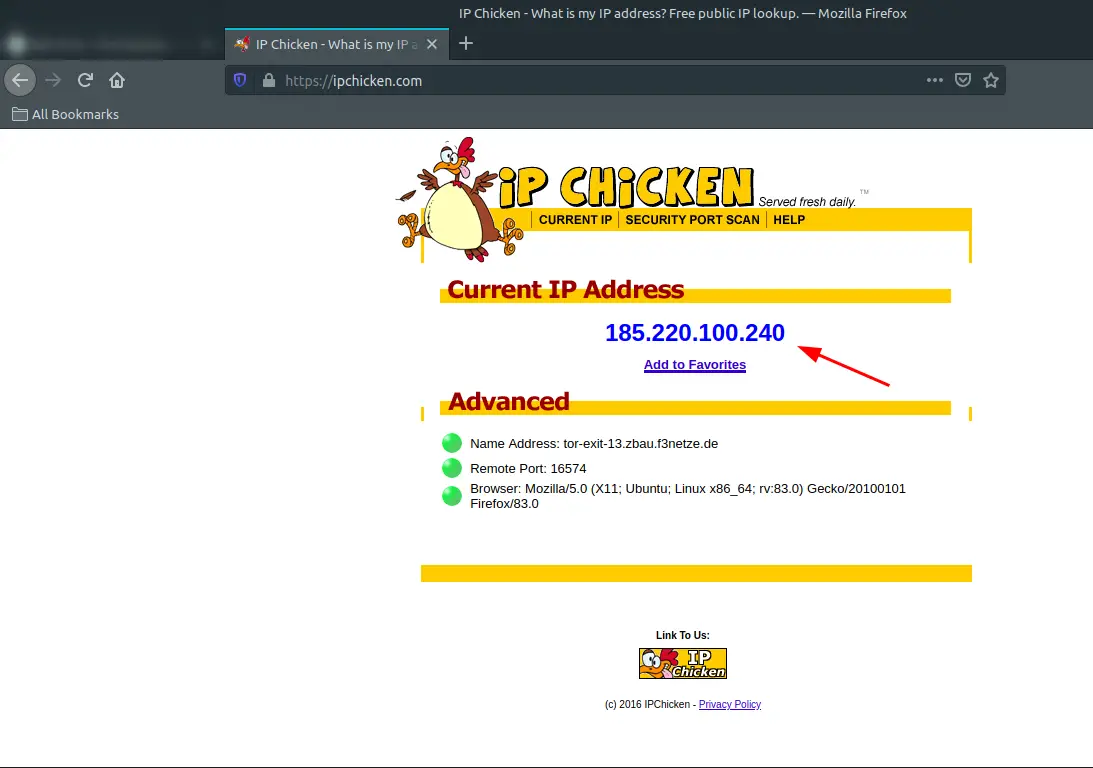Did you frequently need to use a VPN software to unlock access to certain websites or just to gain an extra sense of protection?
Finding a good VPN is really troublesome, free VPN software usually sell your data and limits the amount of data that you can transfer per month.
While paid VPNs cost money and you need to use a VPN just to unlock a simple website and didn’t feel like paying for a VPN service. Well, privacy should be the fundamental right on the internet and Tor browser is helping people achieve it.
In this article I am going to show you that how you can use Tor as a proxy with any browser in Linux. In my previous article I wrote about how you can install tor on linux and in this article I am going to show you that how you can use it as a proxy.
Tor is as good as a VPN, it filters your data through 3 different locations, making it impossible for someone to track you down.
It comes with a really good SOCKS5 proxy called TORSOCKS. This proxy gets installed automatically while the time of installing Tor browser and starts automatically when the system boots.
If you have already installed Tor then visit localhost:9050 . This should show you a message related to Tor proxy.
You does not need to open Tor browser to use this proxy but it can be used interdependently from Tor. One thing that I found pretty interesting is that this proxy works a lot faster than Tor browser itself.
Even though this proxy uses the same technology and protocol as Tor browser it is comparably faster than Tor browser. However, if you want to visit an “onion” link then you will have to use Tor browser.
Configure Tor proxy for use with Browser
Every browser comes with an option to use a proxy server, you can configure your browser to use Tor SOCKS5 as a proxy and redirect all requests through it.
If you have already installed Tor then ignore this step else let’s start by installing Tor browser first.
Open Terminal and run the below commands line by line:
$ sudo add-apt-repository ppa:micahflee/ppa $ sudo apt update $ sudo apt install torbrowser-launcher
Now finally install and launch Tor with:
$ torbrowser-launcher
Now run tor –version in the terminal to check if Tor is installed successfully. To check if torsocks is also installed run torsocks –version.
Both commands should output the version if tor is installed properly. You can find more detailed instructions on tor installation here .
Now lets set-up torsocks for use with our browser.
Configure your Browser for Torsocks
For the sake of this article I am going to use Firefox but the same method works in all other browsers too, be it Google chrome, Chromium or Brave.
- Search and open Proxy settings of your browser.
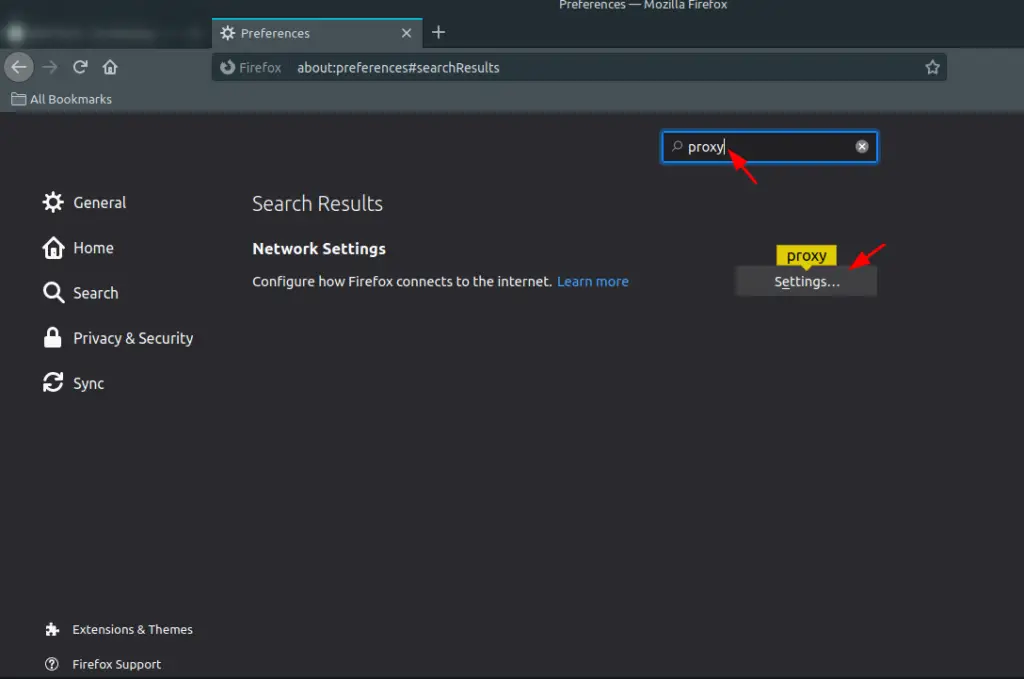
- 2 Choose Manual proxy configuration and set the method to SOCKS_v5
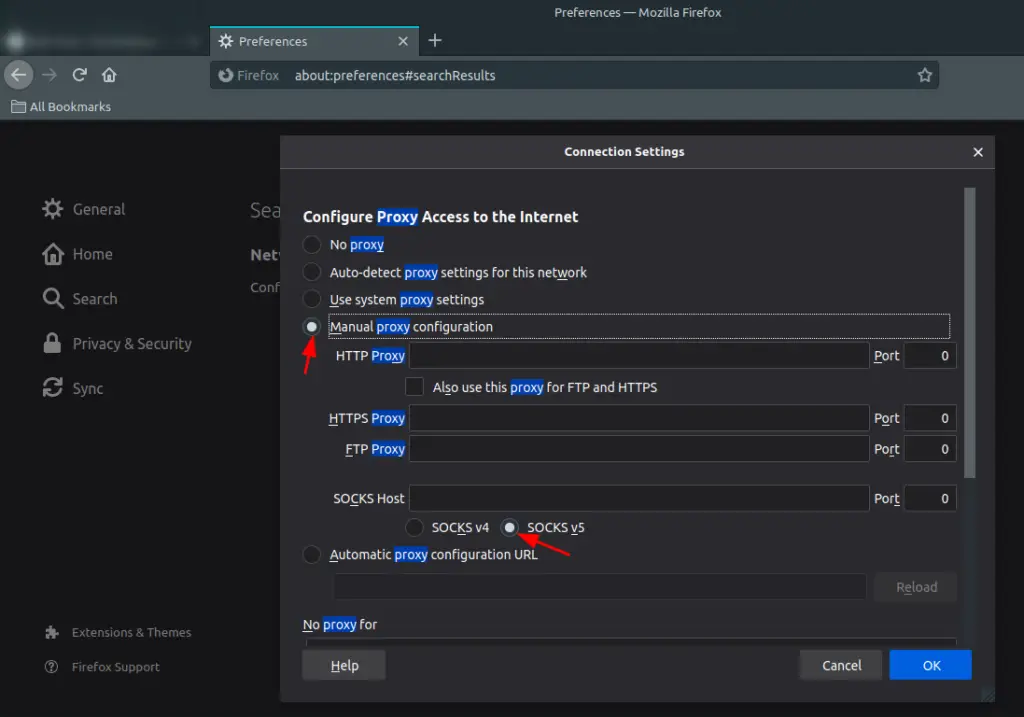
- 3 Set localhost as SOCKS_HOST and 9050 as PORT
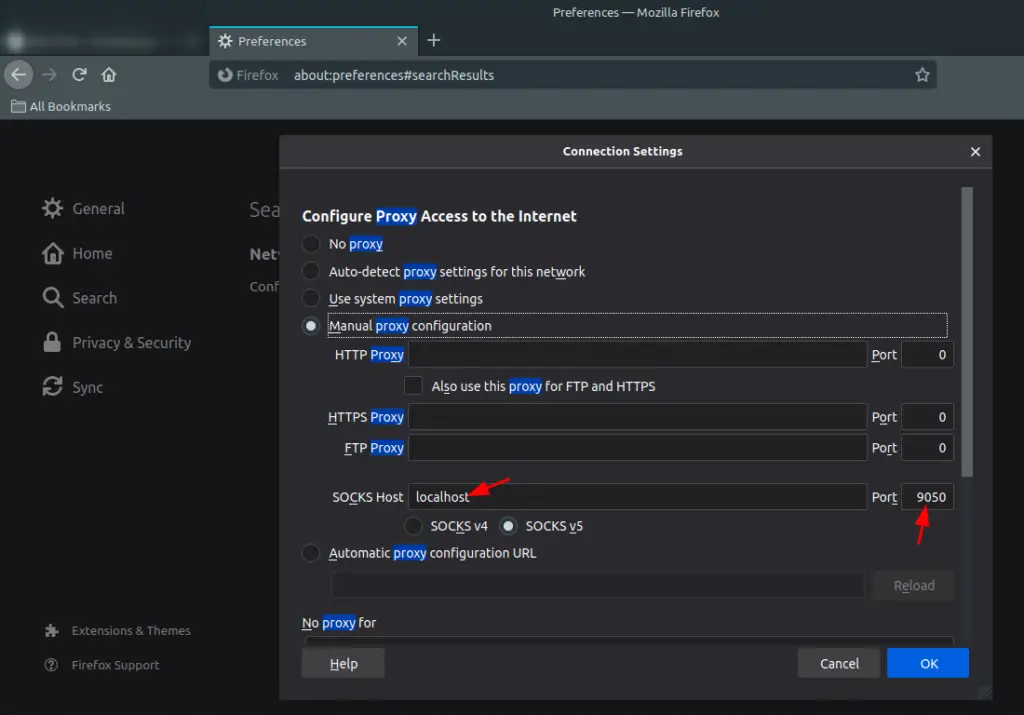
- 4 Visit ipchicken.com and you will see that you now have a different ip address than what you had previously.
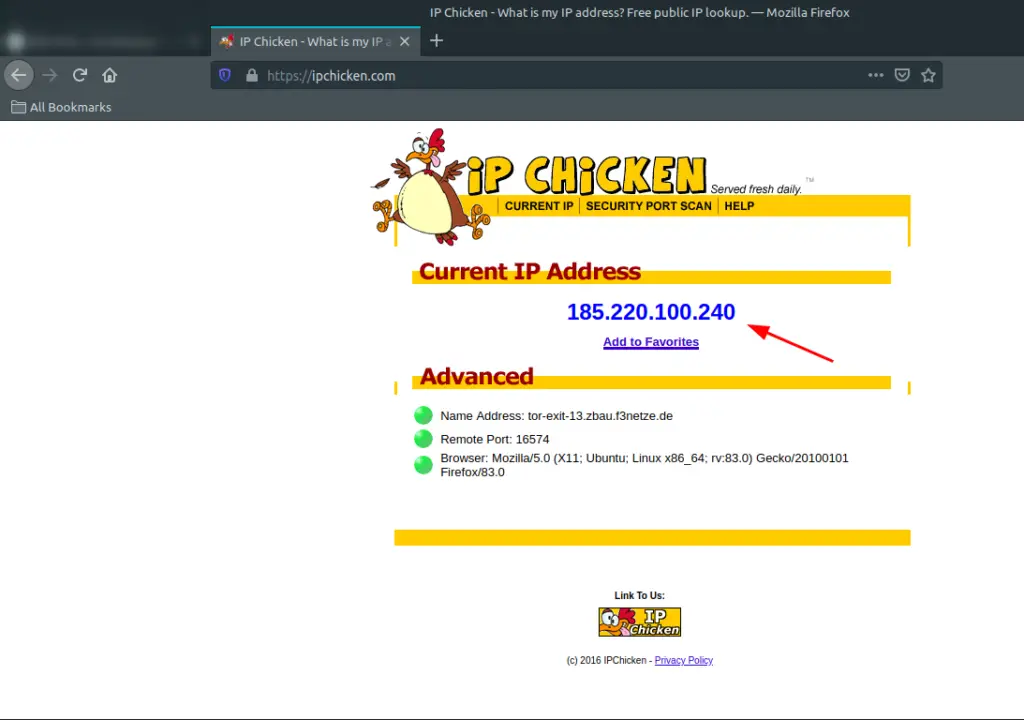
Final Words
Just by changing your IP and using Tor you does not makes yourself anonymous there are tens of other security measures that you need to take in order to fully make yourself anonymous online.
But, yeah using torsocks adds an extra layer of protection on your system. This proxy can be used with other system apps like, discord, telegram also. I will write an separate article on this later.
If you are facing any issue while configuring torsocks just ping me in the comments and I will help you as soon as possible.