Tor is an really amazing software that allows you to achieve an extra layer of privacy and security on your system.
It is the perfect alternative of professional VPNs for Linux and other operating systems. In my previous article I discussed how you can install tor on Linux and configure tor to use as a proxy in browser in an another post.
In this article I am going to show you that how you can install and set tor as a system-wide proxy in Linux mint and Ubuntu.
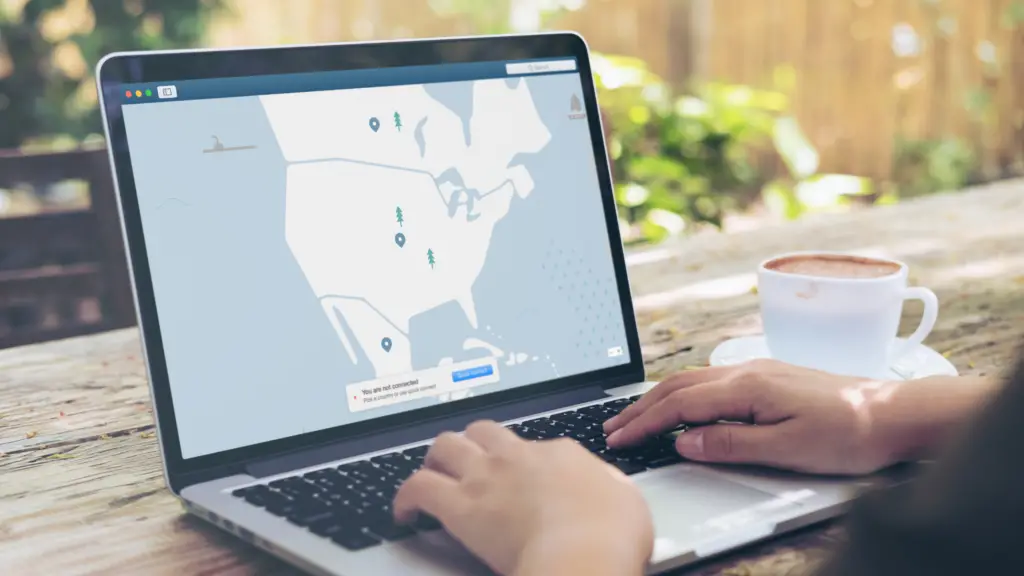
The reason why I covered “using tor as a proxy with your browser” first is because firefox browser does not work perfectly with the system proxy in Linux mint or Ubuntu, you need to configure the proxy in firefox settings separately.
While Chromium, Google chrome and other browsers works very well with the system proxy. another reason is that if you want to use tor with only your browser just to unblock an blocked website then why bother applying proxy to your whole system and making other apps also slow.
You can read my previous article to know more about how you can use tor as a proxy in firefox or any other browser. The steps for this article as also somewhat similar.
One thing I would like to mention is that since all of your traffic will be directed through this proxy, the speed of your internet connection will become a bit slow but will surely help you to achieve extra security.
What is Torsocks?
Before we get started I would first like to introduce you to tor socks, if you do not know about it yet.
Well, when you install tor browser on your system, it automatically installs torsocks which is a SOCKS5 proxy that is independent from Tor browser.
You does not need to open tor browser to use torsocks, it automatically starts when your system boots. If you have already installed tor browser then visit localhost:9050 this will show an notice about torsocks.
Torsocks uses “9050” as its default port, you can also enable proxy on different apps in your system if they provide proxy support by routing the traffic through “localhost:9050”.
Use Tor as a Proxy in Linux
Now let us configure our system to use torsocks as proxy. For the sake of this first install Tor browser if you have not installed it already.
$ sudo add-apt-repository ppa:micahflee/ppa $ sudo apt update $ sudo apt install torbrowser-launcher
Now finally install and launch tor with this.
$ torbrowser-launcher
Configure torsocks in Linux
You does not need to manually start torsocks, it auto starts while booting.
You can check if it is up and working by visiting localhost:9050 . Now lets configure torsocks for use in Ubuntu or Linux mint.
Step 1: Search and open Network settings in the menu.
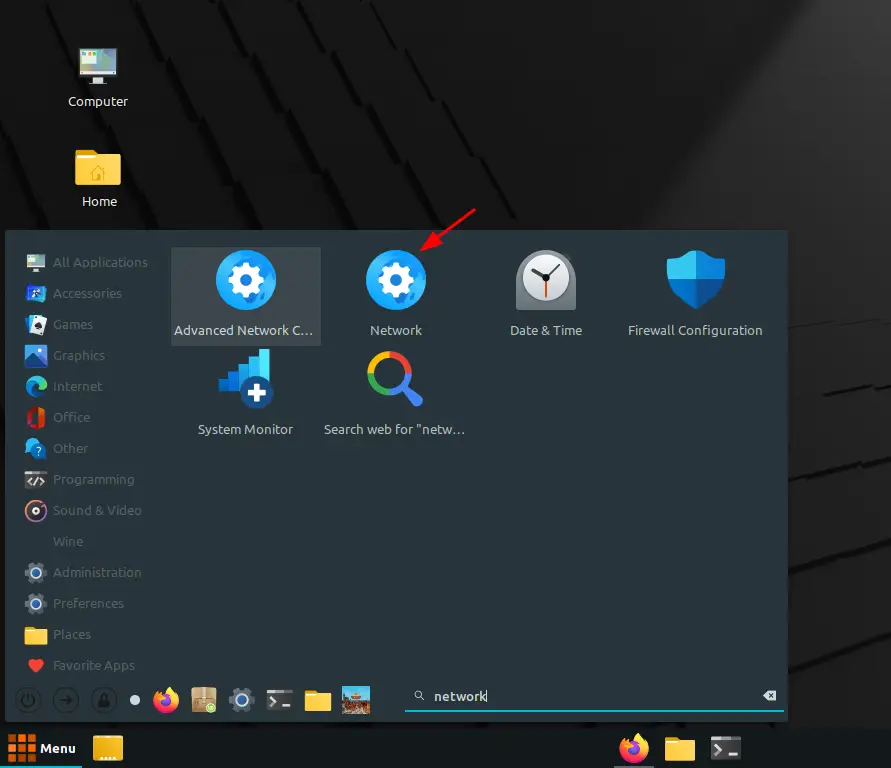
Step 2: Click on Network proxy to configure proxy settings
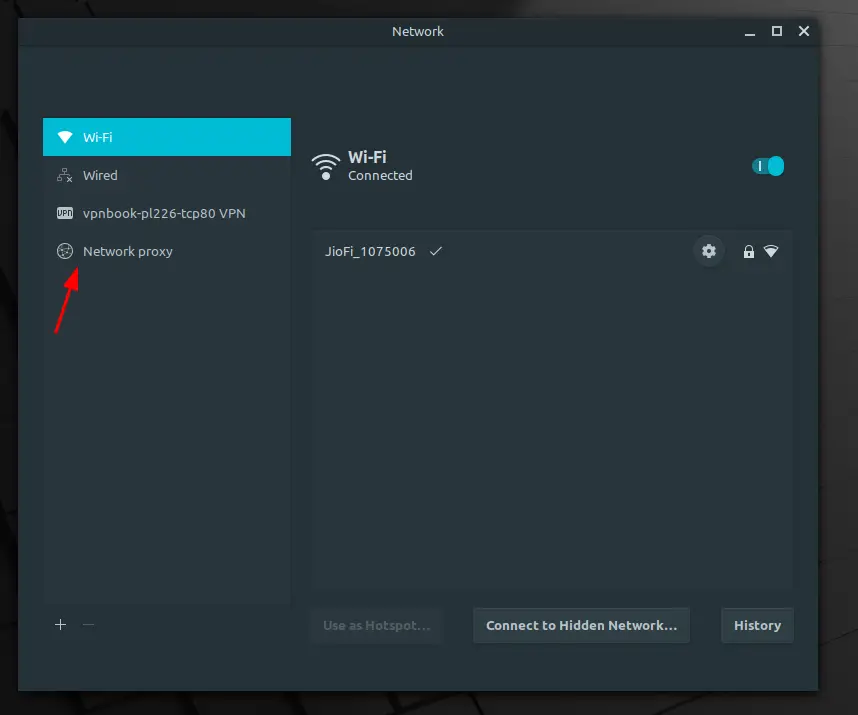
Step 3: Choose Manual as the Method.
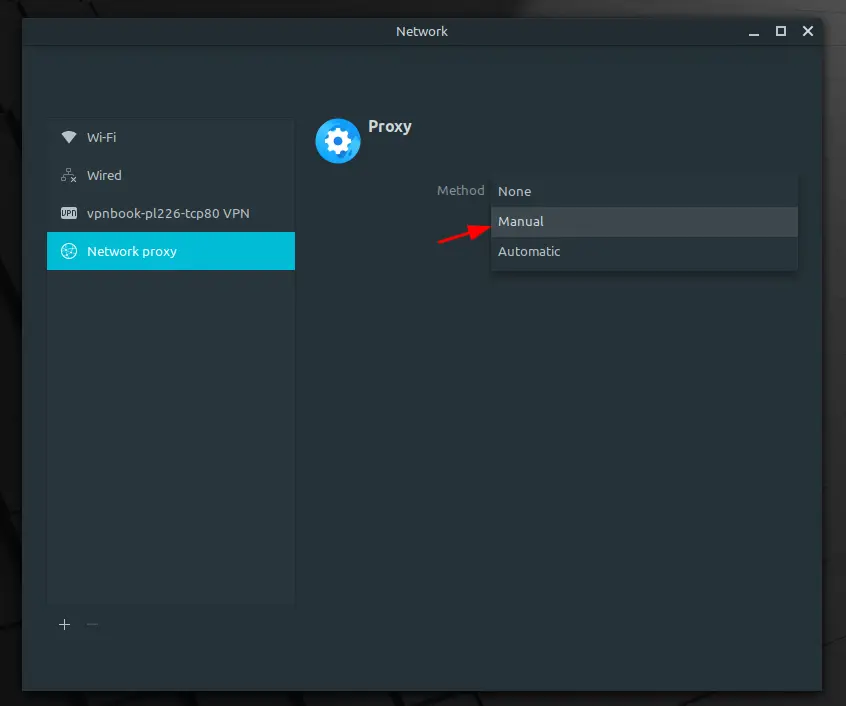
Step 4: Fill localhost in Socks Host and 9050 as Port
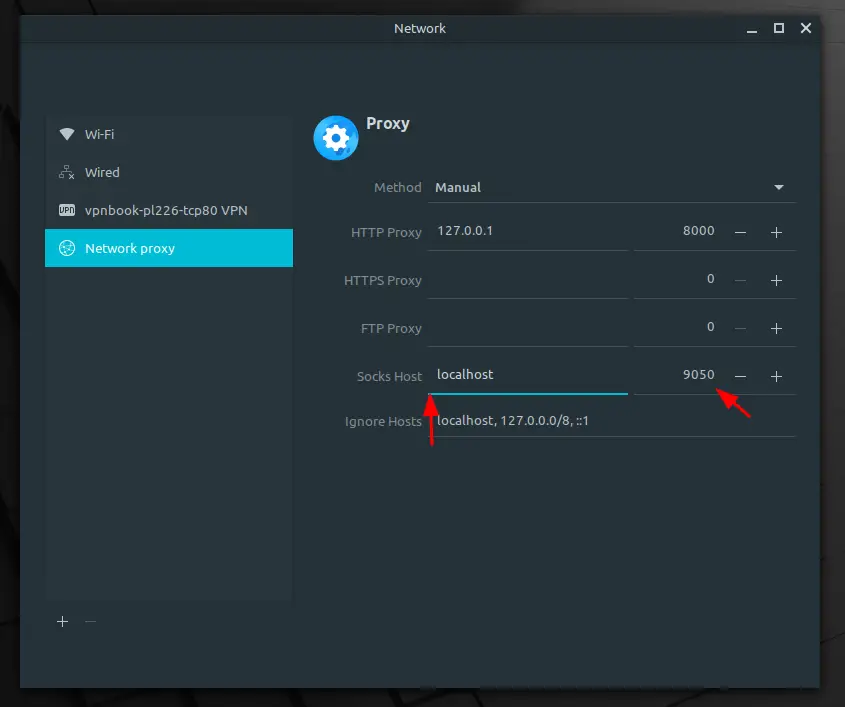
Step 5: Visit ipchicken.com to see your IP address.
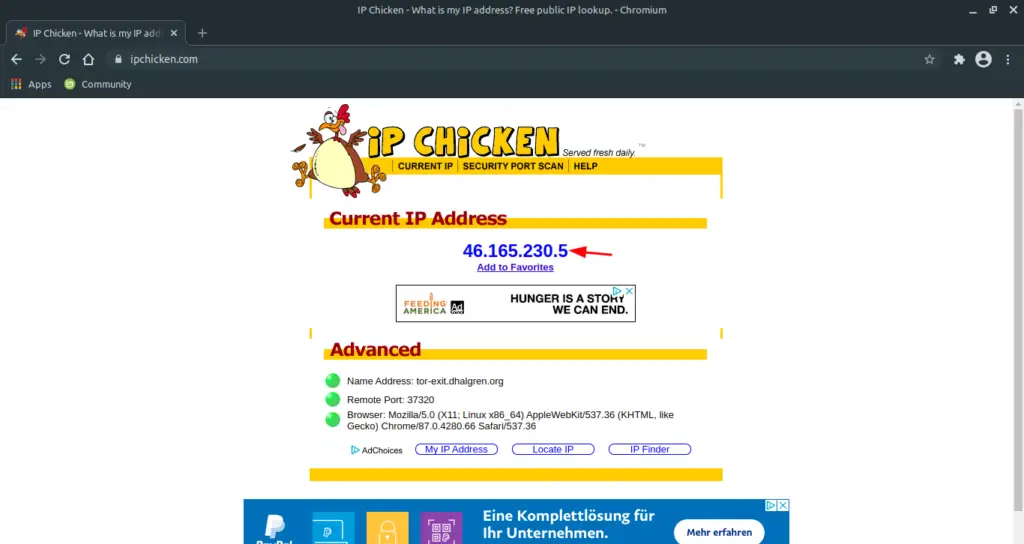
You can see that you now have a different IP address than what you had before. One thing that you should pay attention to is that, firefox will not work with system proxy properly.
- How to watch IPTV with VLC on Linux?
- Best live wallpaper software for Linux
- Install Wine on Linux – A complete guide
Firefox will still show you your old IP address, you need to configure the proxy manually in firefox.
How to turn off the proxy
You can easily toggle the proxy on or off by simply selecting proxy as None in Network settings.
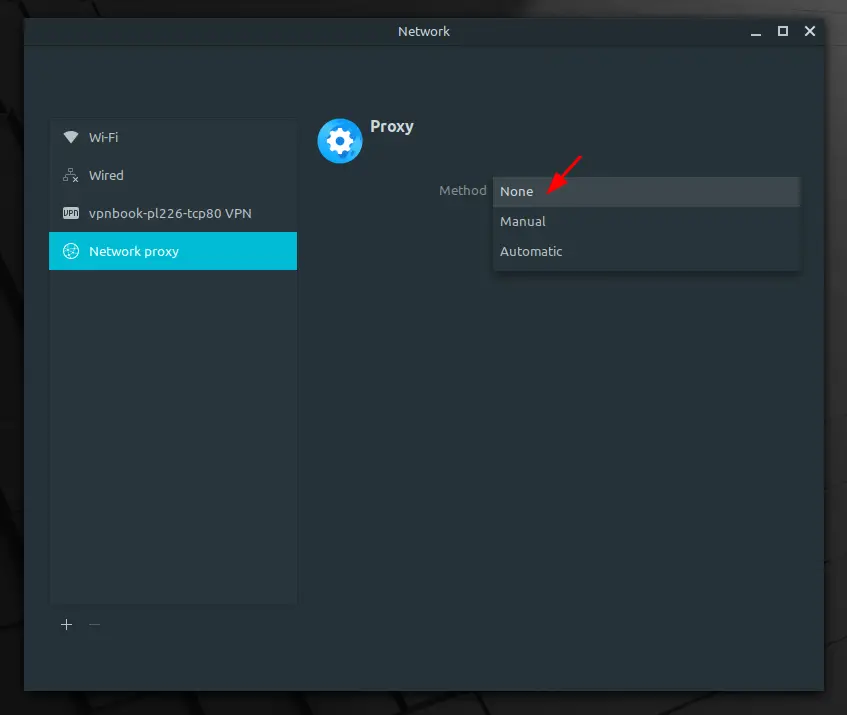
Final Words
This is an really good method to use tor as a proxy in Ubuntu or Linux mint. You can also use this proxy without setting this on the whole system.
Remember just by using Tor you wont become anonymous but you will probably get an extra layer of security.
I use this proxy several times when I need to gain access to a restricted website, why bother paying for a VPN when I can simple use Tor.
