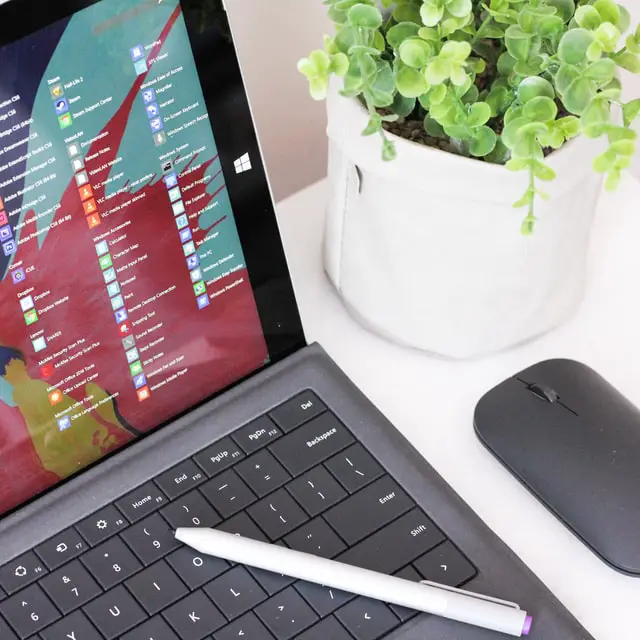You may have various reasons for installing a specific operating system on your devices. Regardless, performance and speed are indeed the top features everyone considers. Now, your Surface Pro 7 comes with a Windows 10 system.
You can not expect Windows to perform as well as Linux and deliver optimal speed. So, you might want to try out other systems on your device.
In such cases, Linux is the best operating system worth giving a try. It can enhance the realization that you get on your Surface Pro.
Apart from that, it also offers you a wide range of other features. You must follow the method mentioned below to install Linux on your Surface Pro 7 in the simplest way.
How to Get a Linux System on Your Surface Pro 7?
We are about to mention the steps for cases where you’re installing Linux for the first time.
Have you accidentally lost your Linux partition or data that you had on your device? Then, you must look for a professional service that provides Smart data recovery.
As an alternative, you can also use a software tool for that purpose.
- How to install ubuntu
- Top 10 Advantages and Disadvantages of Linux
- Best Game Engines for Linux in 2021
You will need bootable media for installing Linux on your device. And, for that, you can use a USB stick or CD-ROM with 8 GB of free space. In this case, we’re going to use the former. Here’s how you must proceed:
Prepare your Device for the Installation
You must follow specific steps before you proceed with the installation.
The chances of messing up during installation are low but never zero, so we recommend that you take the necessary measures before installing Linux.
Backup your data
Your device might face an error while installing an operating software. In such cases, you might lose some important files on it.
Even though that’s not common, you’d want to take precautions against it. So, back up all the data on your device to secure them.
Quick- format the USB drive
You need to format your USB drive before you can install the bootable media on it. And, for that, you must open File Explorer and right-click the drive.
Then, opt for formatting it and select the file system you want in it. In case you’re wondering, FAT32 would be a suitable format for installing Linux. Also, make sure to check the box for the quick format option.
Partition the hard drive
Since you’re installing Linux for the first time, your drive probably doesn’t have a partition for it.
So, you must create one before you proceed with the installation. In case you’re wondering, you need at least 15 GB of space for the core files.
If you do not create a separate partition for Linux, you will have to erase Windows from your system and install Linux completely.
Therefore, go to Disk Management on your device, and opt for creating a new partition. Enter its size in MBs and configure the other settings correctly. Then, proceed with creating a partition.
Download the Bootable Media
You can choose from a wide range of Linux distros based on your preferences. Linux mint is one of the most popular ones among them. It’s also probably the most friendly system for your device.
Regardless, you can download a suitable distro on your USB drive after you’ve formatted it. In case you’re wondering, you can find a list of popular distros from here.
Create a bootable USB drive
You might not know, but you can boot Linux on your device without installing it as well.
So, its container act as a portable system for your Surface Pro 7. Moreover, many users prefer to use it that way. After all, that also lets you keep your Windows 10 system on your device.
In any case, you must mount the bootable media on your pen drive after you download it. And, for that, you can use any of the viable third-party programs available out there.
Regardless of the software you use, creating a bootable drive is similar in most cases. Select the bootable media and opt for mounting it on your USB drive.
Install the Linux Distro on your Device
Once you’ve created the bootable USB drive, you can proceed with installing it on your Surface Pro. And, for that, you must restart your device.
This should boot the Linux distro on it. Opt for the language you want to use and choose between installing the system or trying it out.
Does your device fail to boot the Linux system? In that case, you must try the Advanced Startup option from your Settings.
- Top 10 Free Games for Linux on Steam in 2021
- Top 15 Linux Mint life hacks everyone should know.
- Best Premium Keyboards for Linux on Amazon
Go to the Troubleshoot option, and you see on the screen and open the UEFI Firmware Settings. There, you must opt for restarting your device.
Go to the Boot Order section in BIOS and place your USB drive at the top. This should open the Linux system on your device when you restart it the next time.
Try the software out on your Surface Pro for as long as you want. Then, proceed to install it on your device, based on your preference.
If you chose to install Linux Mint, then click here for installation instructions.
Why get Linux on your Surface Pro 7?
As mentioned before, Linux can provide you with enhanced performance on your device.
So, you might want to know more about what it has to offer you. In that case, here are some great features for which you should consider using Linux:
It’s free
You generally have to buy licenses for using most of the operating systems available out there.
Moreover, they might cost quite a lot to some users. But, that’s not the case with Linux as it is freeware. So, you can download and install it on your device for free.
It’s open-source software.
In case you’re wondering, open-source software allows more control over your device’s system. Linux is one of the best among such software that you can get on your device.
You can customize it entirely, as per your requirements and preferences. Also, you can modify its source code to build your own Linux version and distribute it.
It has fewer requirements.
Want less demanding software on your device? Then, Linux is one of the best you can find.
It uses a significantly lower amount of resources on your device as compared to other systems. So, you can also run it on devices that have comparably lower specifications.
It provides more security.
Data security is a rising concern nowadays due to the rise in cyberattacks. Linux can provide optimal protection to your device from viruses and malware.
It can offer the same against pretty much all other types of cyber threats. Moreover, it’s probably the most secure system that you can get on your Surface Pro.
You can use it as portable software.
Want to use two systems on your computer? In that case, you can boot Linux directly from your USB drive.
That will save a significant amount of space on its drive. To go back to the previous system, you need to reboot your appliance.
Wrapping up……
You can gain quite a lot of benefits by installing Linux on your Surface Pro 7. And, from what it seems, you can find a suitable distro for all types of requirements.
Also, it’s the fastest operating system that you can find out there. So, use the steps mentioned above to install Linux on your Surface Pro 7 the easiest way.
You can use the same method for pretty much all the recent Surface Pro models.