Linux mint is a magnificent operating system with endless possibilities. It is simple, elegant, yet powerful.
However, in its simplicity lies hundreds of cool and fun features that users rarely know about. This article will discuss 15 such life hacks about Linux Mint that every beginner and expert should know about.
1. Alt + Tab switcher
2. Mac like Windows
3. Inbuilt video recorder
4. Terminal for Nemo
5. Online Accounts
6. Hot corners
7. Multi-Language typing
8. File preview
9. Multiple tabs in Nemo
10. Infinite Zoom
11. Applets
12. Desklets
13. 150% Sound
14. Extensions
15. Video background (bonus)
1. Alt Tab Switcher
Alt + Tab is a very useful key combination that allows you to switch between windows easily and quickly. You can easily jump between the last open window and the current window without wasting your time clicking the window menu’s minimize and open button.
This saves you extra time and hence boosts your productivity. Most Linux mint veterans and newbies know about this useful key combination, but do you know that you can customize its functions and behavior?
There are certain moments when you are in a public place or around someone you would not want to show your activity to.
However, by default, when switching windows, the Alt-Tab switcher shows the name of the application and a preview of it.
You can change this behavior and decide how it looks, and there are several cool transitions available, including 3D ones as shown in the video above, or you can choose to show no preview at all.
You can use it to make your system look cool or enhance your privacy in a public place or around someone.
To change the behavior of the Alt Tab switcher
- Open Settings
- Open Windows -> Alt-Tab
- Select Alt-Tab switcher style
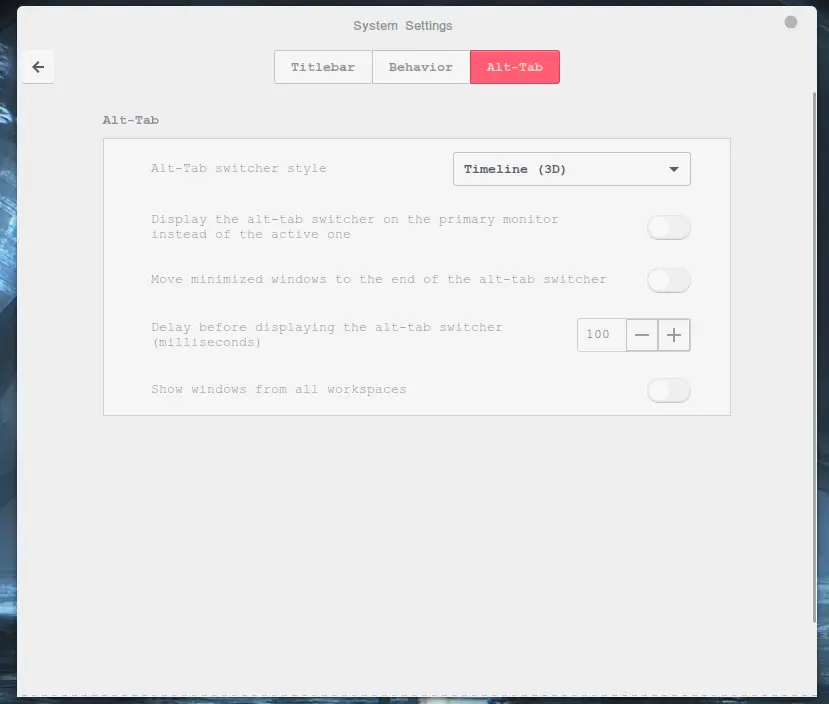
2. Mac like Windows
Do you easily get bored with the way things look by default, and especially Windows?
Well, then this lifehack is for you. You can change the way a Window looks entirely in Linux Mint. Including how its close, minimize, and fullscreen buttons look like.
If you are a Mac fan, you can easily set any window to have Mac-like navigation buttons in a few clicks.
You can choose how these buttons look using themes in Linux mint and their location using the instructions below. There is also a mac like default preset available.
For setting your window navigation buttons, follow these instructions.
- Open system settings
- Open Windows -> Titlebar
- Choose button layout – Classic Mac.
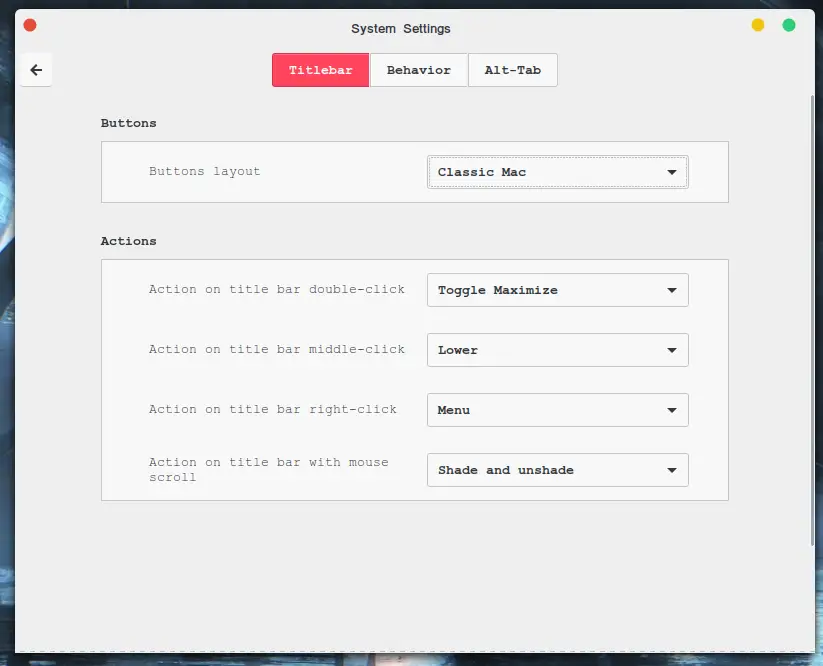
I have written a detailed tutorial on Themes in Linux Mint here. You need to install a Mac-like theme to make the appearance of navigation buttons like Mac.
3. Inbuilt video recorder
Having a screen recorder on your device always comes in handy. For the same reasons, there is an inbuilt screen recorder in Linux Mint that you can toggle with Ctrl + Alt + Shift + R.
You can easily use this recorder to record your screen activity and share the video. It is straightforward and clean, but you must consider a powerful video editor like Simple screen recorder for advanced video recording.
Still, it quite useful when you want to capture your screen right on the instance.
- Press Ctrl + Alt + Shift + R key together to start
- A red recording sign will appear at the bottom of the screen.
- Again press the same key combination to stop the recording.
- You can find the recorded video in your home directory.
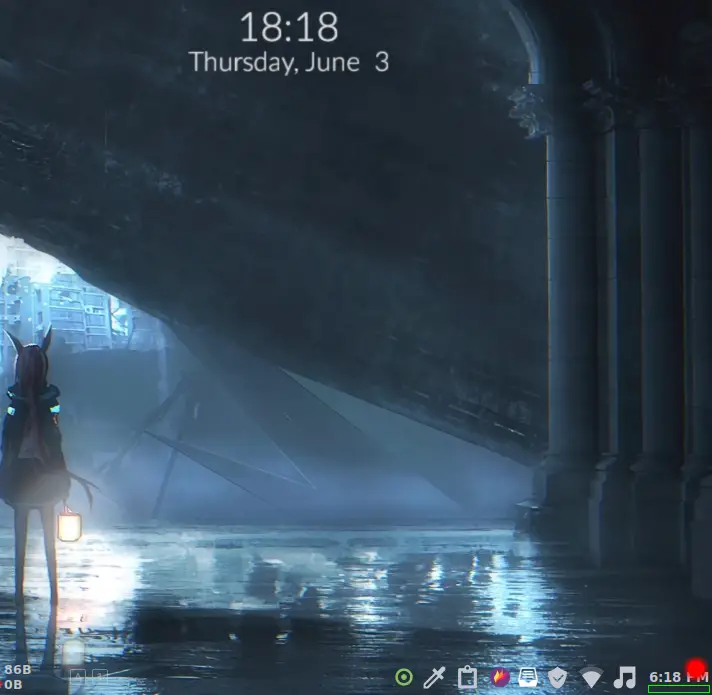
5. Online Accounts
This feature of Linux mint is rarely used or discussed by the community but it is one of the best features in Linux mint that can give your productivity a complete boost.
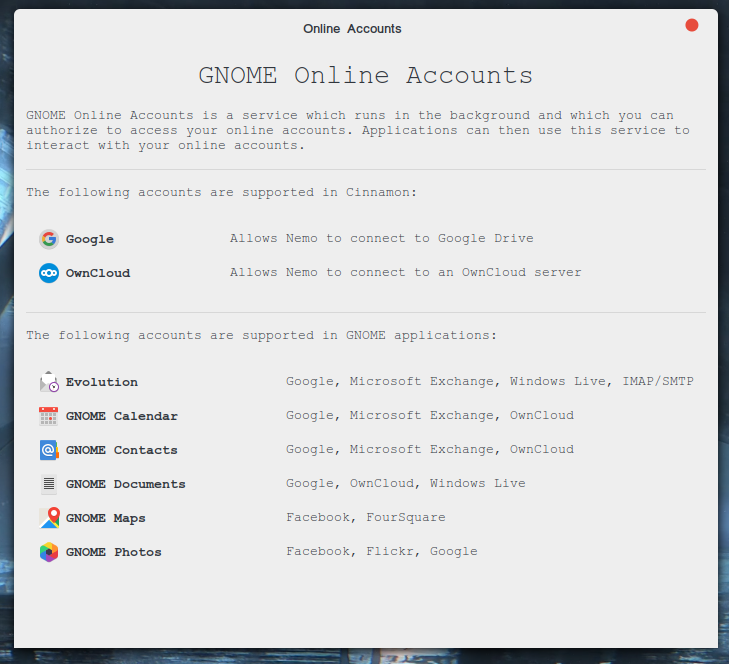
You can integrate your Google account with your system and sync Calender and google drive.
It allows you to mount google drive on your system over the network and use it to transfer and work on files in the cloud. You can upload, remove, edit files on your google drive directly from your file manager. It’s just like inserting a USB drive into your computer.
You can connect the following accounts with GNOME applications on Cinnamon:
- Owncloud
- Microsoft
- Flickr
- Foursquare
- Microsoft Exchange
To connect your Online accounts with Linux Mint follow these instructions.
- Open system settings
- Under preferences open Online Accounts
- Choose an account that you want to connect to
- Authenticate the account in the window that pop-ups
- Connected
6. Hot corners
This is my personal favorite life hack, Hot corners in Linux mint allow you to easily execute a command when a certain corner is hit by your mouse.
You can set up your corners to display a list of all open windows, show workspaces, minimize your open windows, or execute a command in the terminal when hit. This will boost your productivity and bring a change in your work style.
You can entirely forget about navigation buttons on your windows and quickly navigate using hot corners only.
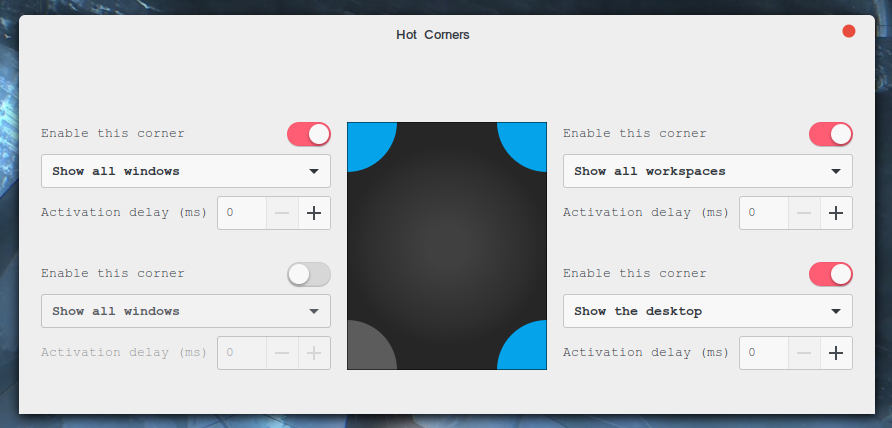
You can see my setup of hot corners above, I highly recommend you to set up hot corners for increased productivity and to make your desktop a little cooler.
To enable Hot corners follow these instructions.
- Open System Settings
- Under Preferences open Hot Corners.
- Select what each corner does.
7. Multi-Language typing
You can type in multiple languages on Linux mint without installing any additional software.
People often try to install google input tools on Linux to try to type in their native language. However, Linux mint offers a way to type in any language natively without additional software.
To type in any language on Linux mint follow these instructions.
- Open System Settings
- Keyboard -> Layout
- Click on the plus sign at the left bottom of the window
- Select the language you want to write in and click Add
- An applet with the flag of your country will appear on the panel.
- You can select the added languages from there and type in the language of your choice.
8. File preview
You can easily preview a file or folder (folder information) in Linux mint while browsing the documents by clicking the spacebar on your keyboard.
This will give you an overview of the file or the folder. If it is a media file or a text document you can see its content without even opening a text editor else if it is a folder then pressing space will show you information about the folder including size, items, and last date of modification.
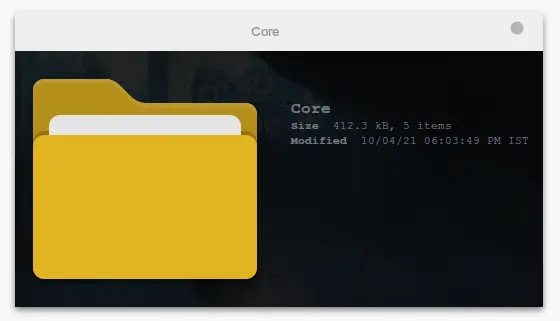
Directions to use:
- Select a file or folder
- Press the spacebar key on your keyboard
- A preview window will appear
This feature proves useful when searching for a specific file or looking at its content without actually opening the file.
9. Multiple tabs in Nemo
Sometimes while copying files from one place to another or while editing files stored in multiple directories it can be very frustrating to work with two windows or change directory location again and again.
To solve this issue Nemo, the default file manager of Linux mint allows you to open directories in multiple tabs just like in browser windows.
You can easily work with multiple directories in just one single window.
- Open file manager – Nemo
- In the navigation menu click File -> New tab
- A new tab will appear now you can work with two directories at the same time.
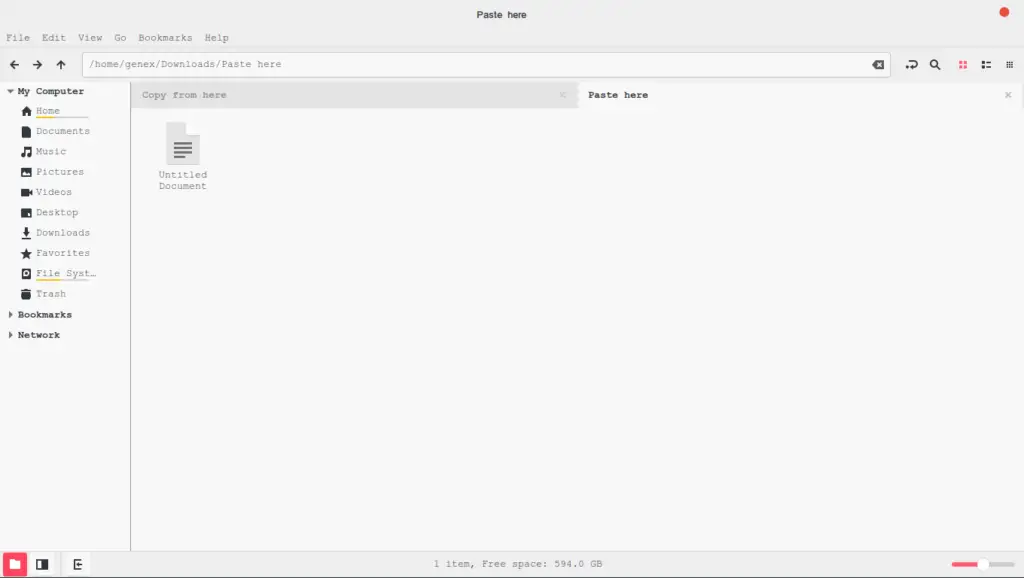
10. Infinite Zoom
There is nothing better than an ultimate zoom that allows you to perfectly see every pixel. This could be useful in certain situations when you want to zoom into an image or text more than the zoom that your browser or the application can provide.
Cinnamon has this accessibility zoom feature that allowing you to quickly zoom into anything using a mouse-key combination and find the tiny details into anything.
To enable this feature:
- Open Accessibilities
- Under Visual, find and enable Desktop Zoom
- You can customize the options to suit your needs
- Press the Alt key and use the mouse scroll to zoom in and zoom out.
- You can zoom in to anything on your system.
11. Applets
Cinnamon Applet is an amazing feature of Linux Mint. You can add multiple useful and fun applets to your taskbar and utilize the full power of Cinnamon.
There are tons of applets available that you can download and install, from Network speed monitor to Cryptocurrency monitor.
If you are not using any applet yet then I recommend you to give them a try.
You will be fascinated by how useful they can be, I use many applets to monitor network speed, force close windows, manage clipboard, and many more.
To install Applets:
- Open settings
- Under Preferences open Applets
- Go to the download tab and click Yes to refresh the cache
- Browse through many available applets and install any you like.
- Go to the Manage tab and enable the Applet by selecting it and clicking on the plus sign at the bottom.
- The applet will now appear in the panel.
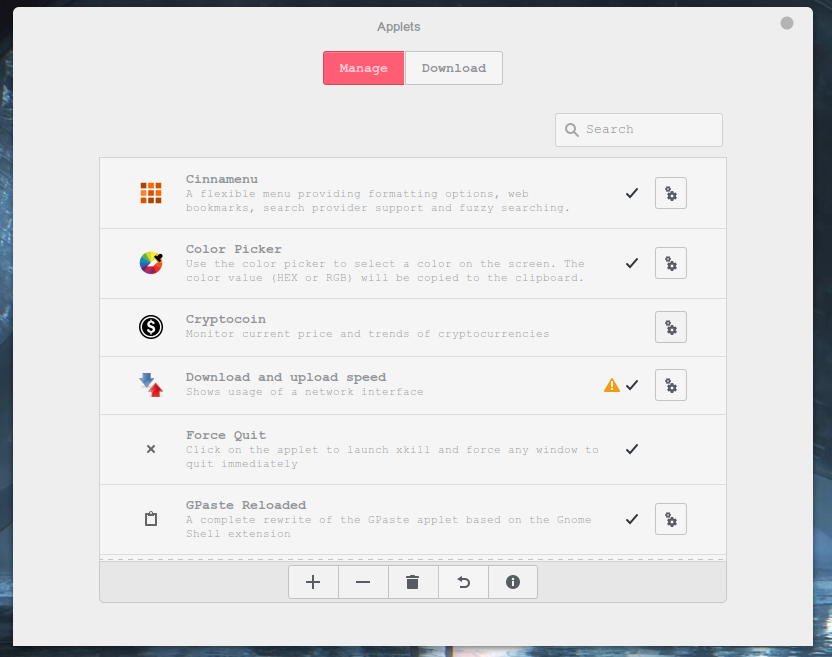
12. Desklets
Desklets are similar to Applets however you can place them on your desktop and utilize them for various purposes including Cryptocurrency tracking, website monitoring, and notes.
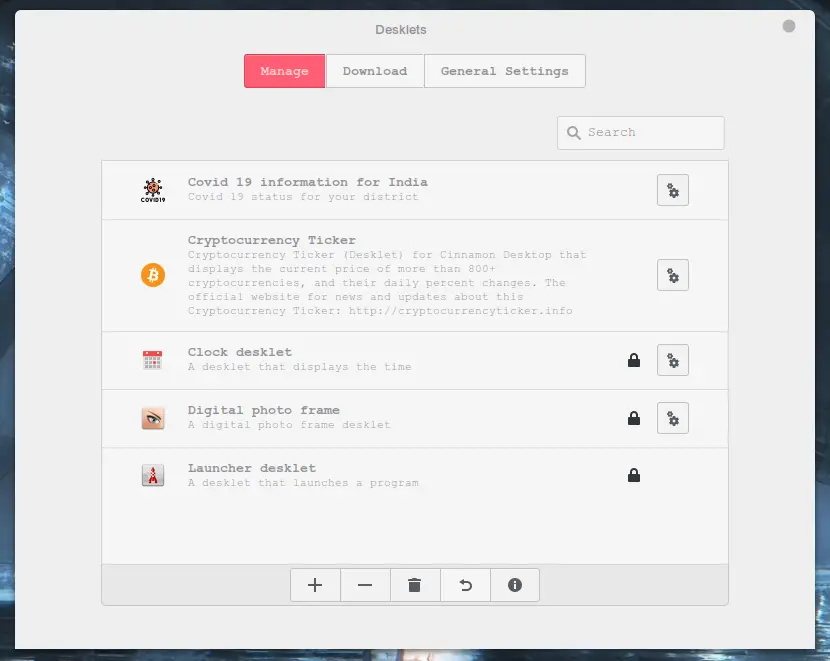
To enable Desklets:
- Open settings
- Under Preferences open Desklets
- Go to the download tab and click Yes to refresh the cache
- Browse through many available desklets and install any you like.
- Go to the Manage tab and enable the Desklet by selecting it and clicking on the plus sign at the bottom.
- The Desklet will now appear on the Desktop.
- You can configure the desklet by right-clicking it and selecting Configure.
13. 150% Volume
This is my favorite feature in Linux mint that allows you to amplify any sound up to 150 percent.
- How to use Warpinator on Android with Linux Mint 20?
- Top 10 Free Games for Linux on Steam in 2021
- How to Play Cyberpunk 2077 on Linux.
- Clear cache with Stacer on Linux
There are certain moments when the volume of a game or a video is not high enough and you can’t listen to it properly. However, this feature of Linux mint allows you to increase system volume above 100%.
By default, you can set the volume to 100%. To increase it till 150% follow these instructions.
- Open Sound settings
- Go to the Settings tab and set the max allowed sound to 150%
- You can now increase the volume to 150%
Setting the sound to a full 150% will distort the audio a bit. Also, keep in mind that setting the volume too high can damage your speaker.
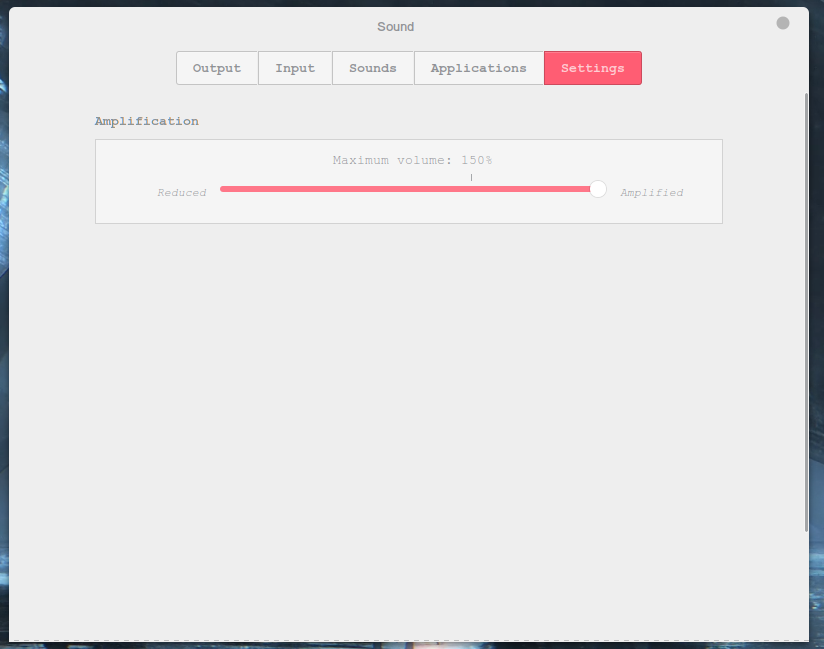
14. Extensions
Cinnamon Extensions in Linux mint allow you to tweak your desktop however you want. You can easily download and install Extensions for Cinnamon using the instructions below:
- Open settings
- Extensions -> Download
- Download any extension you like.
- Go to Manage, select the extension and click on the plus sign to enable it.
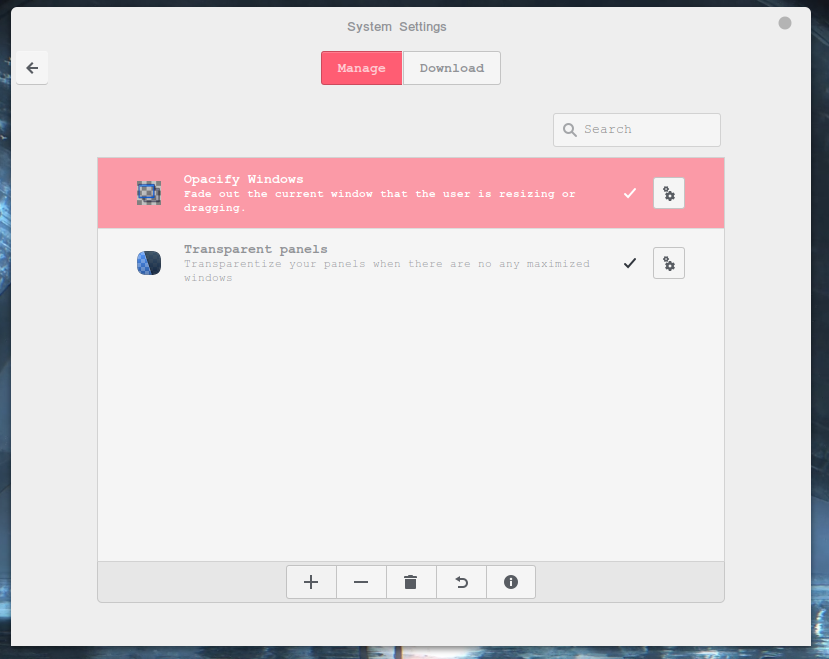
There are plenty of extensions available that allow you to put a watermark on your desktop or to design the way of jumping through open workspaces or tile windows.
15. Video background (bonus)
Have you ever thought how cool would it be to have a video as your desktop background?
I have written a full tutorial on setting a Video as a background on Linux here. Follow the guide in the article and set any video or GIF as your desktop background.
But you must remember that setting a video as a background means higher memory and power usage.
- Set video as a background on Linux with Komorobi
- Set GIF as background with Foo-Wallpaper
Summary
Linux mint is an operating system filled with multiple tools that boost your productivity and are fun to use.
In this article, I reviewed 15 such tools that change the way you use your system and can be considered as life hacks.